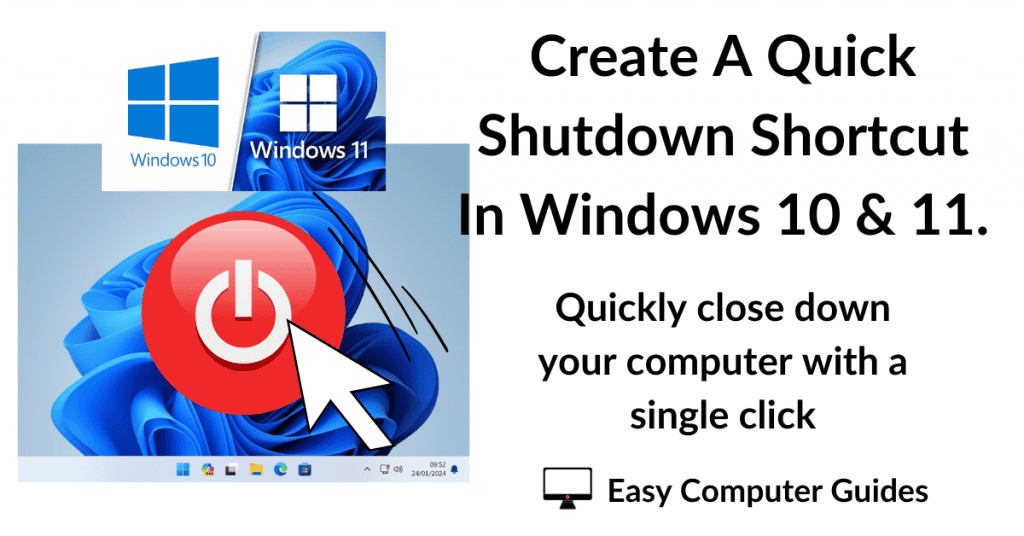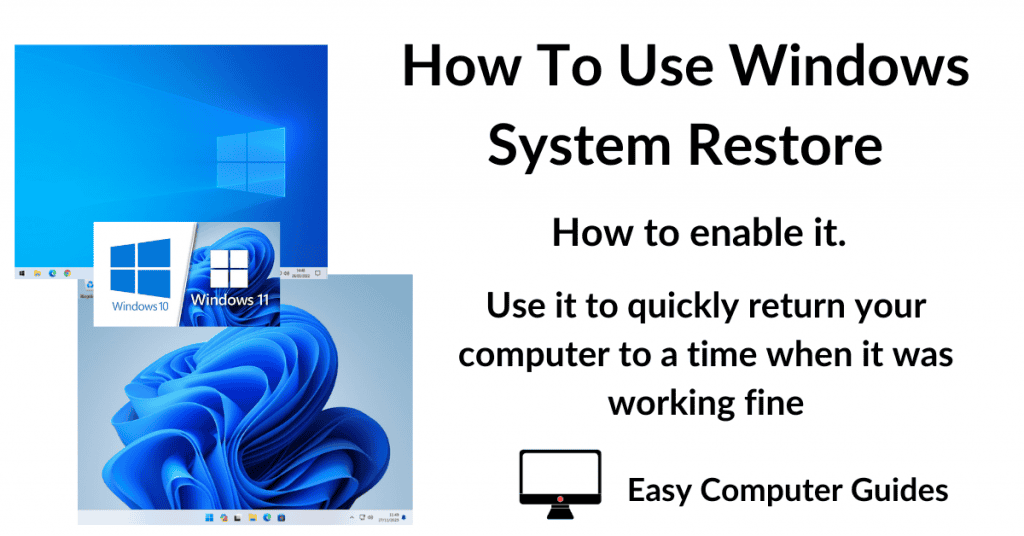In this guide, I’ll show you how to add a new partition in Windows. You don’t need any extra software to do it, it can all be done using Windows own tools.
How To Create A New Partition.
To begin creating a new partition, click the Start button and type “computer management“. Click Computer Management (System), which will appear at the top of the search results.
When the Computer Management window opens, click on Disk Management in the left hand panel.
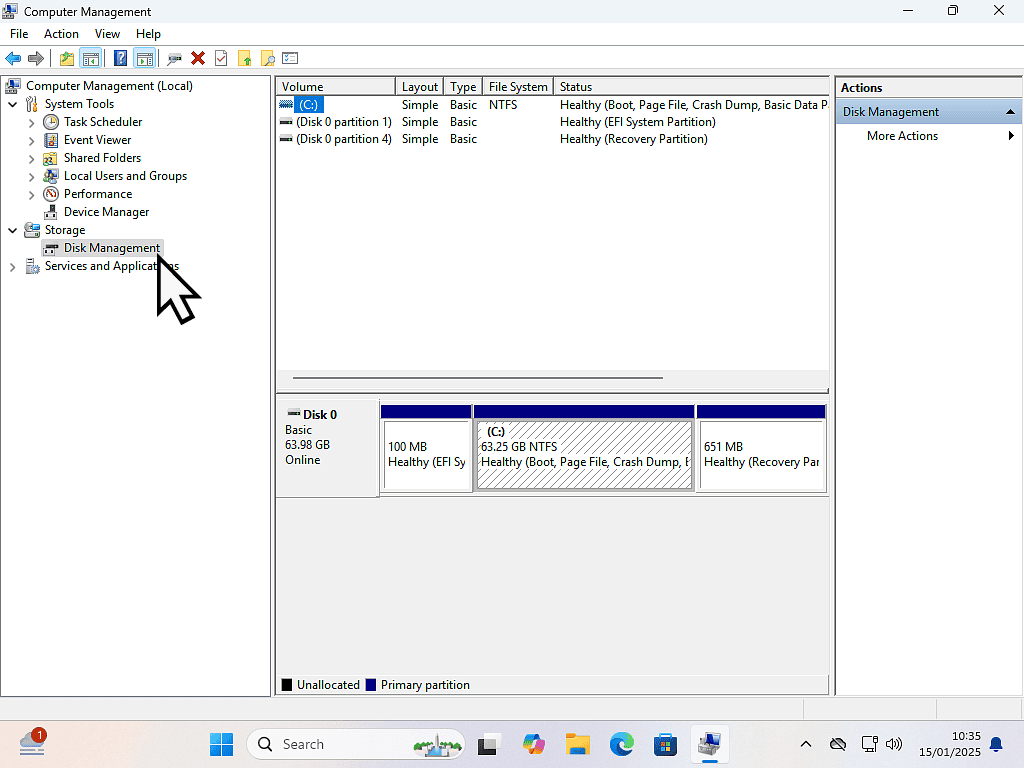
Shrink The Volume.
In order to add a new partition, you’ll need to create some space for it.
To do that, you’ll need to shrink one of the partitions that already exist on your hard drive. Essentially what you’re doing is splitting an existing partition (or volume) into two separate partitions (or volumes).
Select which partition you’re going to use right click on it and the left click Shrink Volume.
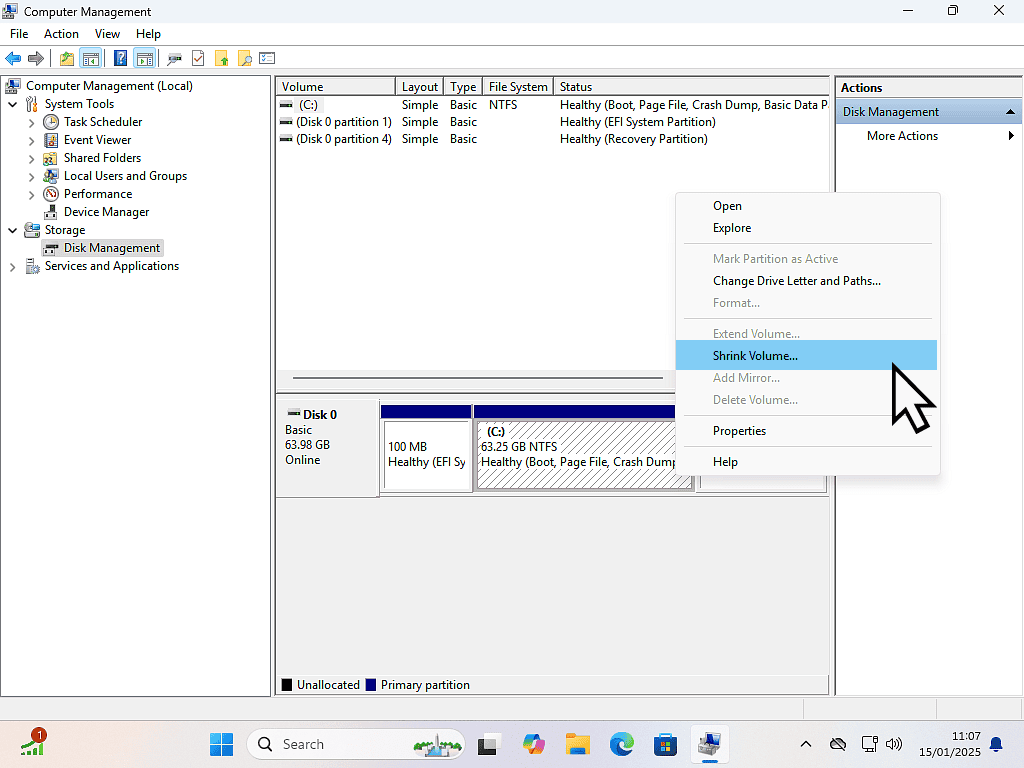
Enter The Size (Capacity) Of New Partition.
In the “Enter the amount of space to shrink” box, type in the size that you would like the new partition to be.
Note that these sizes are in megabytes, not gigabytes. For example, if you wanted a 20 gigabyte partition, you’d need to enter 20,000 megabytes.
When you’ve done that, click the Shrink button.
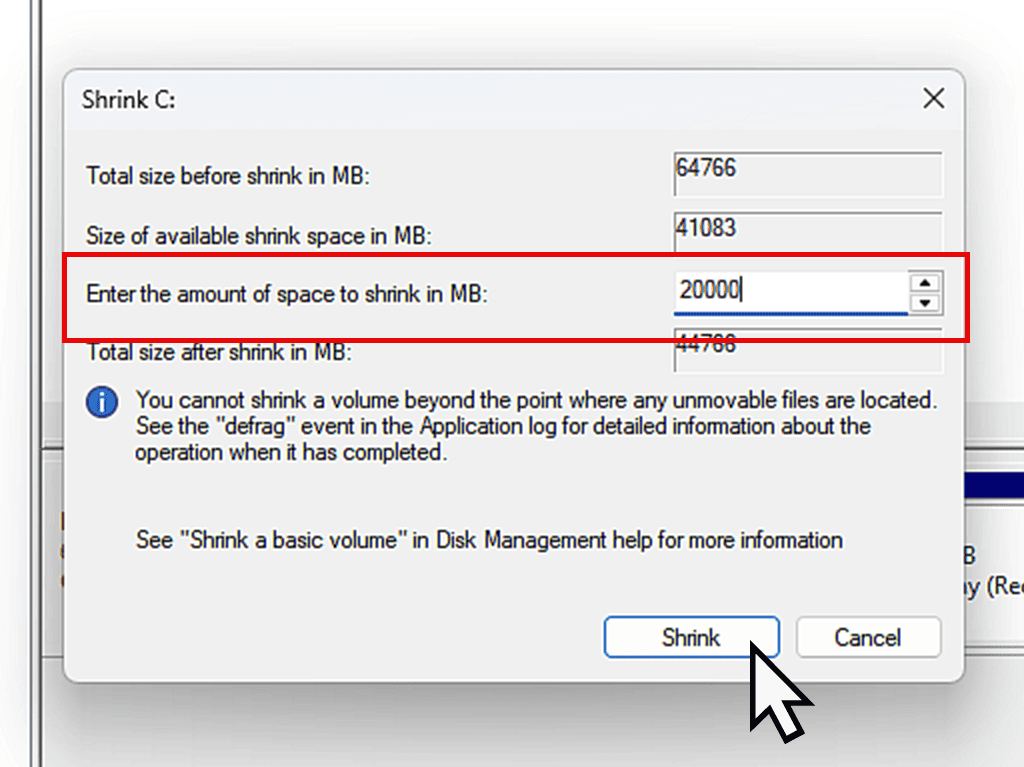
Format The New Partition.
The space for the new partition will be created. But you can’t use it yet. It needs to be formatted and have a drive letter assigned to it.
Right click on the Unallocated space. On the menu that appears, left click New Simple Volume.
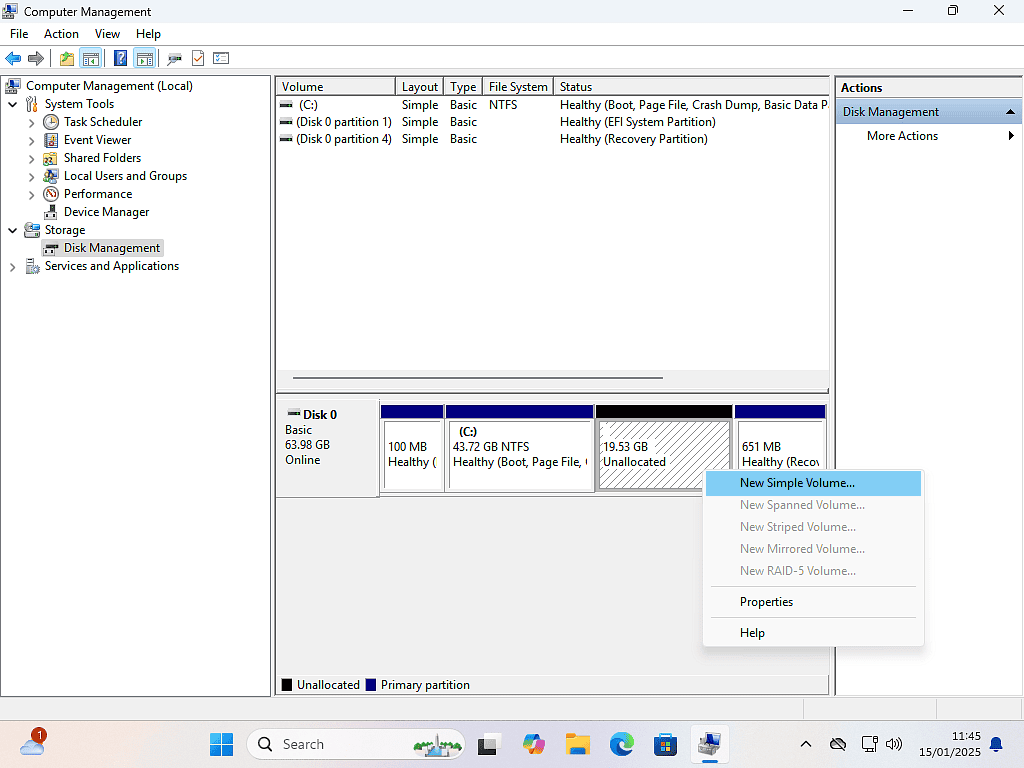
New Simple Volume.
The New Simple Volume Wizard will open. Click the Next button.
You’ll see several screens appear –
- Specify volume size – Leave this as the default setting and click Next.
- Assign a drive letter – Windows will automatically assign the next available drive letter. However you can change that by clicking on the drop down arrowhead and selecting a different one if you prefer.
- Format Partition – On this screen you can change the Volume Label if you wish. The default label is New Volume, but you can use a more descritptive label (name) if you wish. For example, if you were going to store your photos on the partition, you could label it as Photos.
- Completing the New Simple Volume Wizard – this is merely a confirmation screen. Click the Finish button.
New Partition Created And Ready To Be Used.
After completing the New Volume Wizard, you can close all the open windows.
Open File Explorer and you should be able to see the partition that you just added to your system.
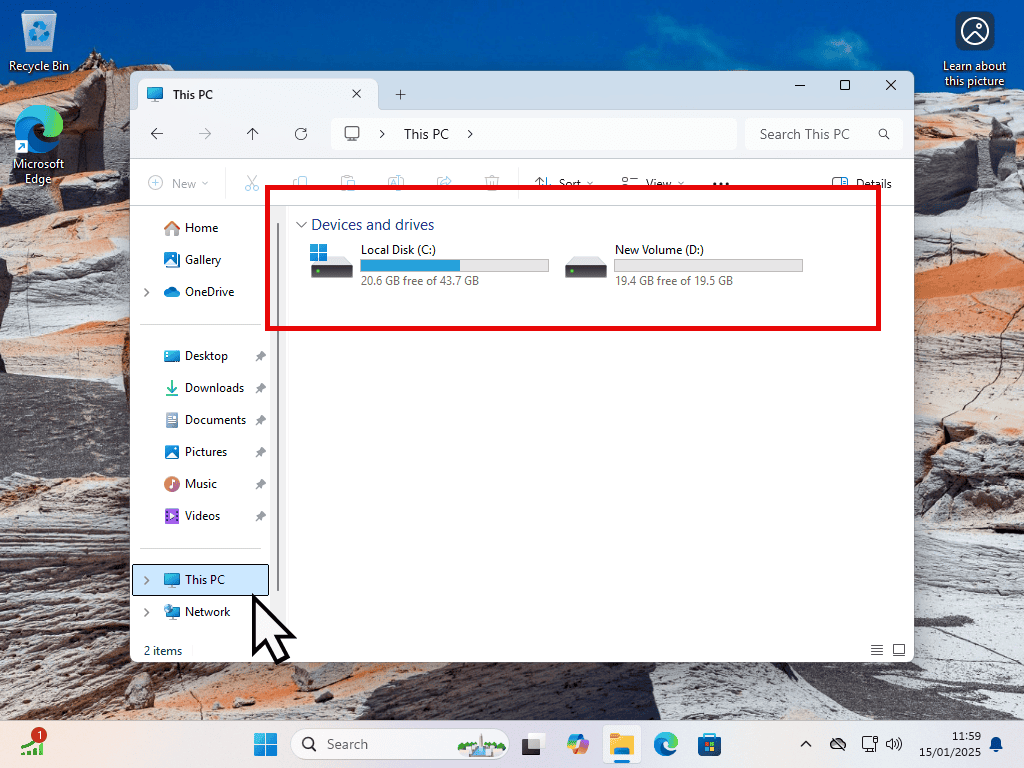
Summary.
Partitioning a hard drive can help to keep all your files organised. Or you could use it to dual boot your PC with a different operating system. For example, Windows and Linux.
Before proceeding I would advise you to make a backup of your computer. There are plenty of free backup solutions available, or you could use Windows System Image. At the very least, save your important files (pictures, documents etc) to an external USB drive.