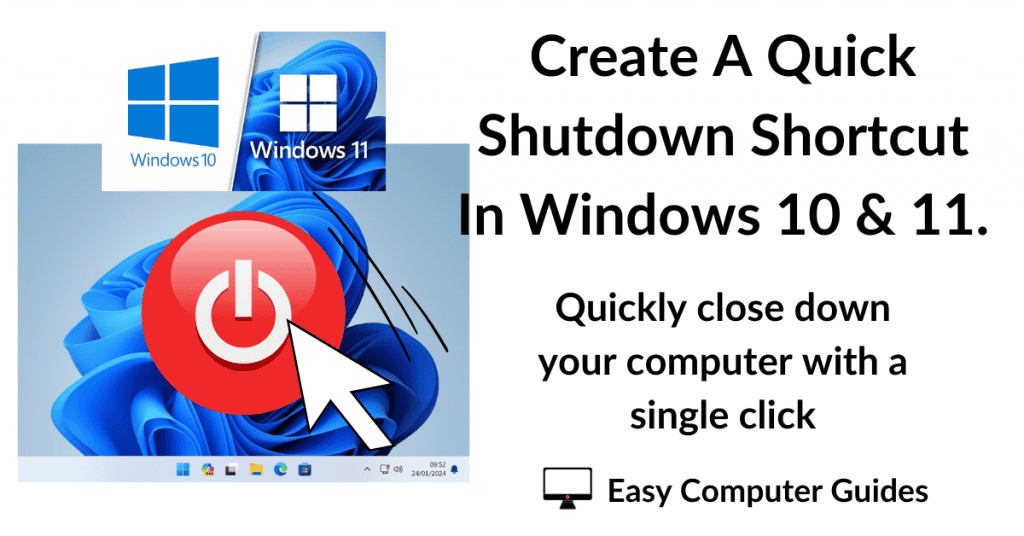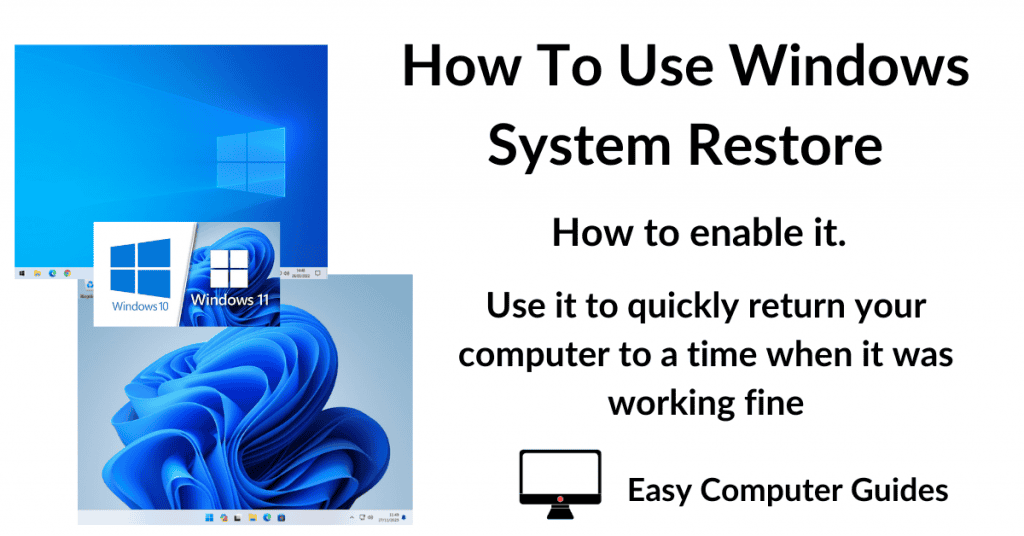Create a shutdown task in Task Scheduler to turn of the computer at a set time everyday. Never forget about turning it off again.
How To Create A Shutdown Schedule In Task Scheduler.
Task Scheduler is pretty much the same in both Windows 10 and Windows 11.
You can use it to create a shutdown task that’ll run automatically at the same time everyday.
Click the Start button and type “task scheduler“, then click Task Scheduler (system).
When the Task Scheduler opens, click Create Basic Task in the right hand panel.
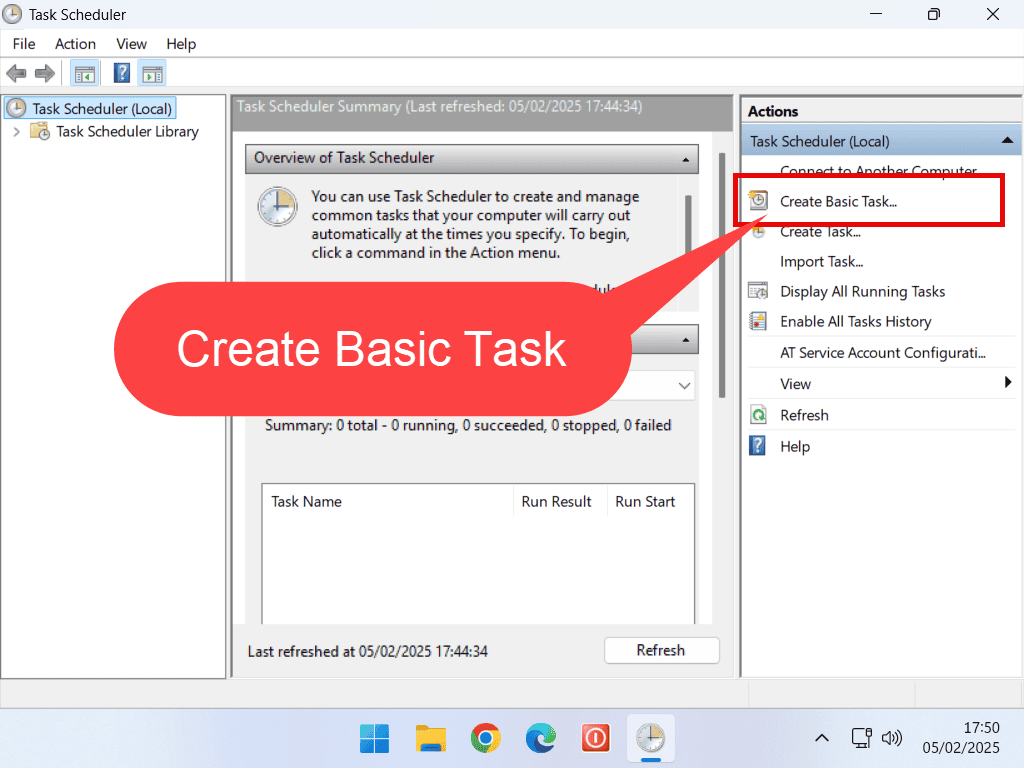
Name The Task.
Every new task has to have a name. Give the shutdown task a descriptive name and then click the Next button.
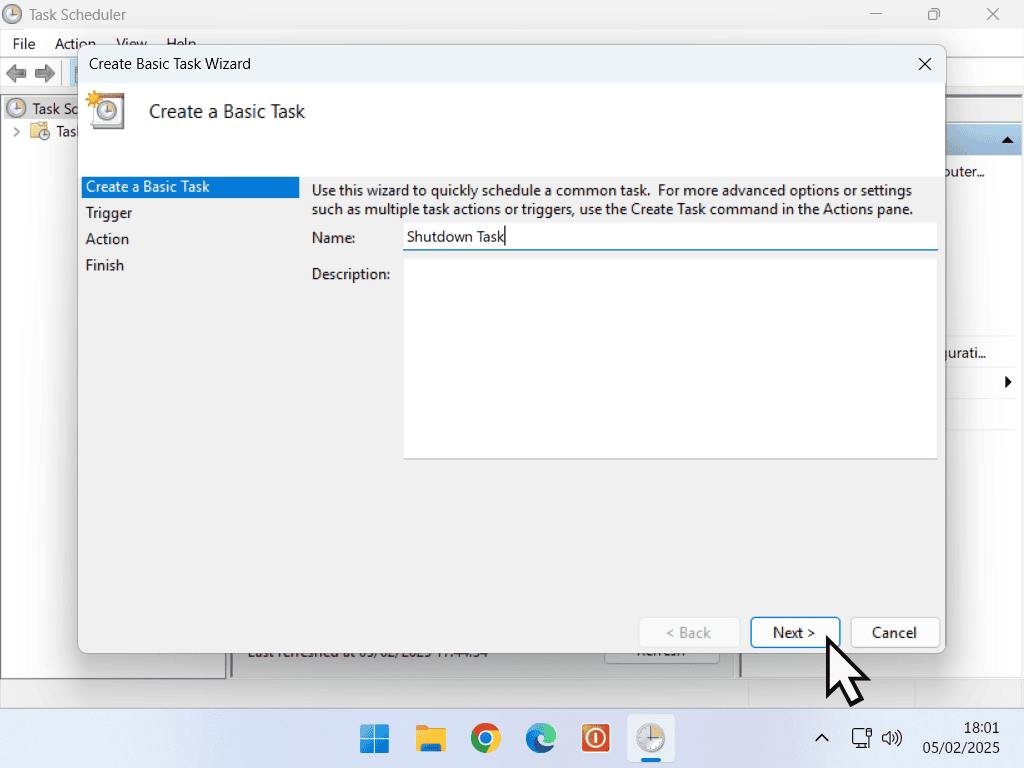
Set The Trigger.
The trigger is an event that causes the task to start. For a shutdown task, the trigger will be the time.
On the Task Trigger screen, select Daily and click Next.
On the Daily screen, set the time of day that you want the computer to shutdown.
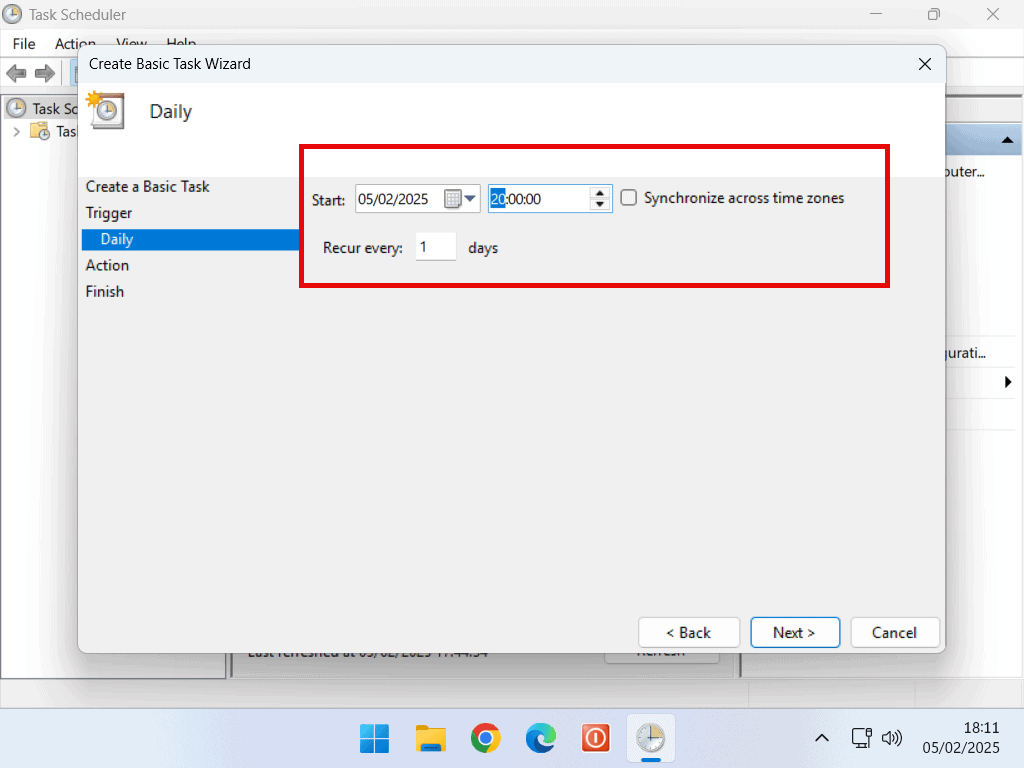
Setting The Action.
The Action is what happens when the task is triggered.
On the Action screen, select Start A Program and click Next.
Then enter shutdown.exe in the Program box and -s -f -t 60 in the Arguments box. Click the Next button to continue.
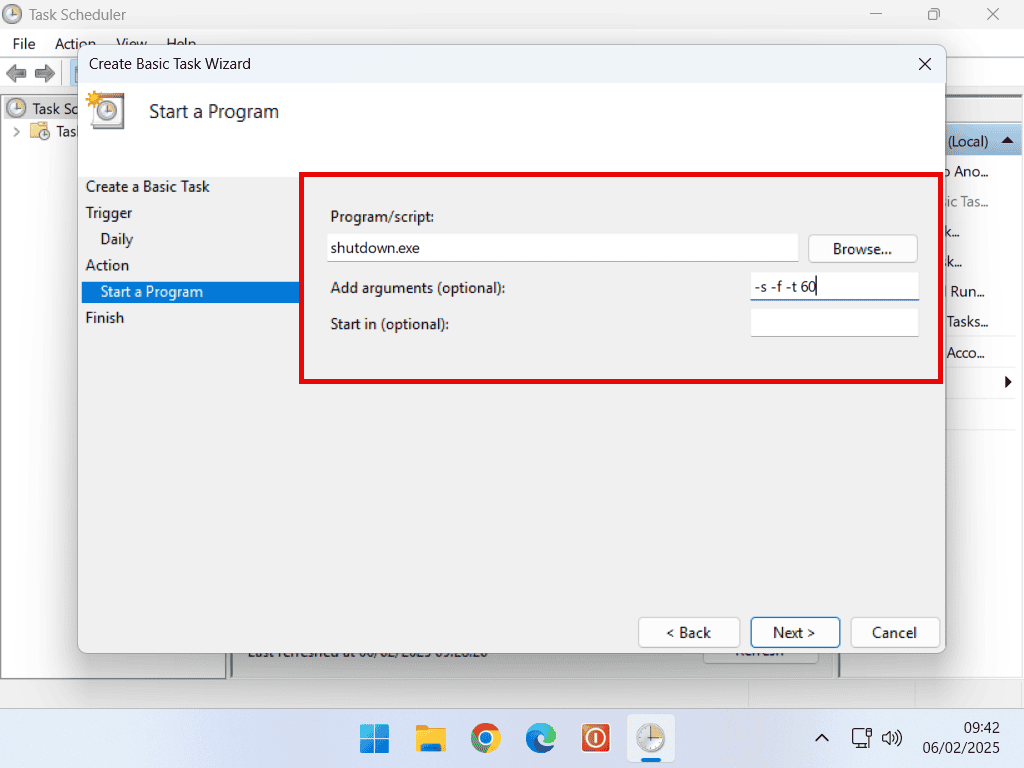
Finally a confirmation screen will appear. Click the Finish button and the Shutdown Task will be live.
At the time specified in Task Scheduler, the computer will automatically close down.
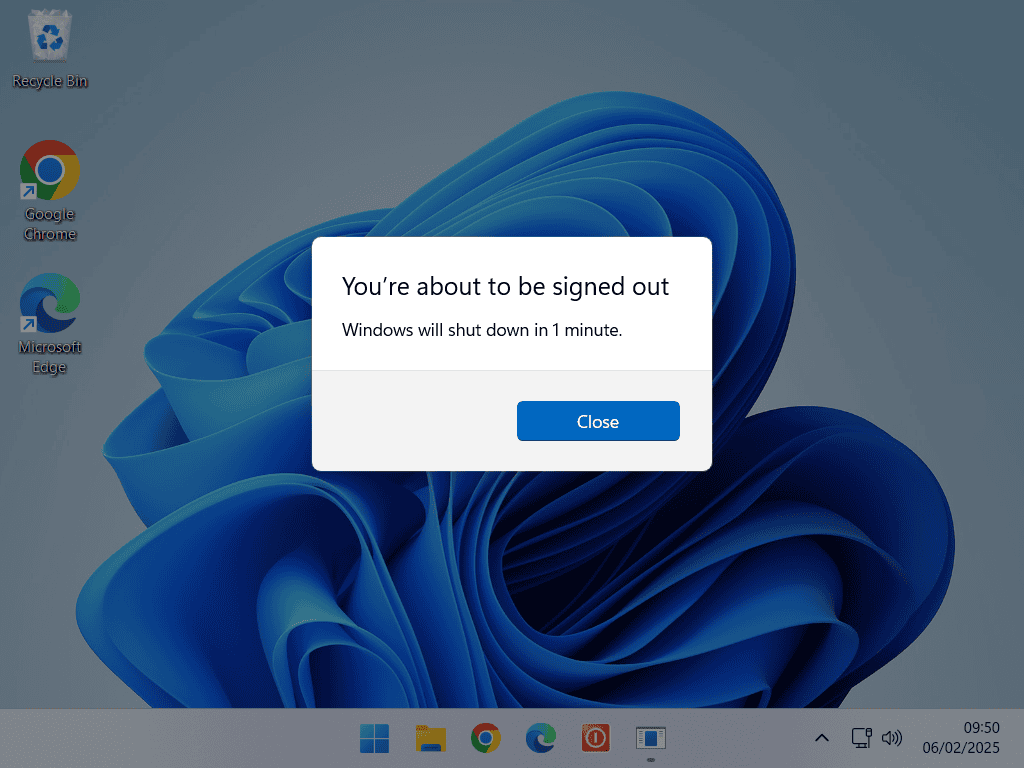
Edit The Shutdown Task.
You can of course edit the shutdown task. Over time you might find that you no longer require the automatic shutdown, or you may wish to change the shutdown time.
To edit the shutdown task, open Task Scheduler. In the left hand pane, click on Task Schedule Library.
In the centre pane, select the shutdown Task. To delete it, click the Delete button in the lower right corner.
To change the shutdown time, double left click on the task.
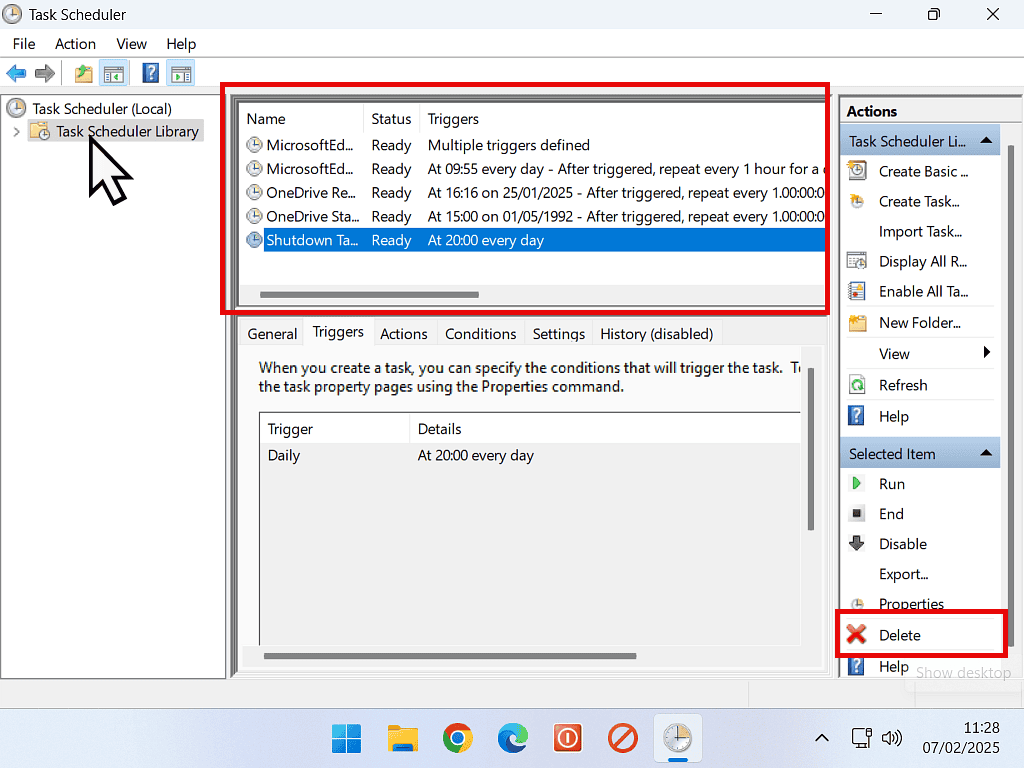
Changing The Shutdown Time.
To change the time of the scheduled shutdown, click the Triggers tab.
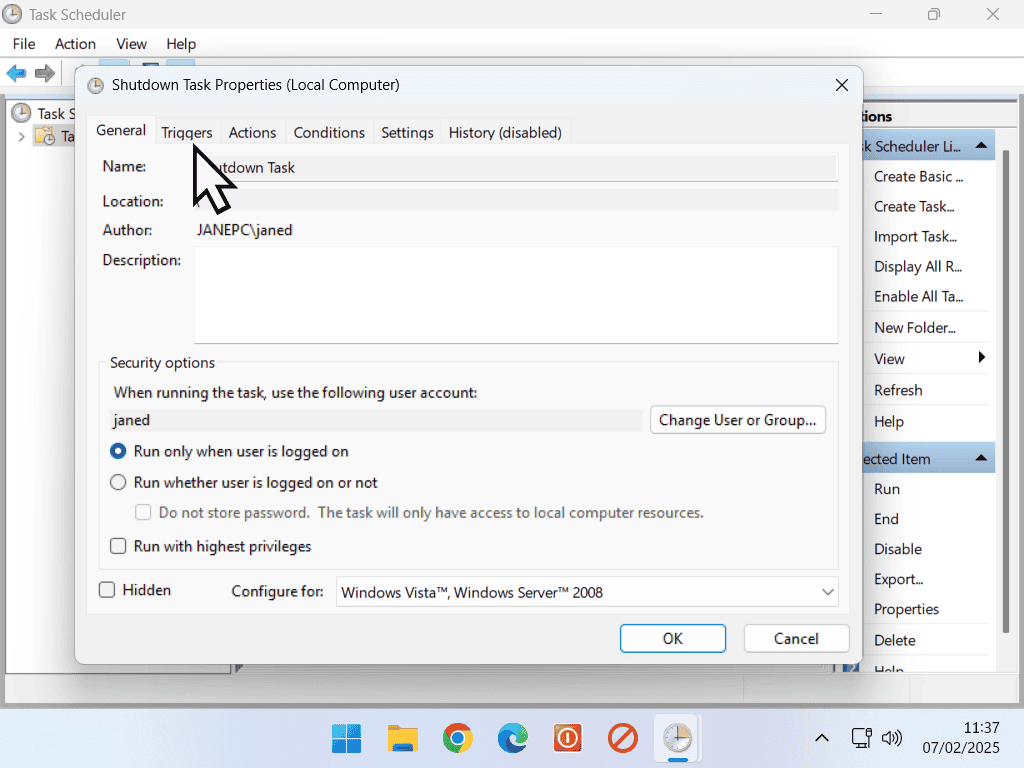
On the Triggers tab you’ll see the current shutdown time displayed. To change it, click the Edit button.
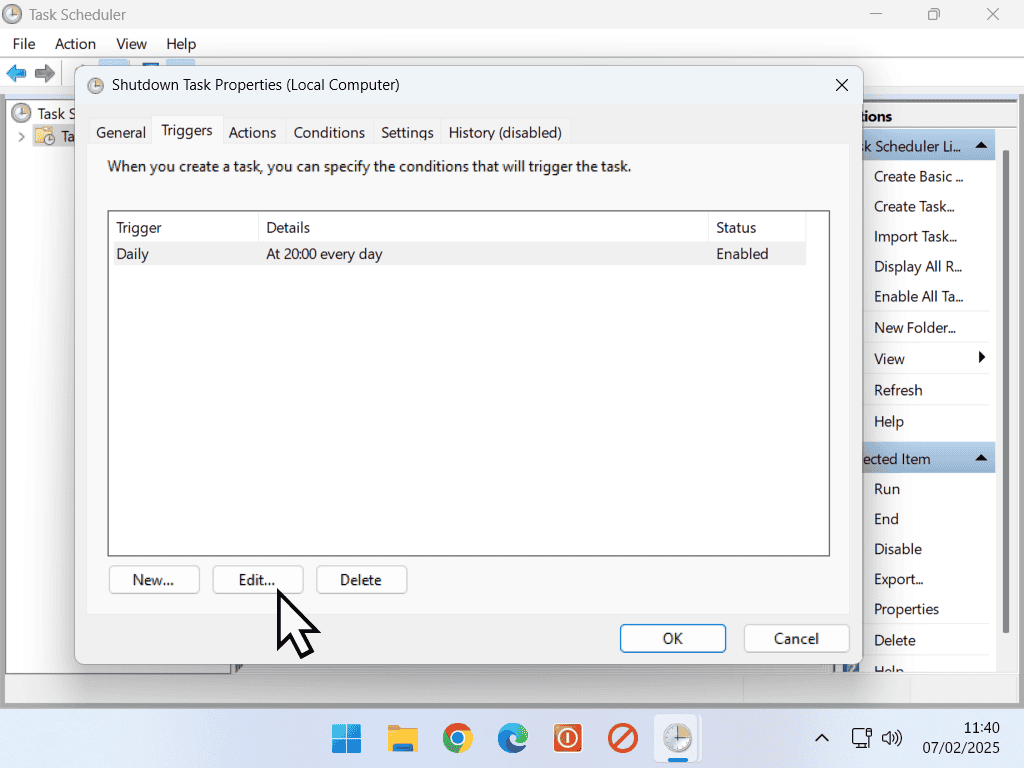
Then you can change the time settings.
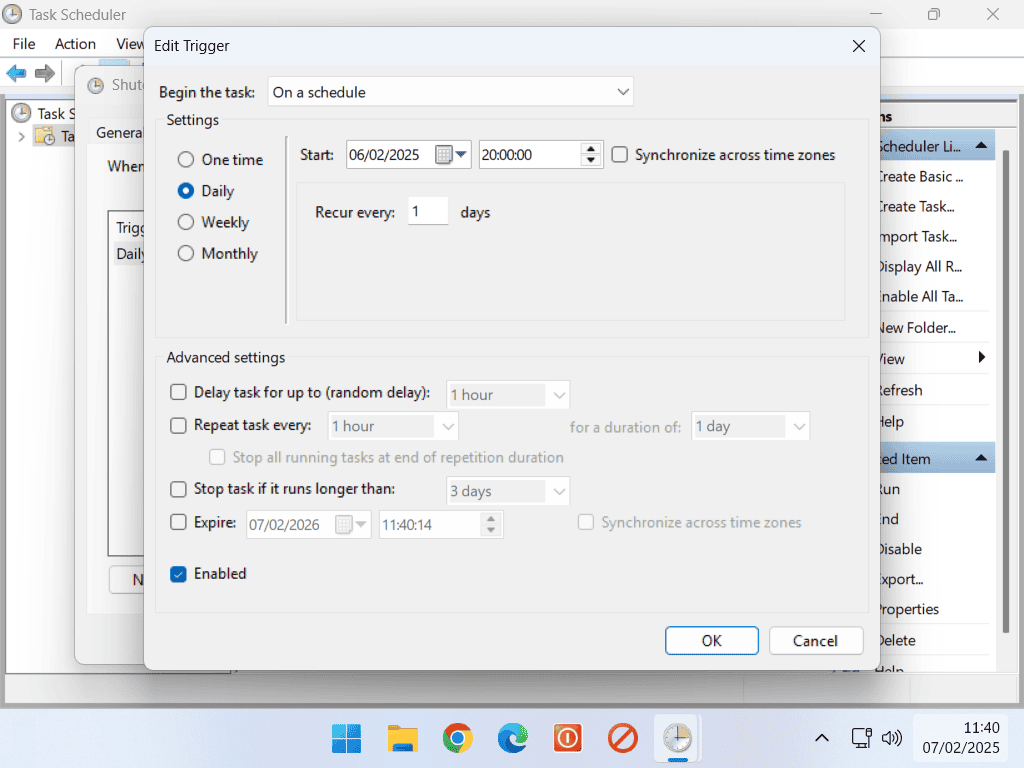
How To Cancel A Shutdown Task In Windows.
There will inevitably times when you’re still working on the computer after the shutdown time elapses. Therefore you might need to cancel the scheduled shutdown.
To cancel a shutdown, all you need to do is enter this command into either Command Prompt, PowerShell, Terminal or the Run box.
shutdown -a
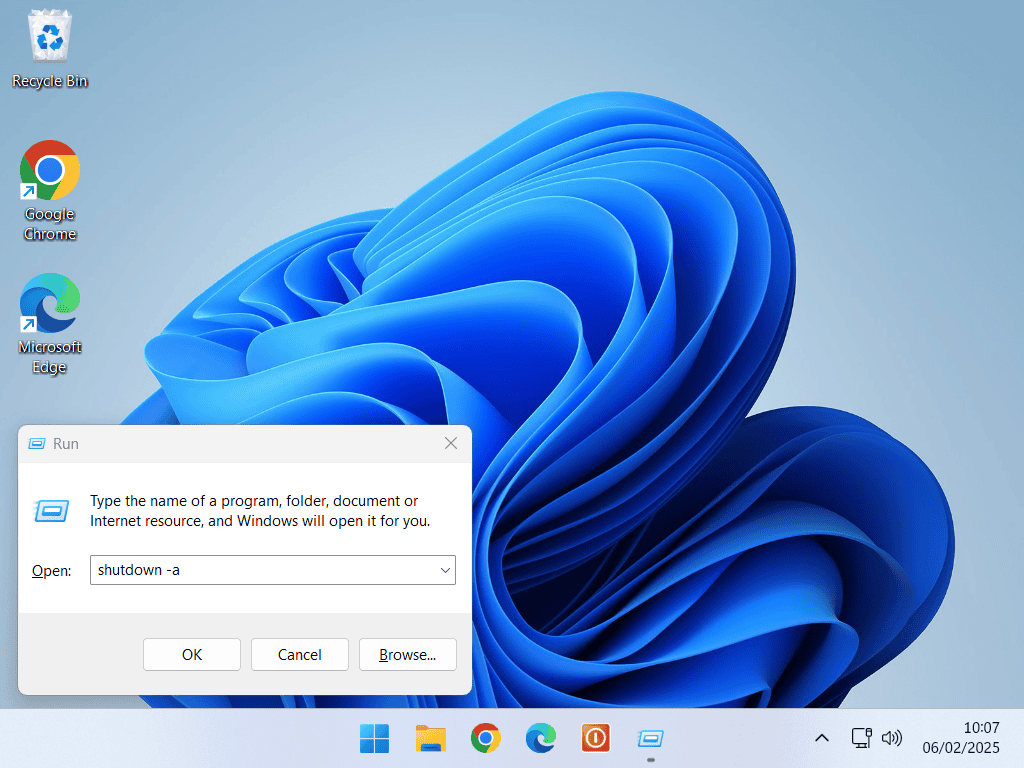
Summary.
Automatically shutting down your computer at a specific time works really well. It saves people like me from needlessly leaving the PC on overnight.
There is one big caveat that you need to be aware of. It won’t save any work that you’re doing. Open programs/apps will be closed without saving.
Related Posts.
Make A Shutdown Shortcut In Windows.
Download A Windows 7 ISO Image File.