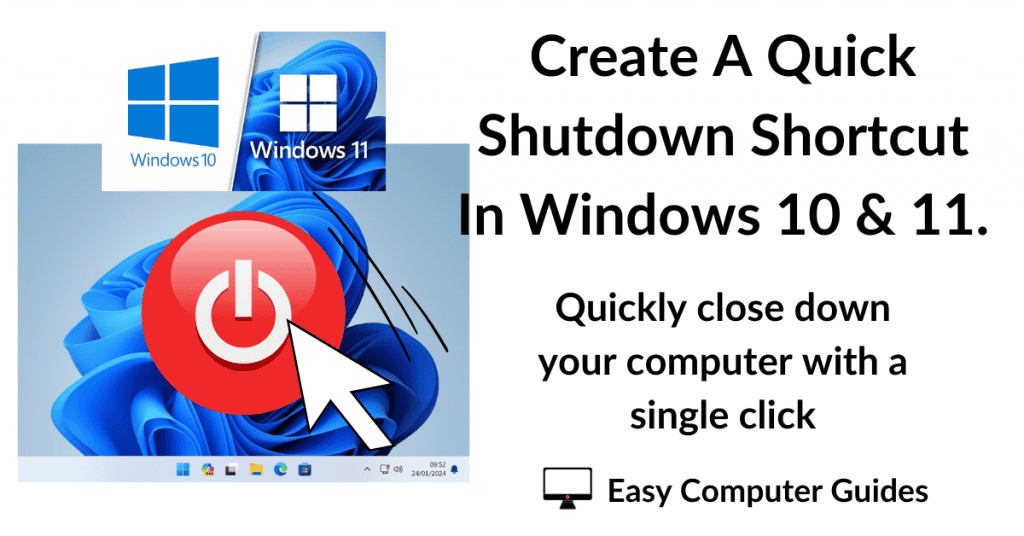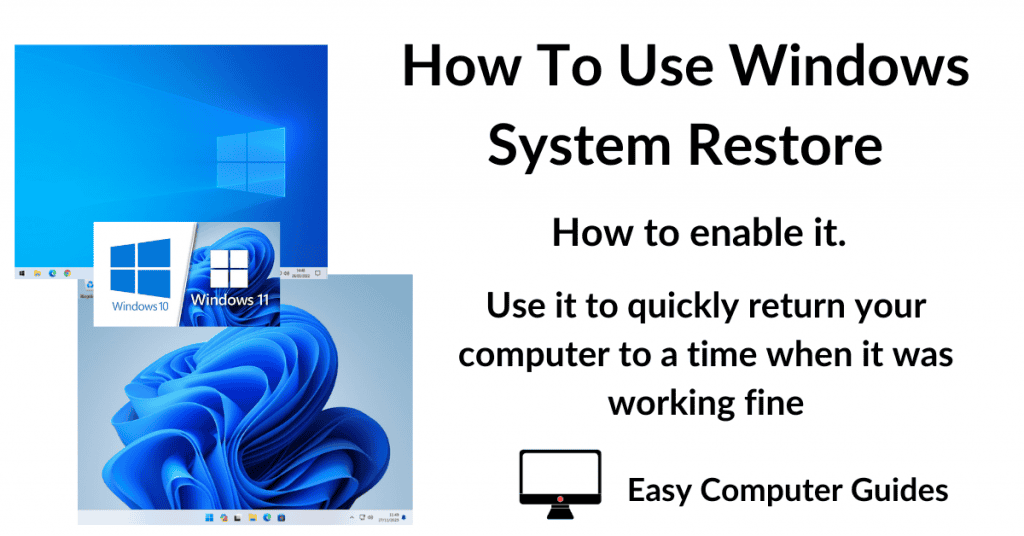How to enable BitLocker without a compatible TPM (Trusted Platform Module).
You might want to use BitLocker drive encryption even if you don’t have a compatible TPM installed on your computer. Or you might want BitLocker to require a password (PIN) before it’ll unlock the drive.
BitLocker Without A TPM.
To run BitLocker without a TPM, or to require a password (PIN) on startup, you’ll need to make a couple of changes in the Group Policy Editor.
Open the Run command by pressing the Windows key and the letter R on your keyboard. In the box, type “gpedit.msc” and click the OK button.
Group Policy Editor.
When the Group Policy Editor opens, navigate to Computer Configuration > Administrative Templates > Windows Components > BitLocker Drive Encryption > Operating System Drives
In the right hand panel of the Group Policy Editor, double click on Require additional authentication at startup
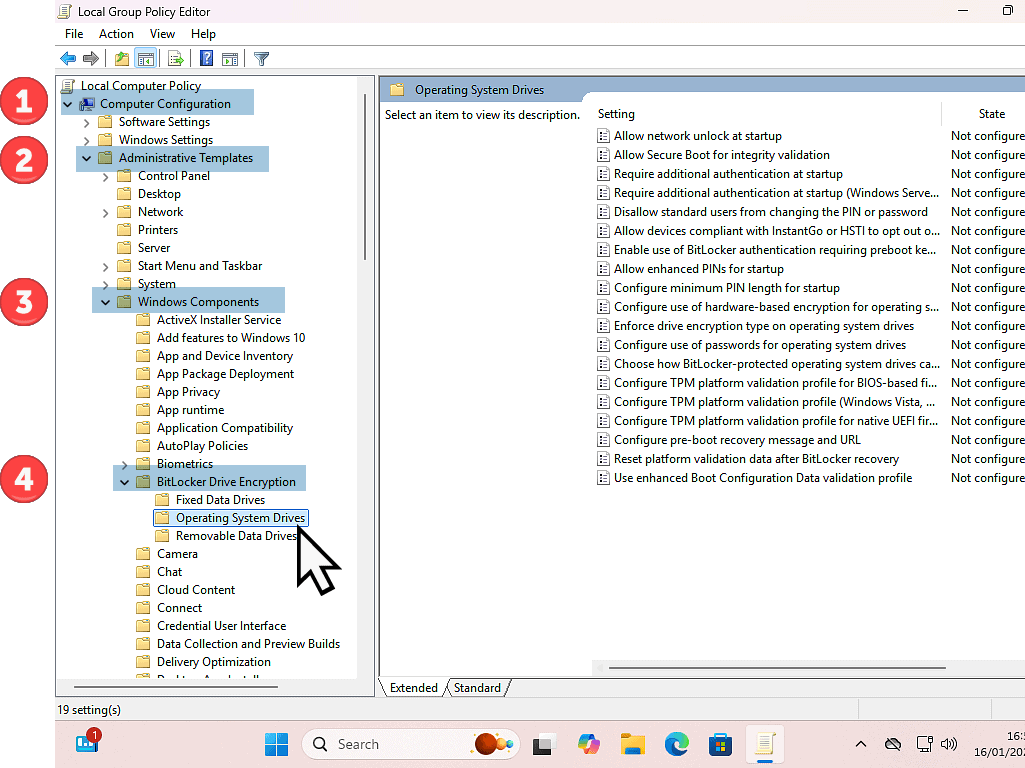
Require Additional Authentication At Startup.
Select “Require additional authentication at startup”.
Next, select “Allow BitLocker without a compatible TPM (requires a password or a startup key on a USB flash drive”.
Click Apply and then click OK.
Once that’s done you can close the Group Policy Editor.
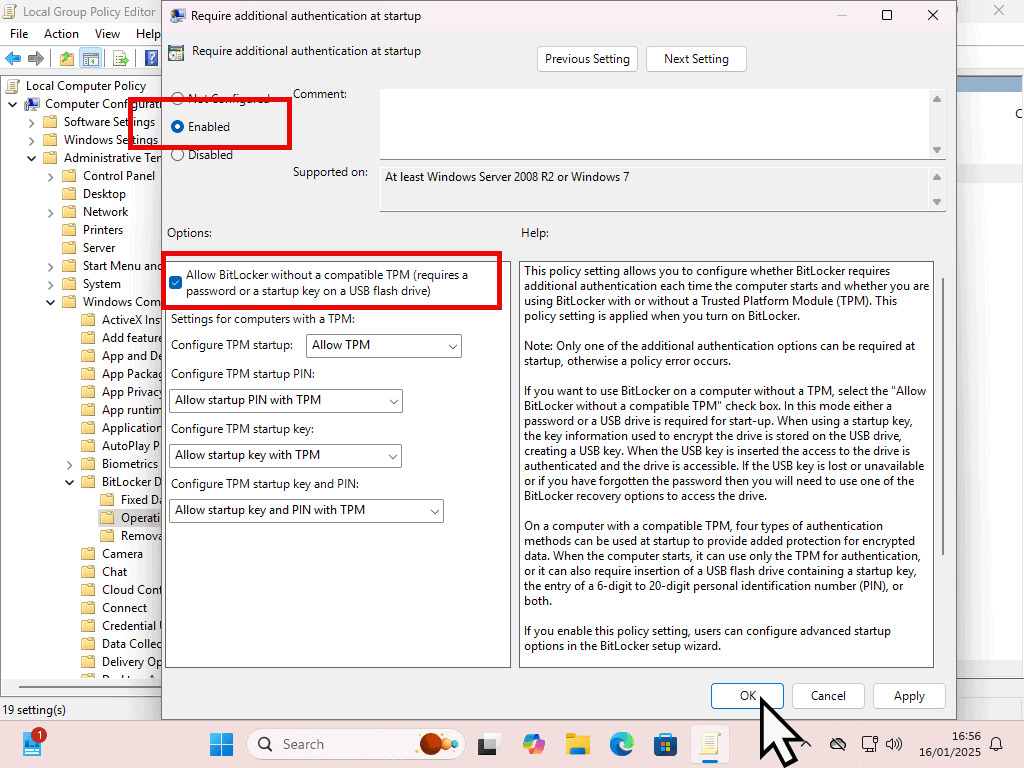
Turn On BitLocker.
After making the change in the Group Policy Editor, BitLocker will work (encrypt your drive) without the need for a compatible TPM.
Go back to the BitLocker setup screen and click “Turn on BitLocker”.
You’ll see the “Choose how to unlock your drive at start up” screen. You can use a PIN (password) or use a USB flash drive. Personally I’d go for the PIN option. Flash drives really aren’t that reliable.

Unlock BitLocker With A PIN.
BitLocker only uses numbers (0 – 9), and you have to use between 6 and 20 digits.
Enter the PIN that you want to use and click the Set PIN button. Don’t forget the PIN.
After that you’ll need to save a recovery key. Th recovery key will get you back into your computer if you lose or forget the PIN that you just set. Save it and keep it safe.
You can read this post for a complete guide BitLocker Drive Encryption.
When you restart your PC, you’ll be greeted by the BitLocker drive unlock screen. Enter the PIN that you used and you’re good to go.
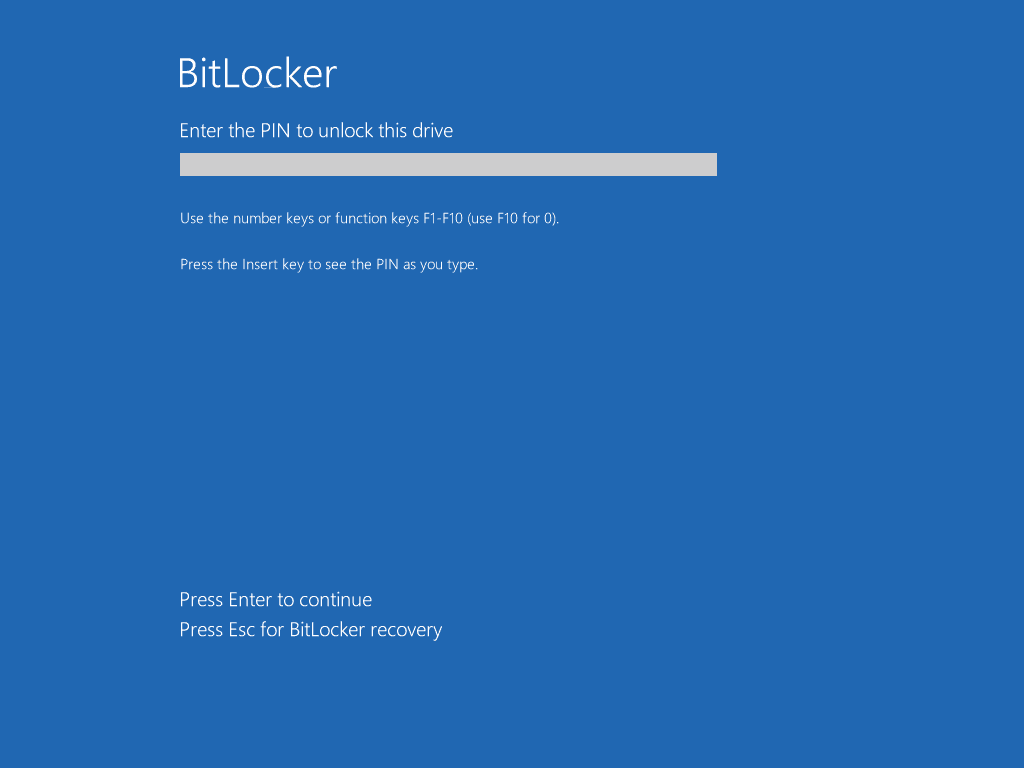
Summary.
Obviously don’t forget the PIN that you set. You’ll need to enter that every time you start your PC.
Keep the recovery code somewhere safe. Somewhere that you can access it if your PC won’t start.
Related Posts.
Why Doesn’t Hard Drive Appear In File Explorer?
How To Add A New Partition In Windows.
Fix Windows 11 24H2 Cannot Access Network.