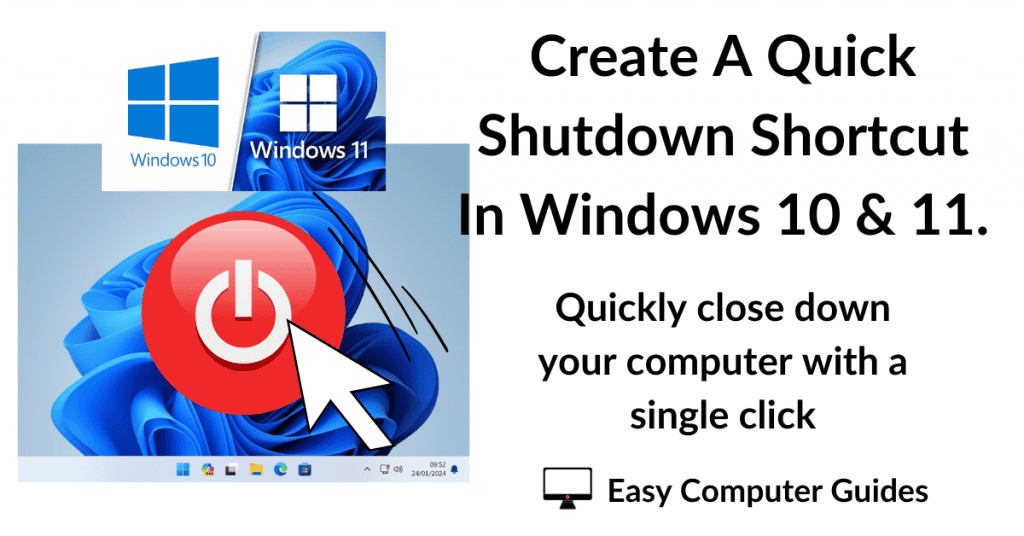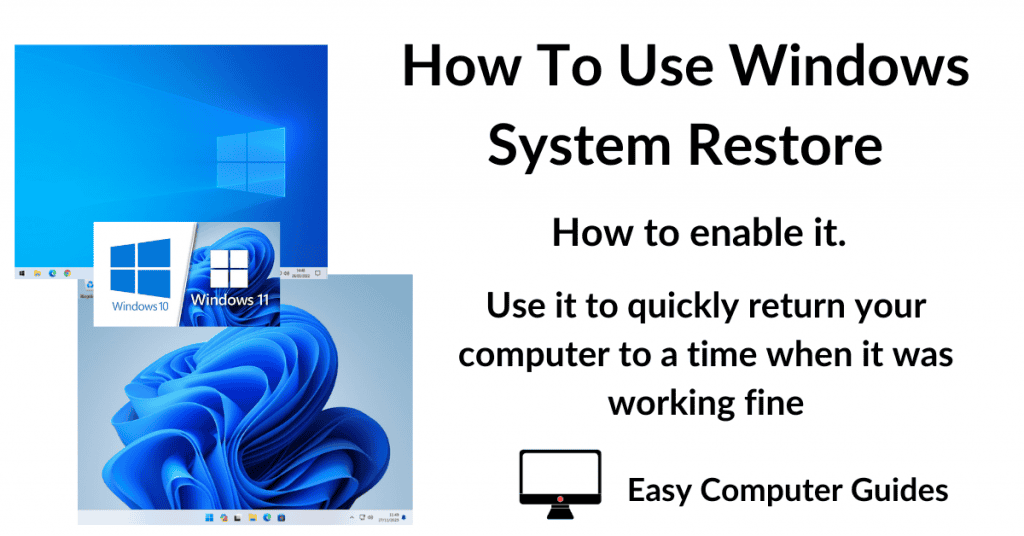Spam email is an issue that affects everyone. Yahoo Mail, similar to other email providers, allows you to block spam emails.
Once marked as spam, any further emails from that sender will automatically be sent to your Yahoo spam folder rather than landing in your inbox.
How To Block Spam Emails On Yahoo.
To quickly block spam in Yahoo, select the message using the check box to the left. You can select more than one at a time.
Then click the Spam button on the message toolbar.
Yahoo will automatically move all the selected emails to your spam folder. Any subsequent emails from the same sender will be blocked from your Inbox and sent to the Spam folder.
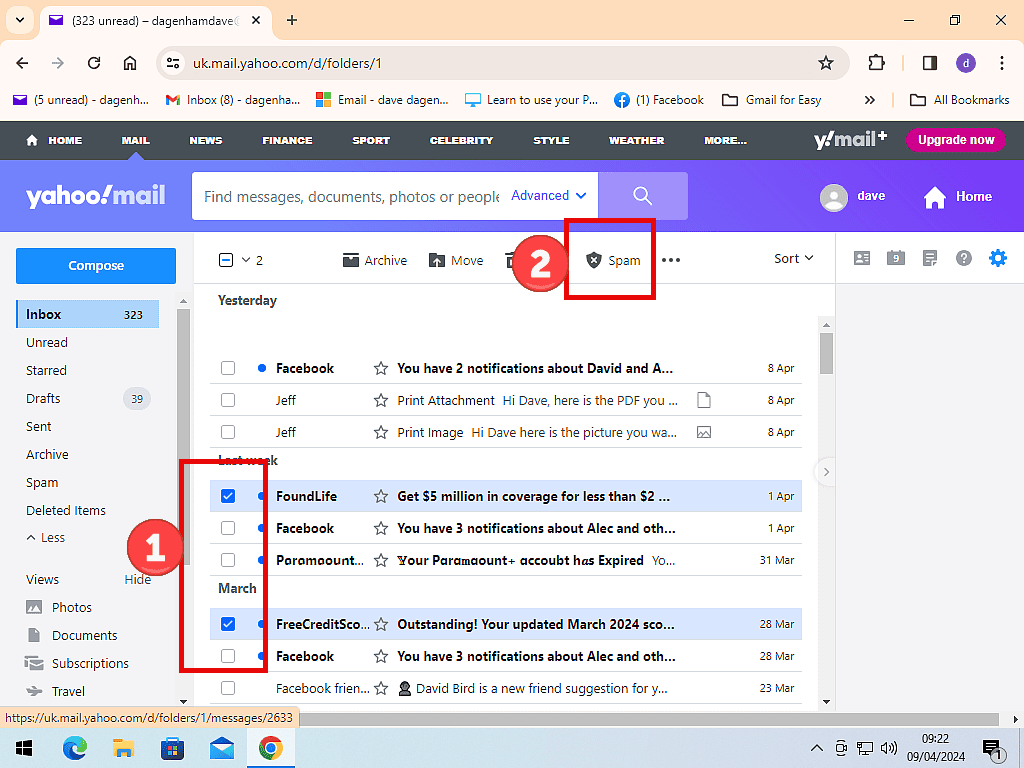
Find And Delete Spam From Your Yahoo Inbox.
Often times, spam becomes a real problem because of the sheer number of emails that you’re receiving. Finding and deleting them all manually would take far too much time and effort.
However Yahoo can search through your Inbox and find all the emails from any particular sender for you. Then you can mark them all as spam in one go and delete them.
In your Inbox, hover your mouse over an email from a persistent spammer. You’ll see a magnifying glass icon appear. Click the Magnifying Glass and Yahoo will open a window with all the emails that it can find from your troublesome sender.
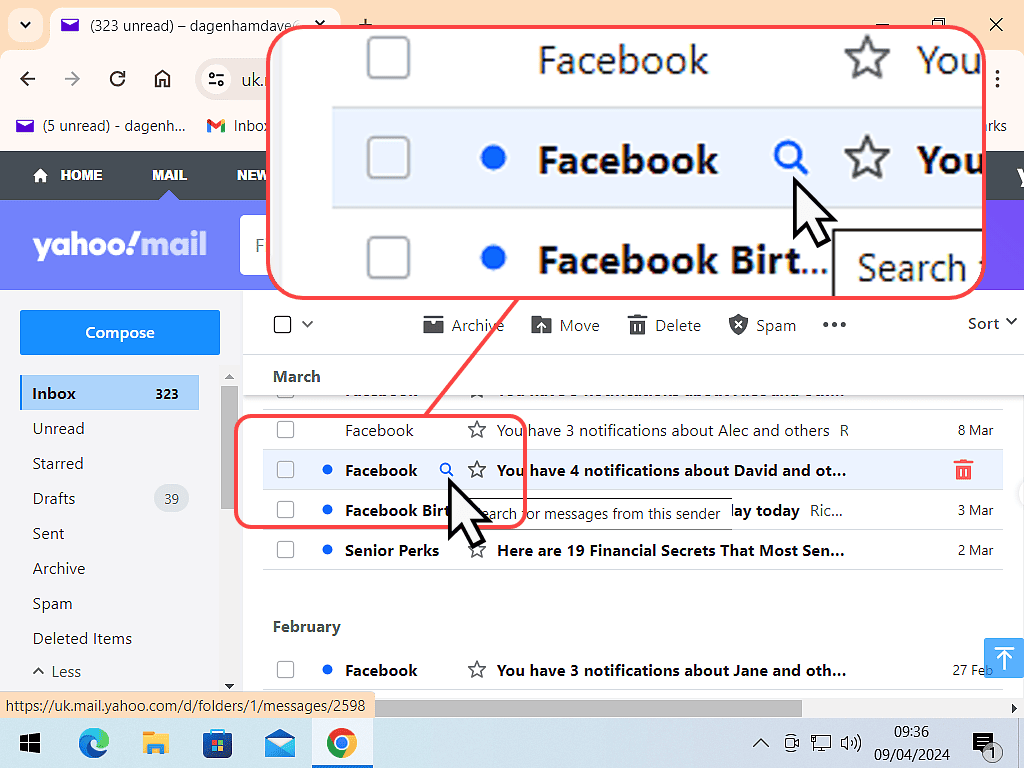
To mark them all as spam, select just one of them and then click the Spam button. That’ll tell Yahoo Mail that messages from this sender are to be treated as junk.
Next select all the emails using the Select All checkbox, and click the Delete button.
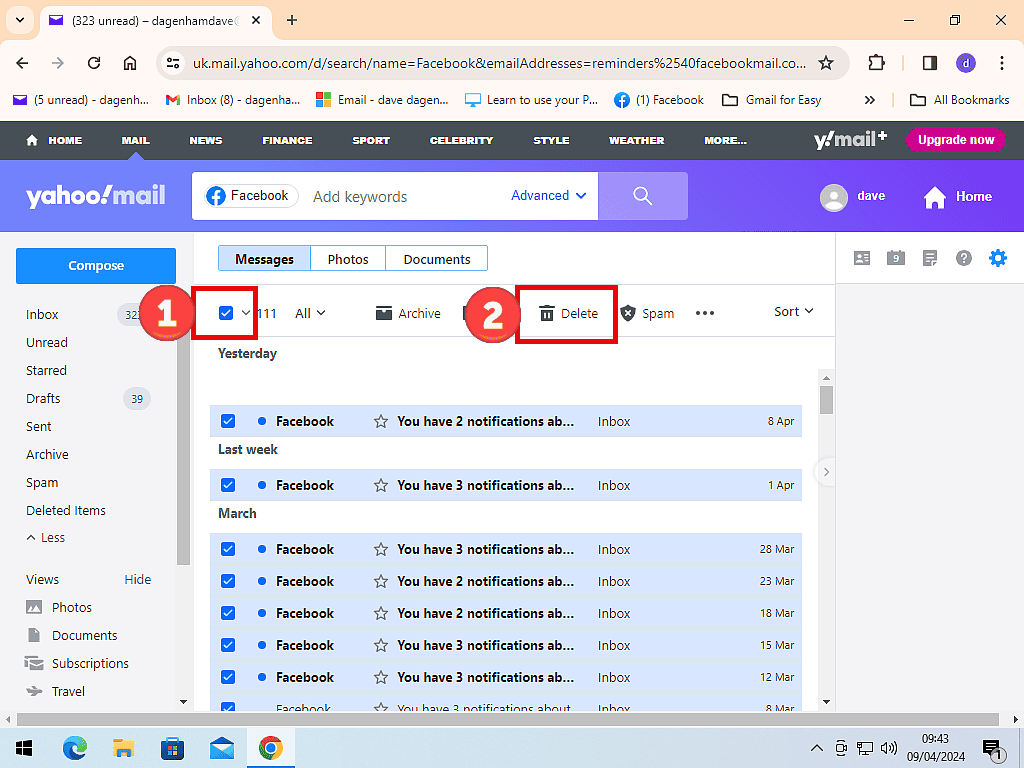
Setup Spam Filters In Yahoo Mail.
Simply marking emails as spam won’t always work. That’s because when you mark an email as spam, Yahoo will note the sender and possibly the senders domain (email address). Any emails received from that sender (or domain) will be automatically sent to the spam folder.
The problem is that spammers know this. So they’re constantly changing the sender and domain info.
In Yahoo Mail you can set up filters that can block emails that have certain keywords or phrases in them.
To block spam emails using filters in Yahoo, from your Inbox, click the Settings icon (gear wheel) in the top right corner of the screen. On the menu that opens, click More Settings.
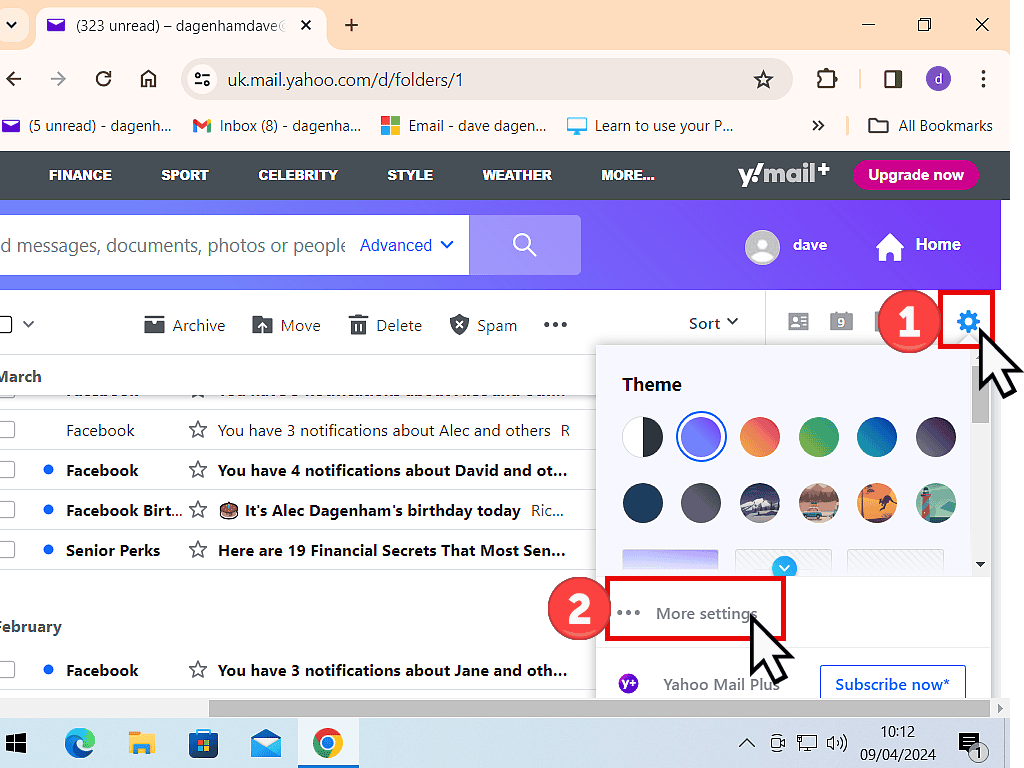
On the Settings page, scroll down the left hand panel and click on Filters. Then click Add New Filters.
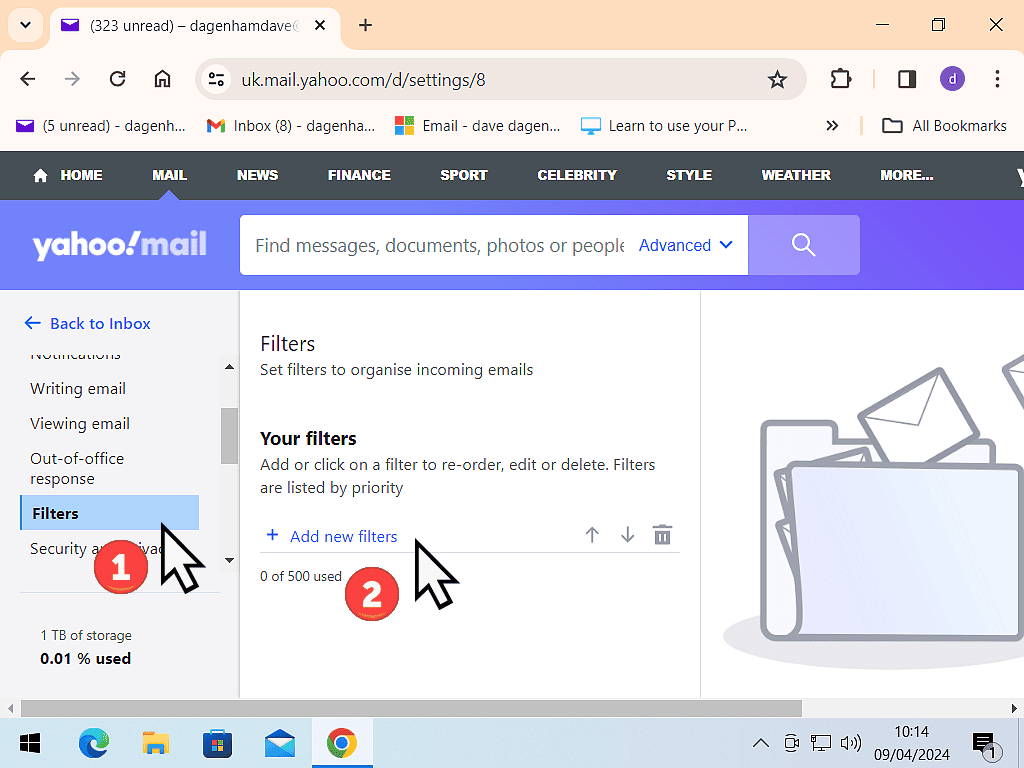
Creating A New Filter To Block Spam.
On the Edit Filter panel, in the Filter Name box, give the filter a descriptive name. It could be anything, it’s just for your reference.
Below the Filter Name box, you can choose how you want the filter to be applied. You can choose to filter by who the email is from, who it’s sent to, words contained in the subject line or in the body of the message.
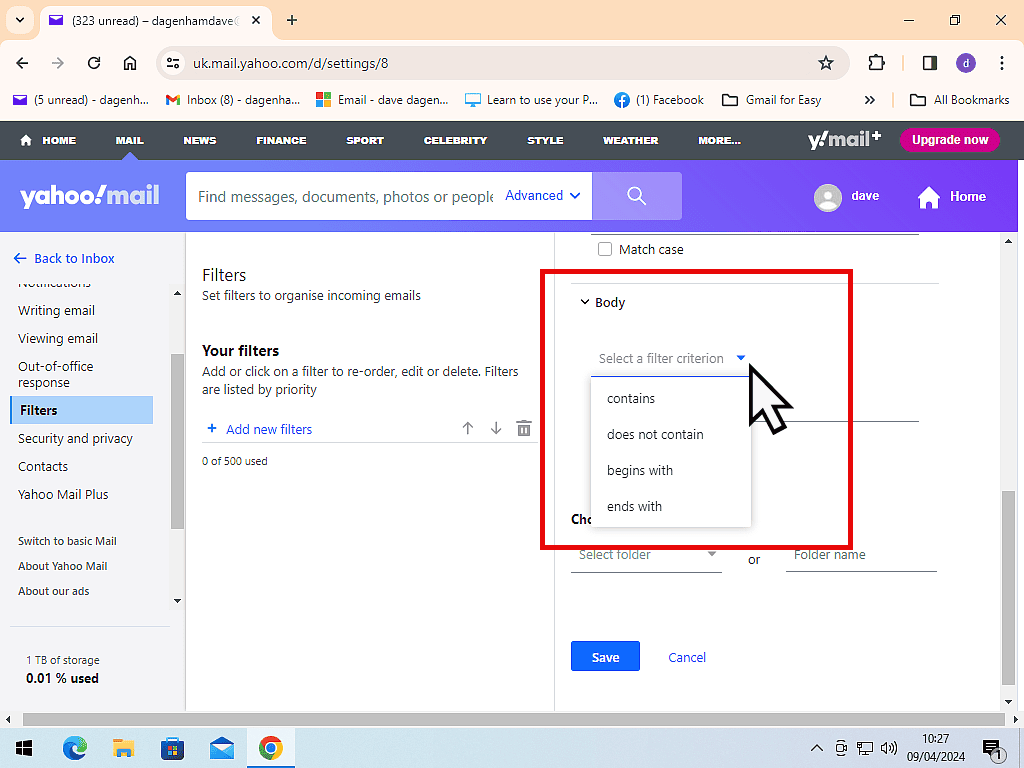
Once you’ve chosen which type of filter you want to create, add the keywords that you want the filter to use. You can add more than one word per filter, just separate them with a comma and a space.
Scroll down and then select where the emails should be moved to.
When you’ve finished click the Save button.
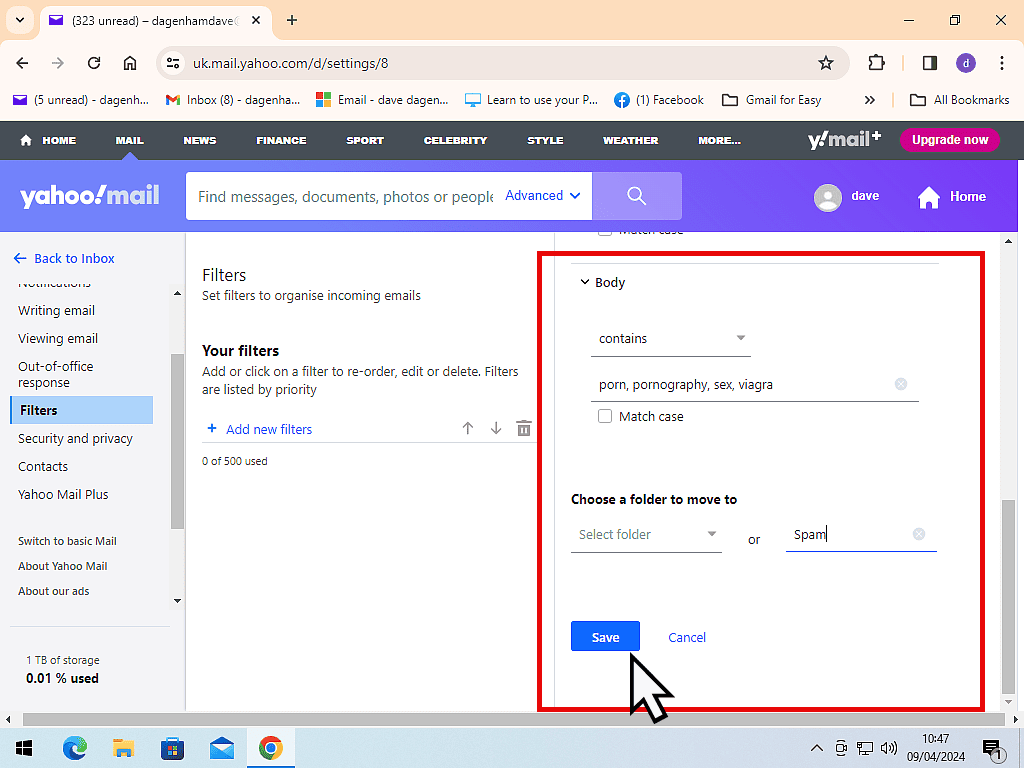
Choose The Keywords Carefully.
Filters are very powerful. Any emails that contain the keywords that you’ve specified will be removed from your Inbox to the specified folder.
So choose the words carefully. Look for the type of words that wouldn’t normally be included in the messages that you usually receive.
Editing A Filter In Yahoo Mail.
After setting up a spam filter, you may need to edit it. Either to add, amend or delete keywords.
To edit a filter in Yahoo Mail, click Settings icon > More Settings > Filters.
Under the Your Filters section, click the filter that you want to edit.
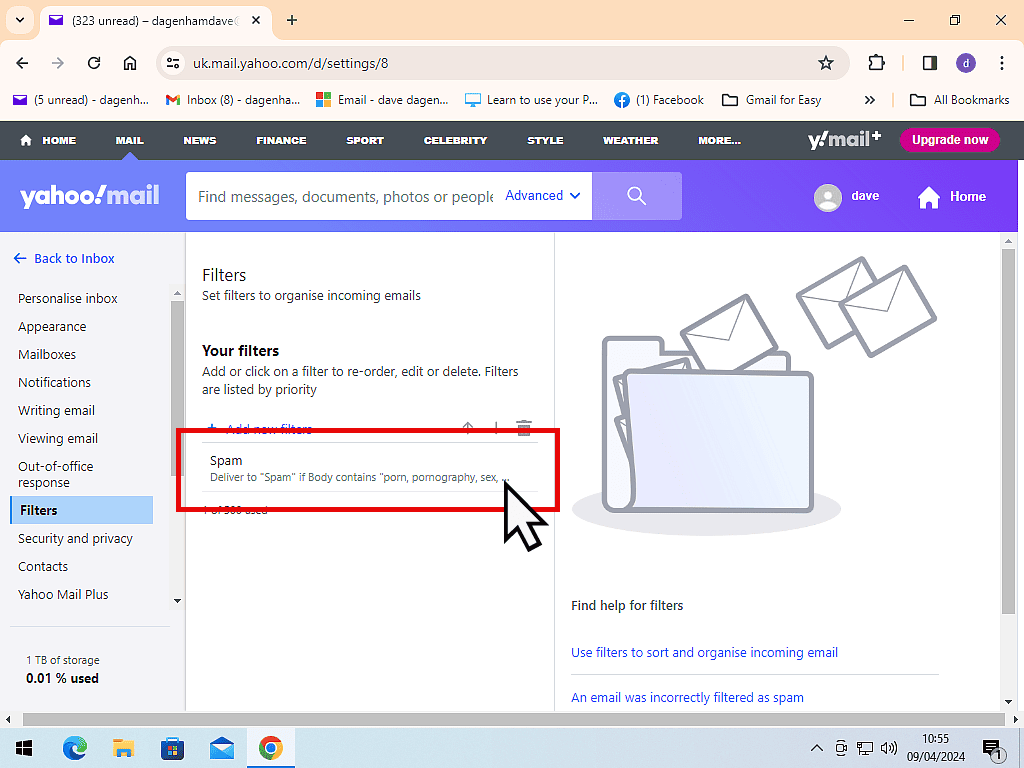
Summary.
You’ll never be able to block spam completely. But you can at least cut it down. Marking emails as spam does help to “educate” Yahoo Mail as to what counts as spam. So it really is worth doing.
Setting up filters takes a little more time but if you’re on the receiving end of the nastier type of emails, it can block it because these types of message often contain words that you wouldn’t normally see in emails.