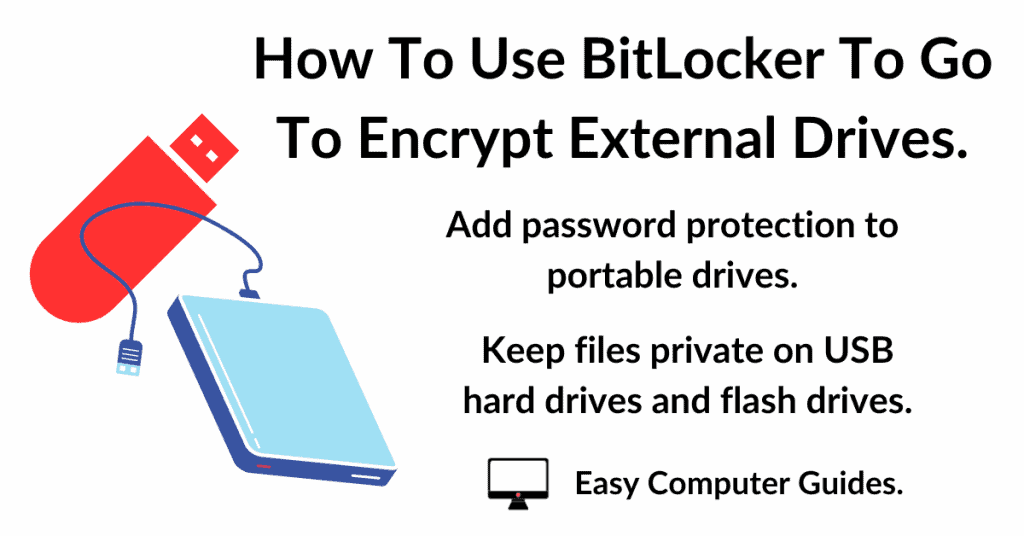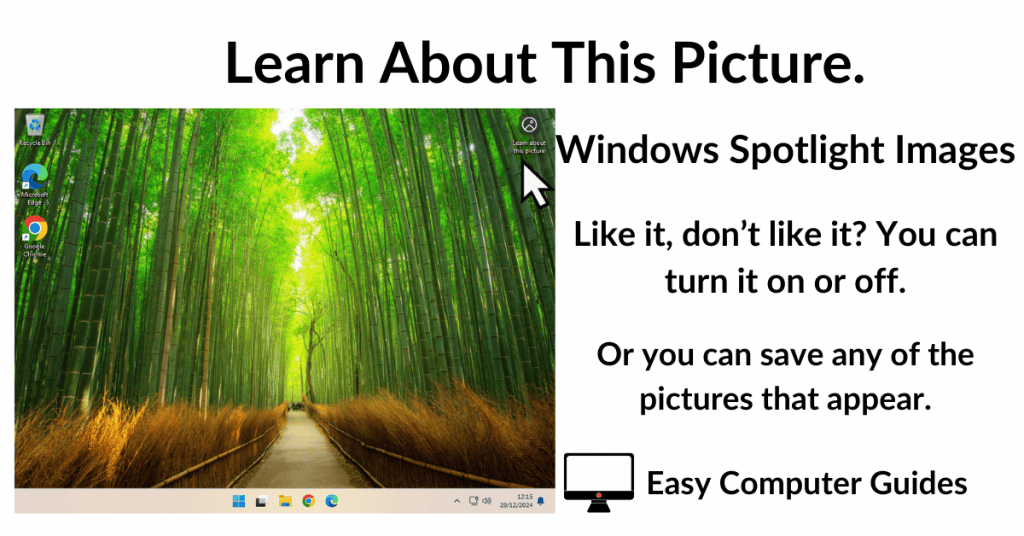Want to burn an audio CD from your music collection? It’s easy in both Windows 10 and Windows 11. You don’t need any extra software, you can use Windows Media Player.
Burn A Music CD In Windows
To burn a music CD, insert a blank CD into your CD/DVD burner. Then open Windows Media Player by clicking the Start button and then typing “windows media player“.
In Windows 10 – click Windows Media Player (App).
And in Windows 11 – click Windows Media Player (Legacy).
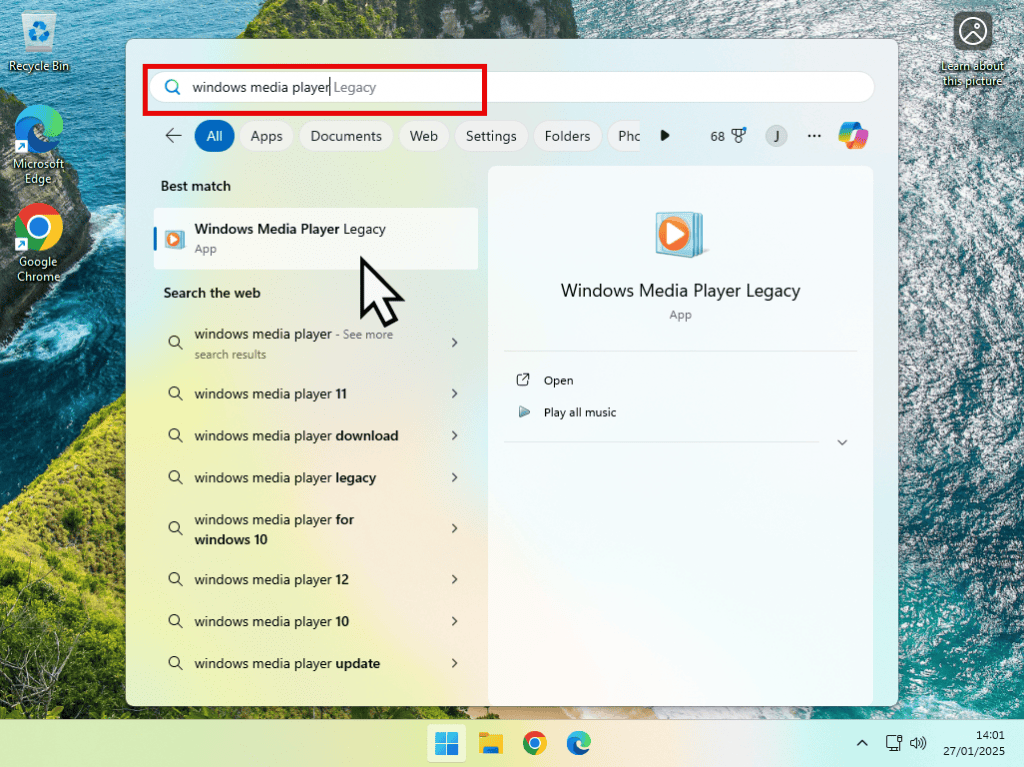
Windows Media Player (Legacy)
If this is the first time that you’ve used WMP, then you’ll see the “Welcome to Windows Media Player” splash screen. Select the Recommended Settings and click the Finish button.
WMP will search through your Music folder and catalogue all the music files that it finds. If you’ve got a large collection it might take a little time to complete.
Eventually the home screen will appear. It should be displaying all the music files that it’s found. If it isn’t, click the Music tab in the left hand navigation panel.
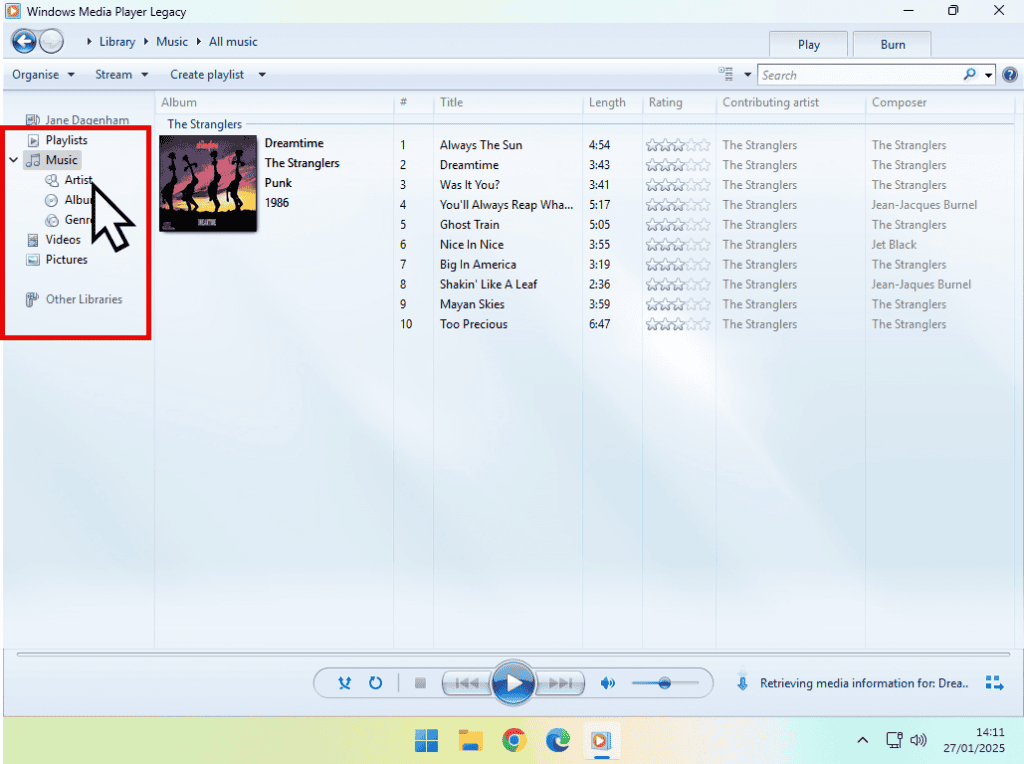
CD Burn Settings
You’ll need to check that Windows Media Player is set to burn an audio CD.
In the top right hand side of the window, click the Burn tab, then click the Burn Options button.
On the menu that opens, select Audio CD (if it isn’t already selected).
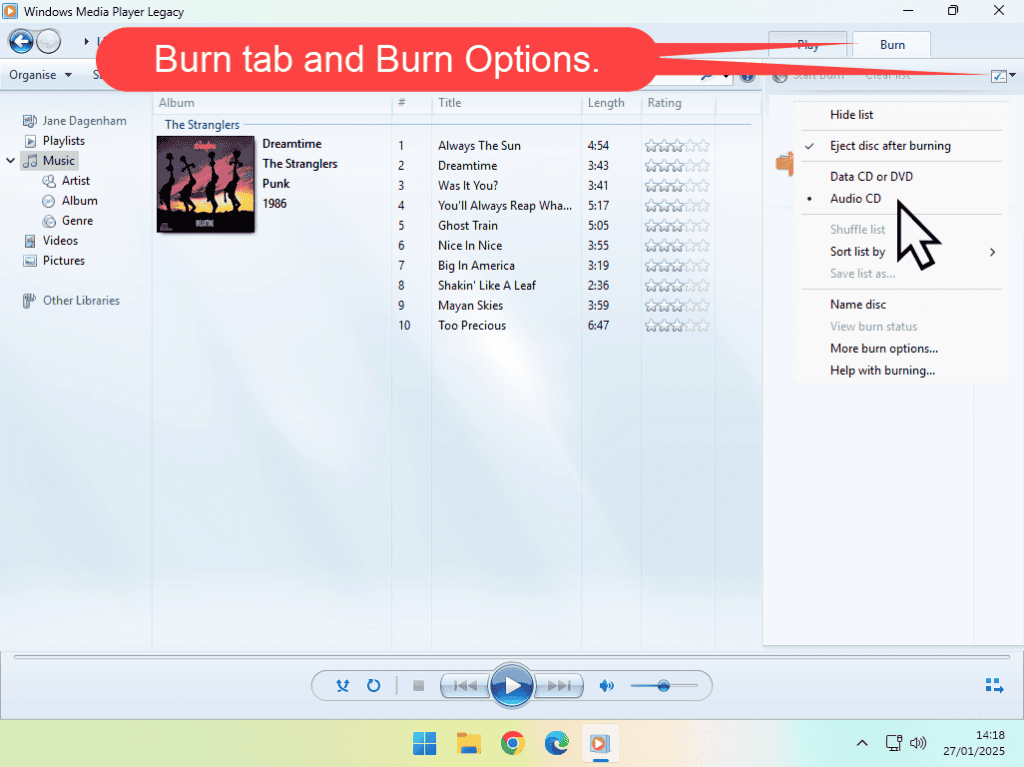
Create A Burn List.
Now that WMP is set to make an audio CD, you can create a burn list of music files to burned onto the CD.
Drag and drop your music files from the centre panel onto the burn list.
The music will play in the order that they’re arranged in the list, from top to bottom. You can re-arrange the order by dragging tracks up or down the list.
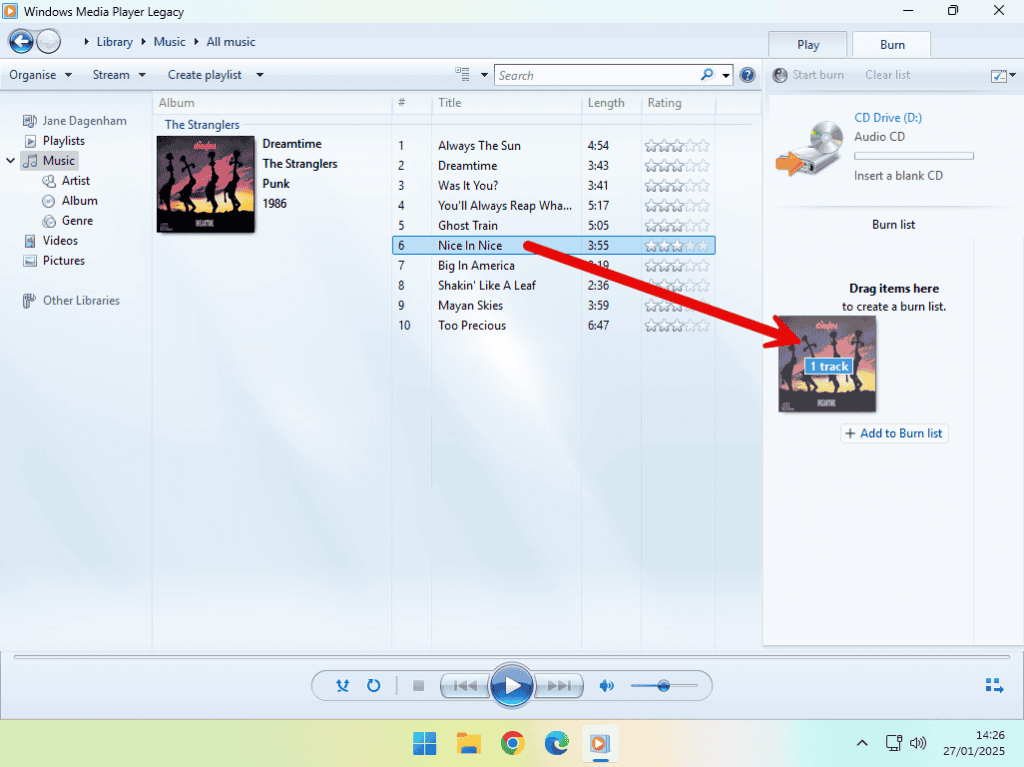
CD Capacity.
As you add more and more music tracks to the burn list, Windows Media Player will show you how much space you’ve got left on the CD.
The total music capacity is around 80 minutes, but don’t be tempted to fill the disc entirely. Leave about a minute or two empty. When you completely fill a music CD they tend not to work well.
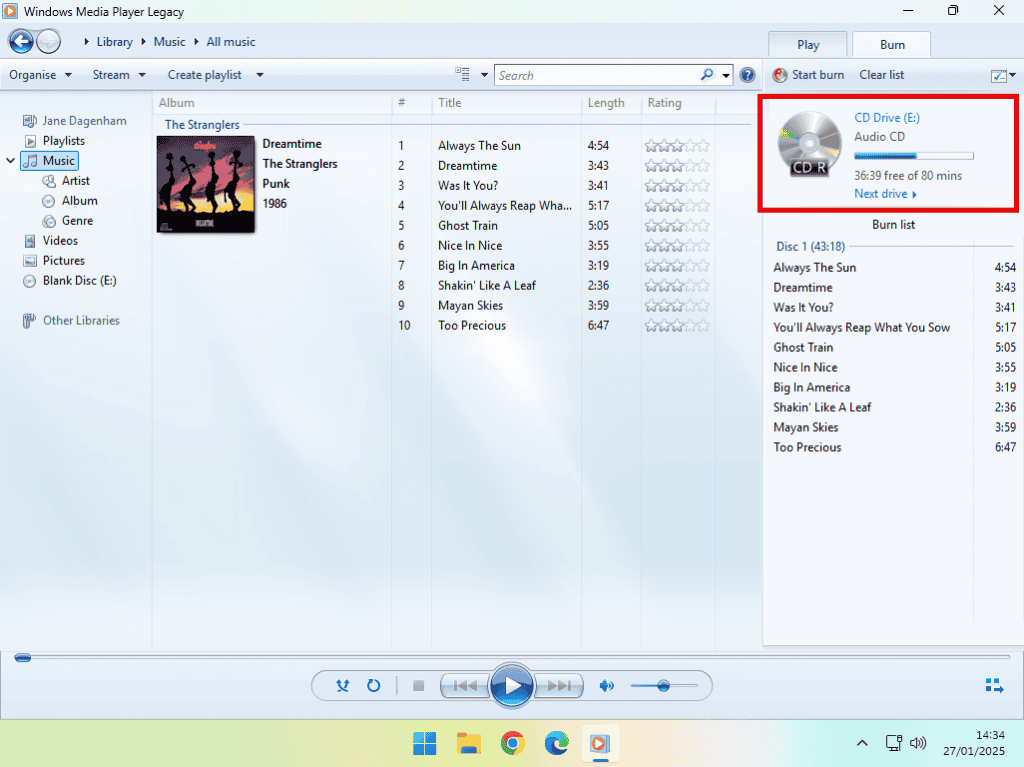
Burn The Audio CD.
Once you’ve added as much music as you want to the Burn List, click the Start Burn button.
WMP will display a progress indicator showing how far it’s got in the burn process.
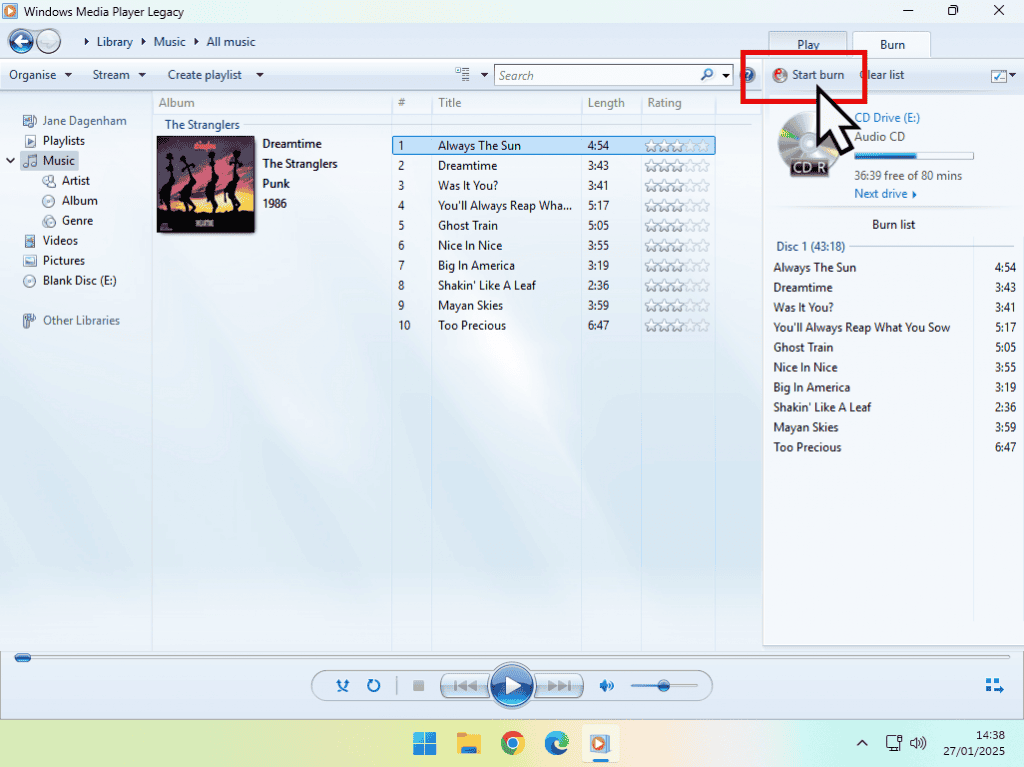
Summary.
Burning music CDs is great. You can create your own greatest hits CDs with all the best tracks and none of the fillers.
By changing the burn settings to Audio CD, WMP will convert MP3, WMA. WAV and FLAC files into CDA (Compact Disc Audio) files before it burns them onto the CD. CDA is the standard format for all standalone CD players, so they should work in anything that you load them in to.
There can be some issues of compatibility between certain players and blank CDs, so if the burned disc doesn’t work in your player, try it in another one. You might find that it’ll work then.
Related Posts.
Does your desktop background image keep changing? What’s cuasing it and how to stop it if you don’t like it.
Encrypt the data on removable drives such as USB flash drives.