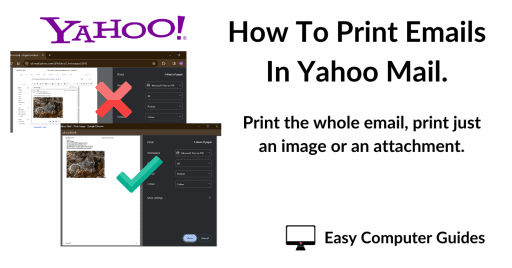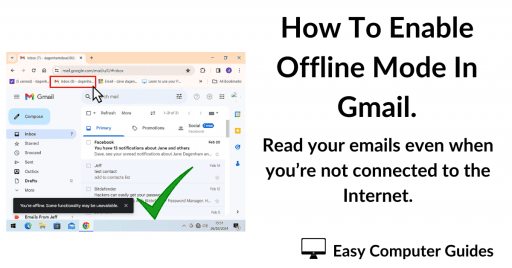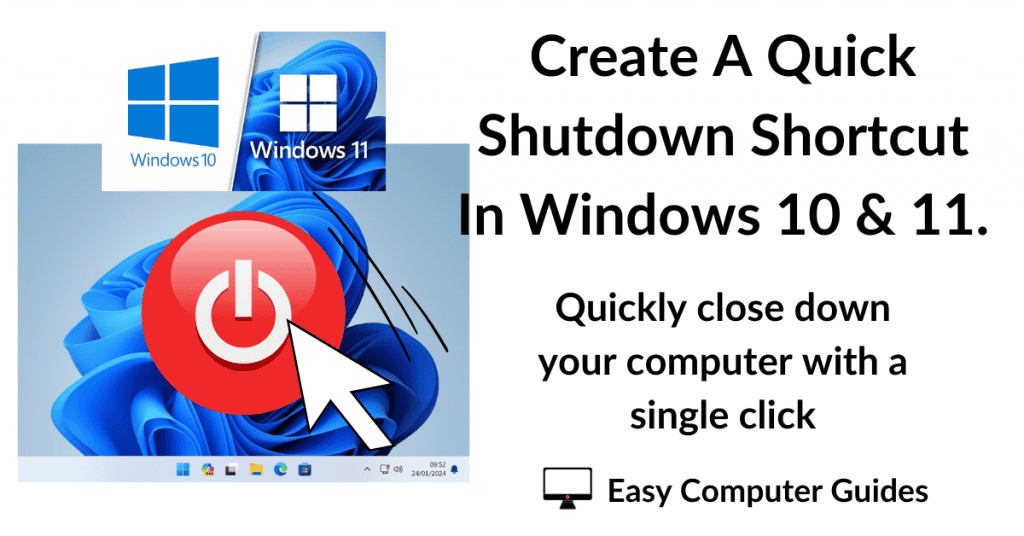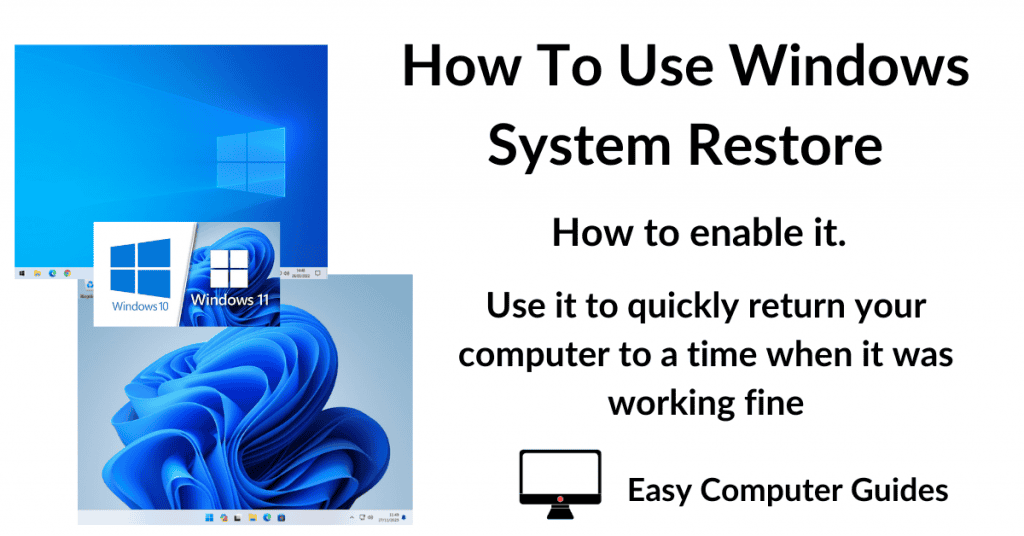You can hide the mouse pointer from view whenever you begin typing and then have it reappear when you move the mouse again. There are 2 ways to it.
The first option is to change the mouse settings. Windows 10 and 11 provide a quick mouse setting that will hide the cursor when you’re typing, but this generally only works when you’re using Microsoft apps (Notepad, Word etc). It doesn’t work when you’re using a web browser, such as Chrome or Edge.
The second option is to use a free app called the Windows Cursor Hider, which will universally hide your pointer whenever you start typing, regardless of of which program/app you happen to be typing into.
How To Hide Cursor When Typing.
Click the Start button and type “mouse settings“. Click Mouse Settings (System Settings).
Find the Related Settings section, which could be over on the right of the page or you might have to scroll down a little. It all depends on the size of your screen.
If you’re using Windows 10 click Additional Mouse Options, or for Windows 11 click Additional Mouse Settings.
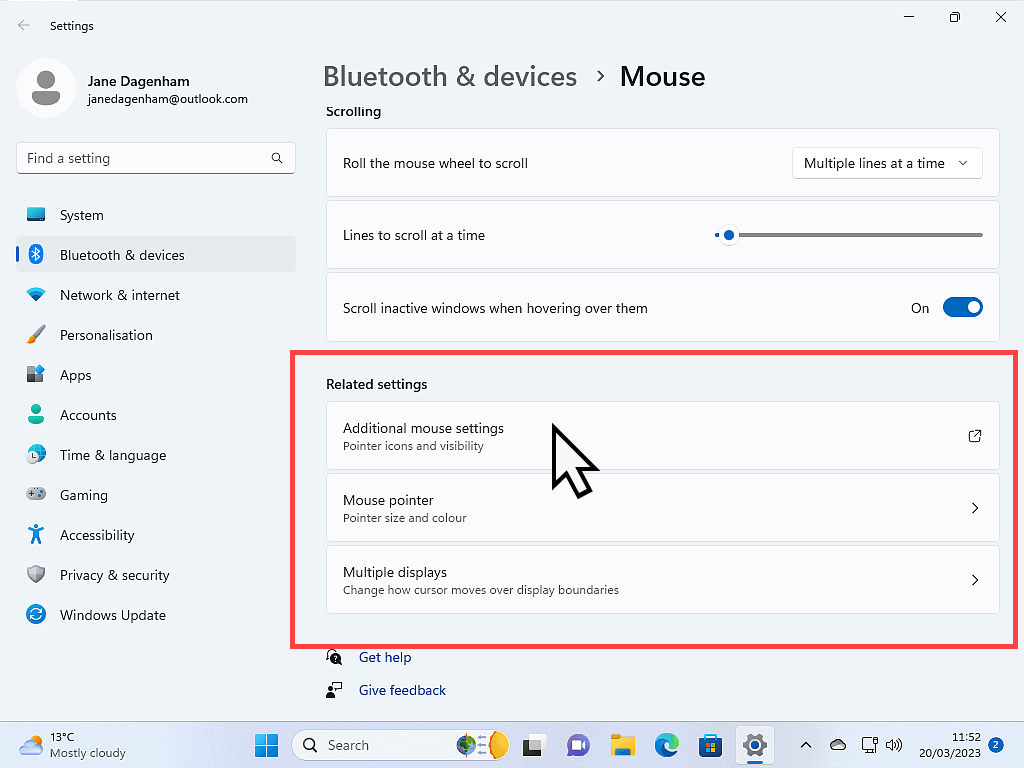
The Mouse Properties Box.
The Mouse Properties dialogue box (window) will open.
Click the pointer options tab and then select the option to “Hide the pointer while typing”. Click the OK button. From now on, your mouse cursor will disappear whenever you begin typing in most Microsoft applications.
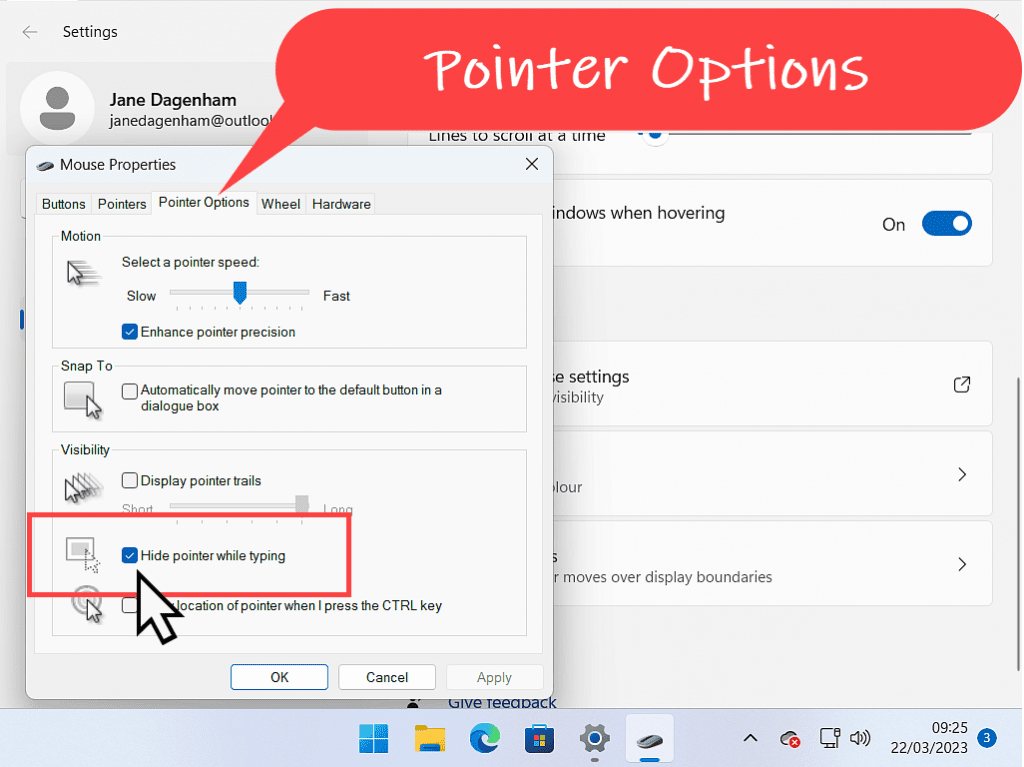
The Windows Cursor Hider App.
Although the Hide Pointer option in Windows works really well in Microsoft apps, it doesn’t work for other programs/apps, specifically for web browsers. That’s where the Windows Cursor Hider really comes into its own.
Windows Cursor Hider is an AutoHotKey script which will hide your mouse pointer system wide. You can download it from here https://github.com/Stefan-Z-Camilleri-zz/Windows-Cursor-Hider
Scroll to the bottom of the web page and click the option to download the latest executable.
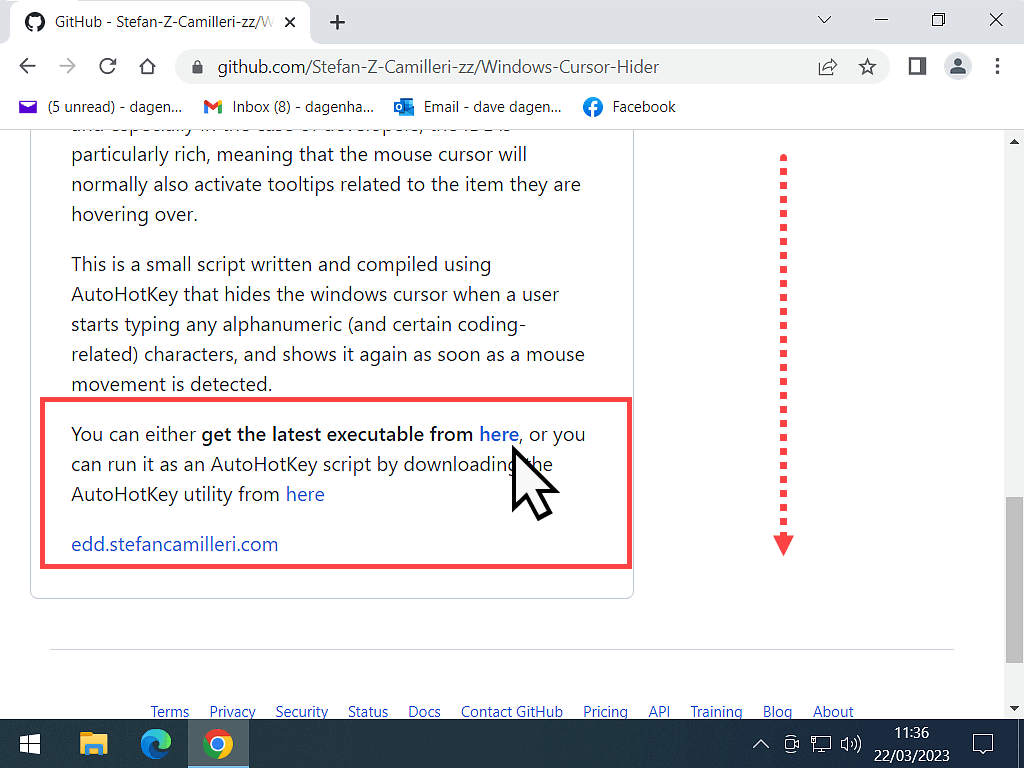
Hide Mouse Cursor On Idle.
When the file downloads to your computer, double left click it to start it up. It doesn’t actually install like a normal program or app would do, but you’ll see it’s running in the Hidden Icons area.
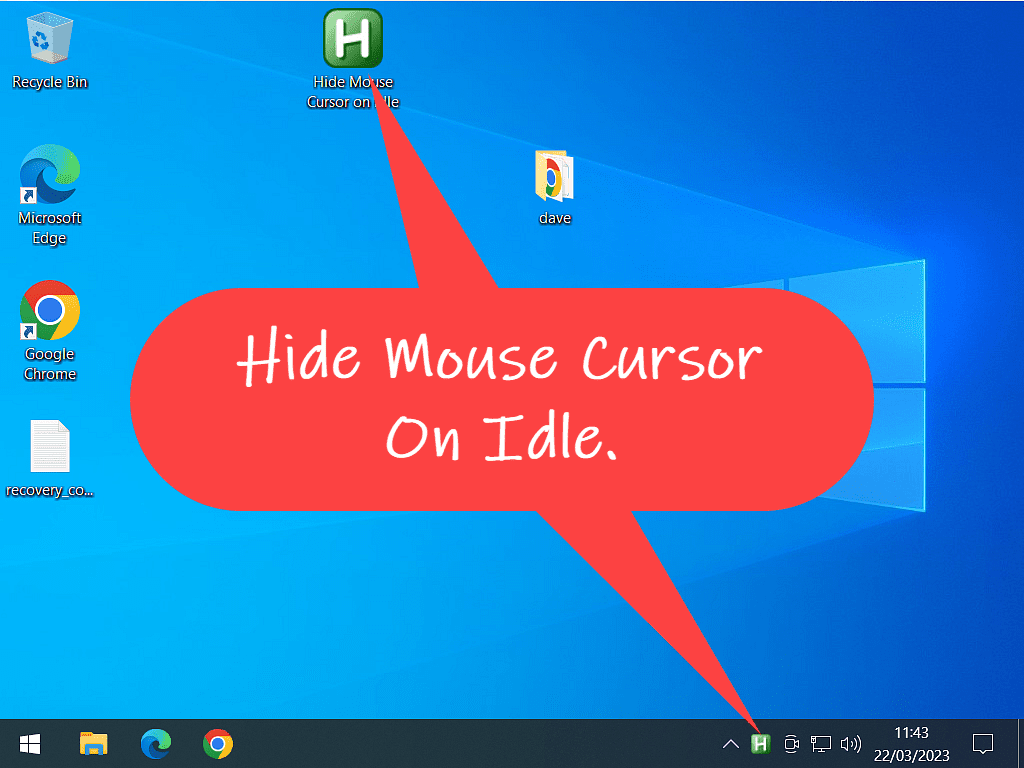
Conclusion.
When the Hide Mouse Cursor script is running, your pointer will disappear as soon as you hit just about any key on your keyboard. It’ll reappear as soon as you move your mouse.
The only slight downside to using this script is that you’ll need to launch it every time you want it enabled. It doesn’t run automatically when Windows starts up.
If you’d like to have the Hide Mouse Cursor script run automatically when you start your computer, you’ll need to copy it into the Windows Startup folder on your machine. Copy and Paste the script rather than creating a shortcut.