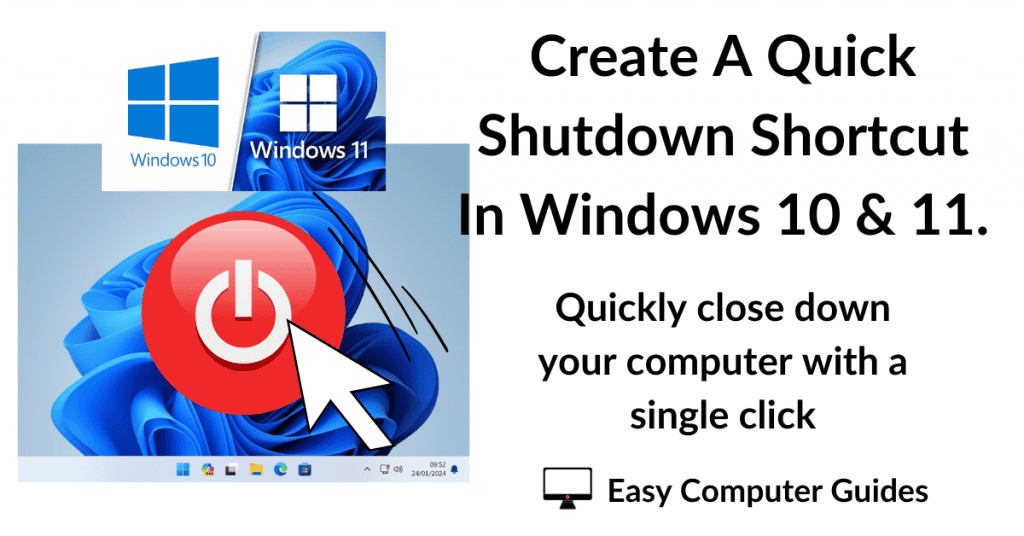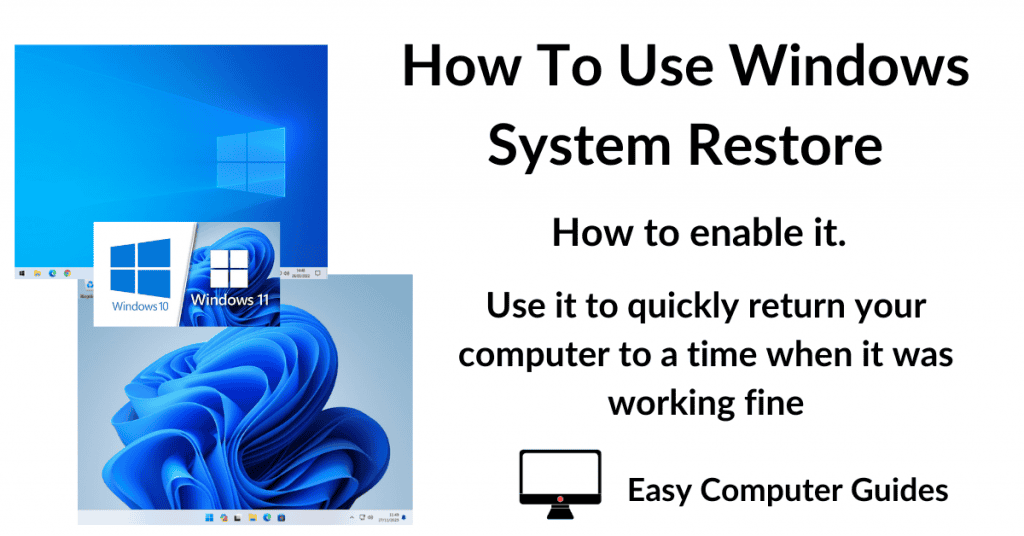If you visit a web page regularly, you can easily create a shortcut to it on your desktop. Then a quick double left click will take you straight to the page in question. You won’t even have to launch your browser, it’ll open automatically.
Works in all browsers and versions of Windows.
Creating A Desktop Shortcut For A Web Page.
To create a desktop shortcut for a web page, open your browser and navigate to the web page that you want to save as a shortcut.
Use the Restore Down option to reduce the window size. You’ll need to be able to see at least a small section of your desktop beneath the browser window.
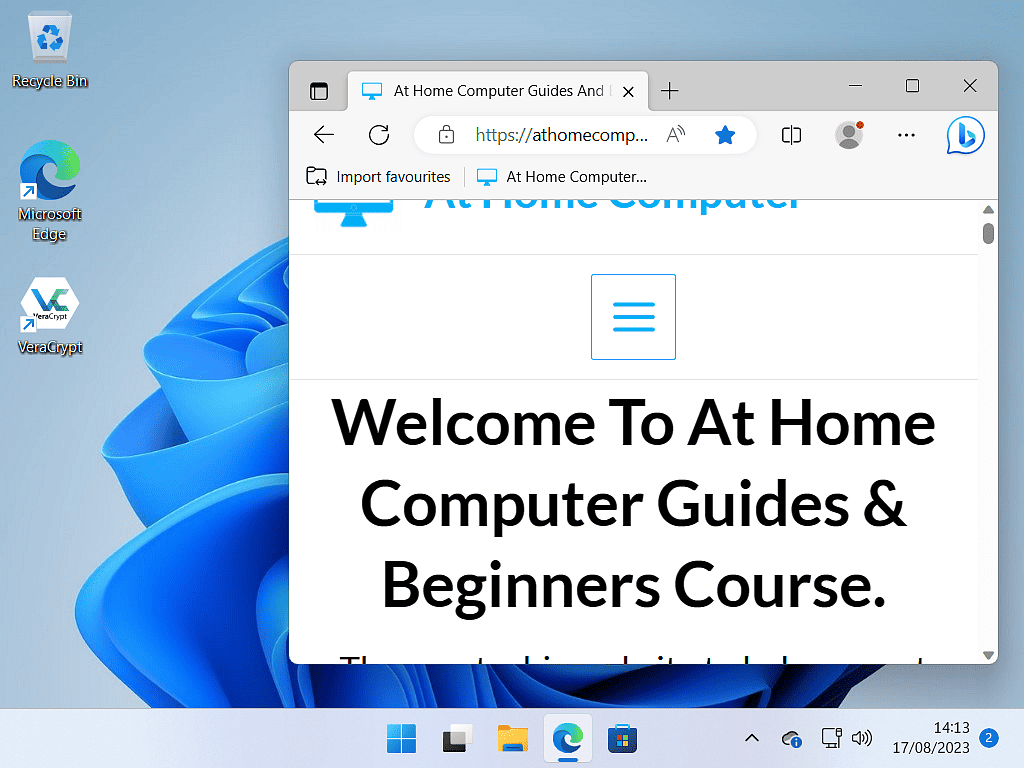
Now simply drag the “lock” symbol from the address bar onto your desktop. The web page shortcut will be created wherever you drop the lock symbol.
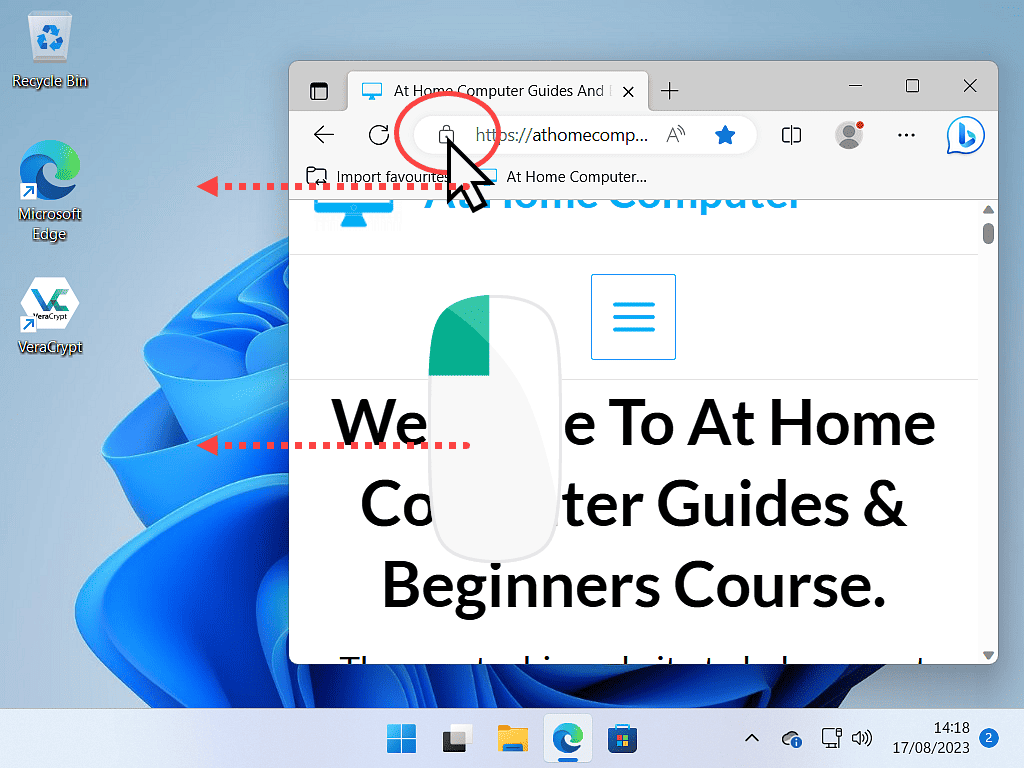
Rename Your Web Page Shortcut.
Often you’ll find the the shortcut has a very long name but you can easily rename it to something shorter and more user friendly.
Web Page Opens Restored Down.
You might find that the web page the shortcut refers to always opens in a restore down window. To make it open in a full (Maximised) window, do this.
Double left click on the shortcut. When the window opens, maximise it, then close it down using the X in the top right corner.
Now when you use the shortcut, it’ll always open maximised.
A Great Use For Web Page Shortcuts.
Create shortcuts to any and all your financial websites. Your banks and credit card services. Don’t trust these types of websites to finding them on Google. There are just so many fake sites that spring up and somehow get to the top of the Google search results. It’s just not worth the risk.
Having links on your desktop that you can trust to take you directly to those sites is a must have these days.
The same can be said for any regular shopping sites that you might use, such as Ebay and Amazon etc.