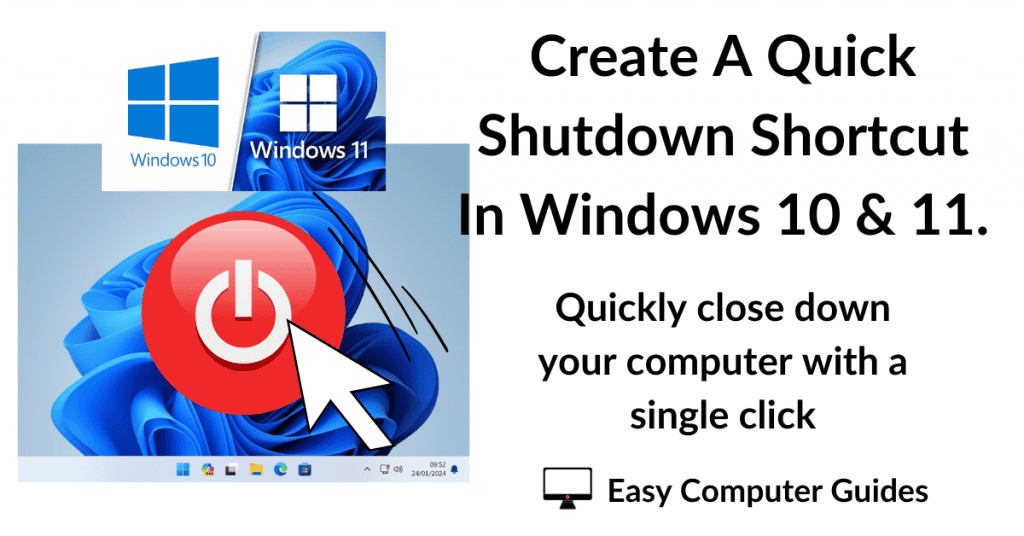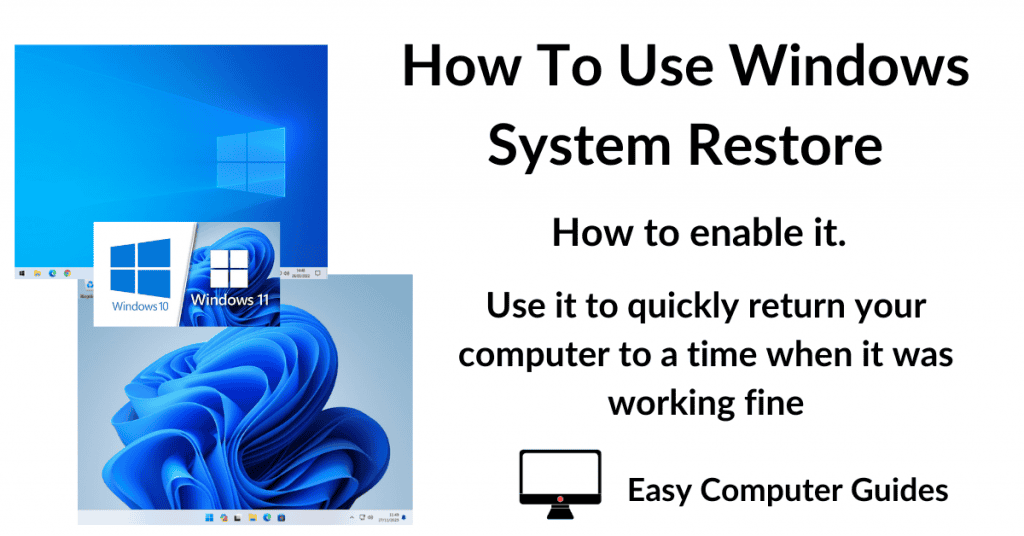Stop videos from automatically playing when you’re browsing a website. Video autoplay is an increasingly popular feature on many websites that allows videos to start playing automatically without you having to click the play button or interact with the video in any way.
While this feature can provide a seamless and effortless browsing experience, it can also make you jump out of your skin.
In this Easy Guide I’ll show you what you do to stop videos from auto playing when you’re using Google Chrome and MS Edge.
Stop Videos From Autoplaying In Chrome.
Google Chrome used to have a way to turn off autoplay for videos in its settings, but not anymore. For whatever reason, Google removed the feature, which means that the world’s favourite browser can’t natively prevent videos from automatically playing.
However, all is not lost, there are a couple of things that you can try, although neither is perfect.
Mute Audio By Default In Chrome.
Although this setting won’t actually stop the videos from playing, it’s often the sound that’s actually the real problem. Muting the audio will stop the noise from suddenly blaring through your speakers/headphones.
The downside to using this setting in Chrome is that all videos will be muted by default. So if you wanted to watch a video, or maybe listen to some music, you’d have to unmute the entire website. It’s not a great option to be honest, but I’ve included it because it might just suit some of you.
To get started, open Chrome and then click the 3 vertical dots in the top right hand corner. On the menu that opens, click Settings.
On the Settings page, click Privacy and Security in the left hand panel and then click Site Settings in the main panel.
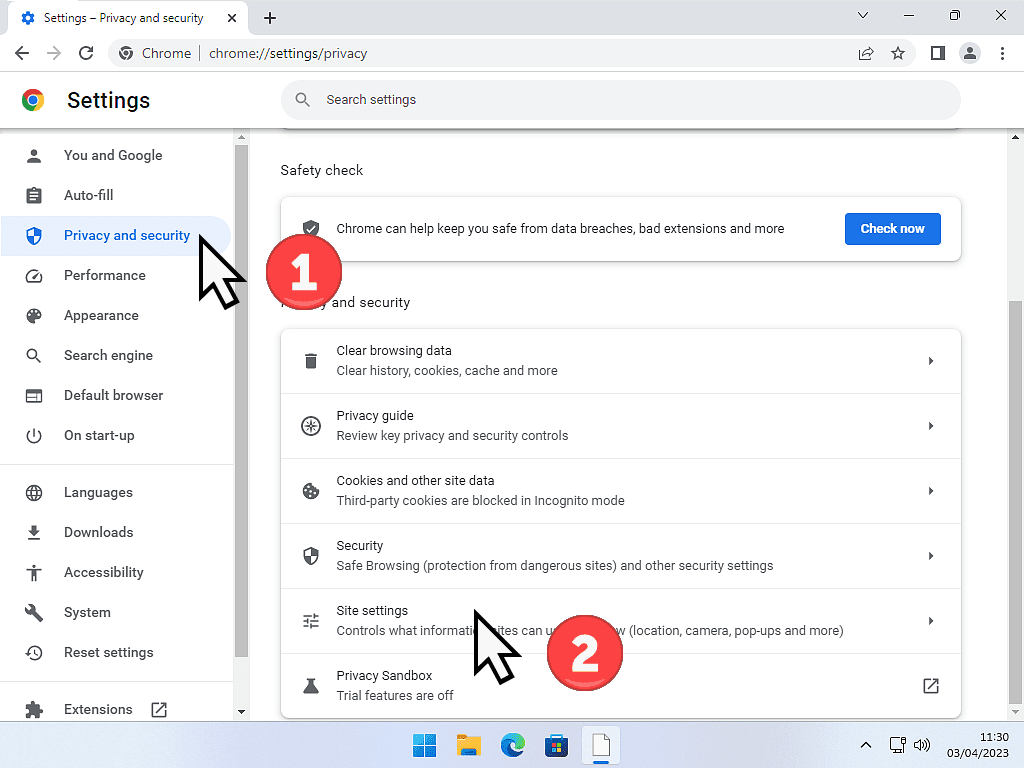
On the Site Settings page, scroll right down to the bottom of the page and click on Additional Content Settings. When the Additional Content Settings expands, click the Sound option.
When the Sound options page opens, you can choose to “Don’t allow sites to play sound”.
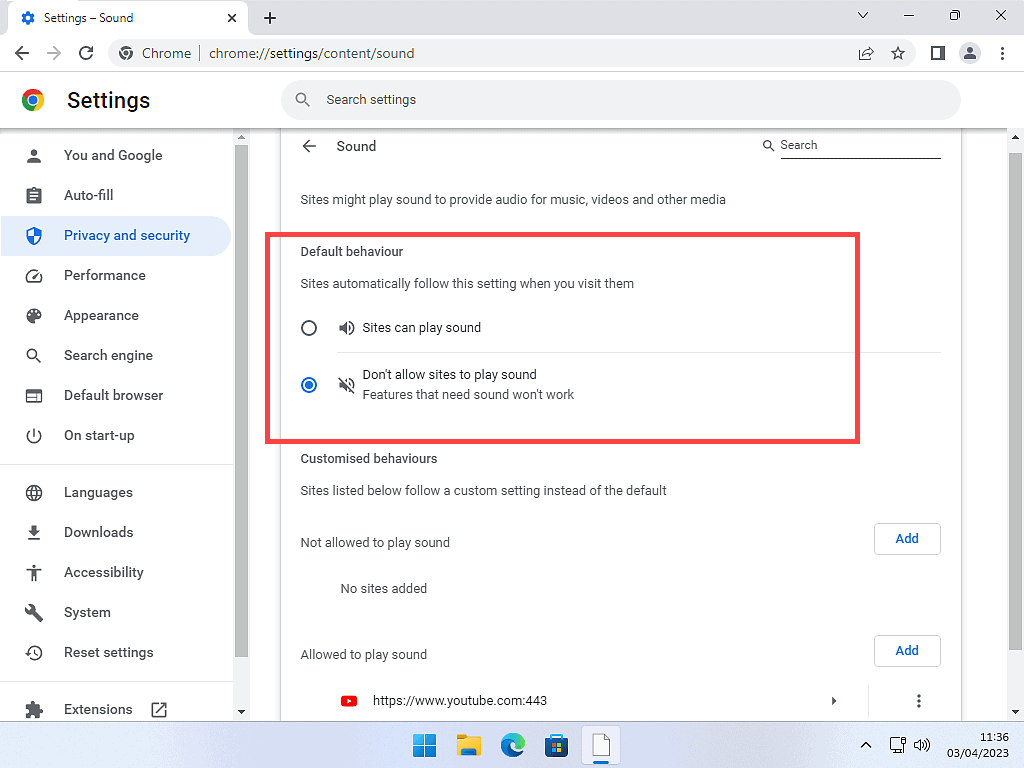
Mute Audio On Individual Websites In Chrome.
Turning off the audio completely is probably going to be overkill for most of you. But you can disable the audio on a per website basis. So if there is maybe just one or two of your regular sites that are overdoing the video autoplay, you could just mute those sites.
Open Chrome and navigate to the offending site, I’ll use YouTube as an example. Right click on the Tab and then click Mute Site. You can Unmute the site in the same way.
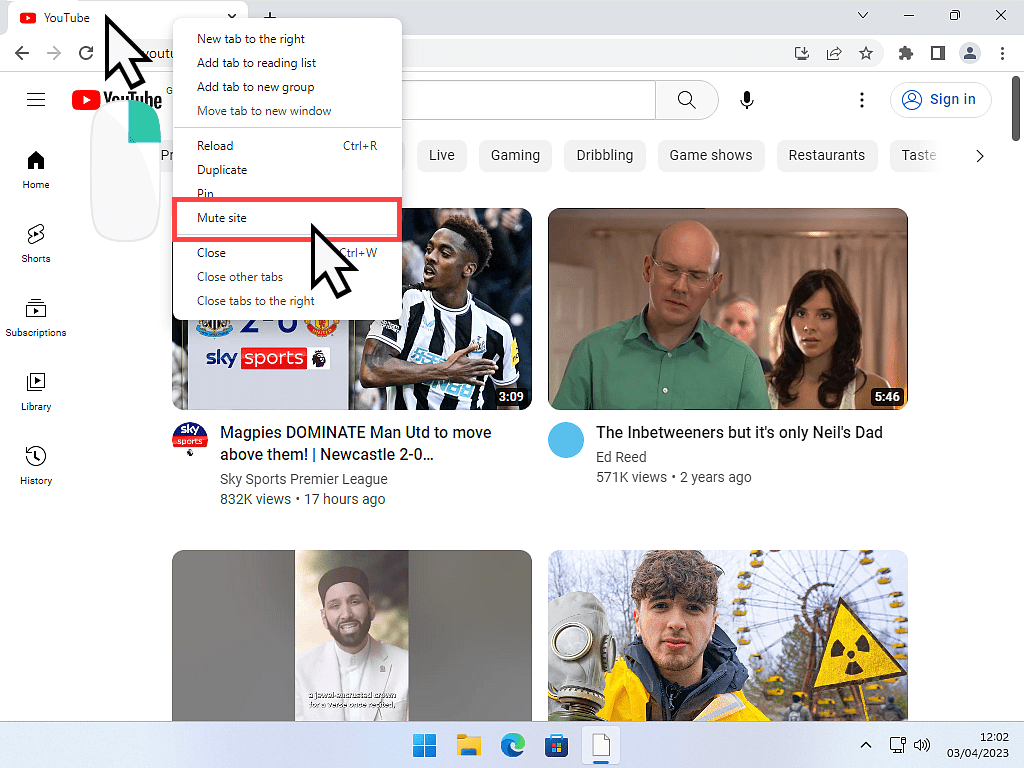
Add An Extension To Chrome To Prevent Video Autoplay
Whilst I’m not a great fan of loading your browser with add-ons and extensions, sometimes needs must.
AutoplayStopper and Video Autoplay Blocker are two free extensions for Chrome which do what there names suggest. When you drop on to a website that has videos which automatically start playing, AutoplayStopper and Video Autoplay Blocker will prevent them from doing so. Instead of having to video running, you’ll simply see a static thumbnail, which you can click to start the video.
To add either to Chrome, simply search Google for them and click the Add Extension buttons.
How To Stop Video Autoplay In Microsoft Edge.
When it comes to stopping videos from unexpectedly automatically playing, Microsoft Edge has the edge over Chrome. There is a simple setting within the Edge browser that will stop auto videos in their tracks.
The setting is hidden away within what’s called “Experimental Settings”, but it is there and you can use it.
If you’d rather not change any settings within your Edge browser, then both the extensions mentioned above will work just as well in Edge as in Chrome. Plus you can also use the “Mute Site” option by right clicking on the browser tab.
How To Block Video Autoplay In Edge
Open your Edge browser and then type edge://flags into the address bar and press enter on your keyboard.
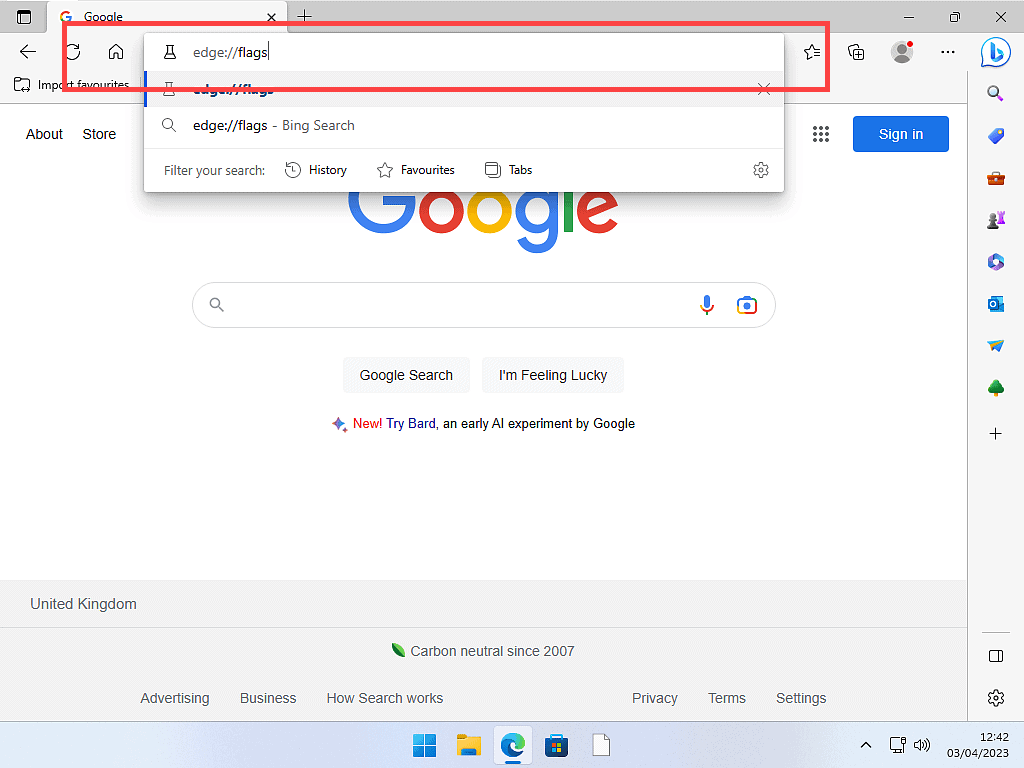
Edge Experiments Page.
After pressing the enter key you’ll arrive at the Experiments Page for Microsoft Edge. Type Show block option in autoplay settings into the search box.
Change the Default setting to Enabled. Then click the Restart button to re-launch Edge.
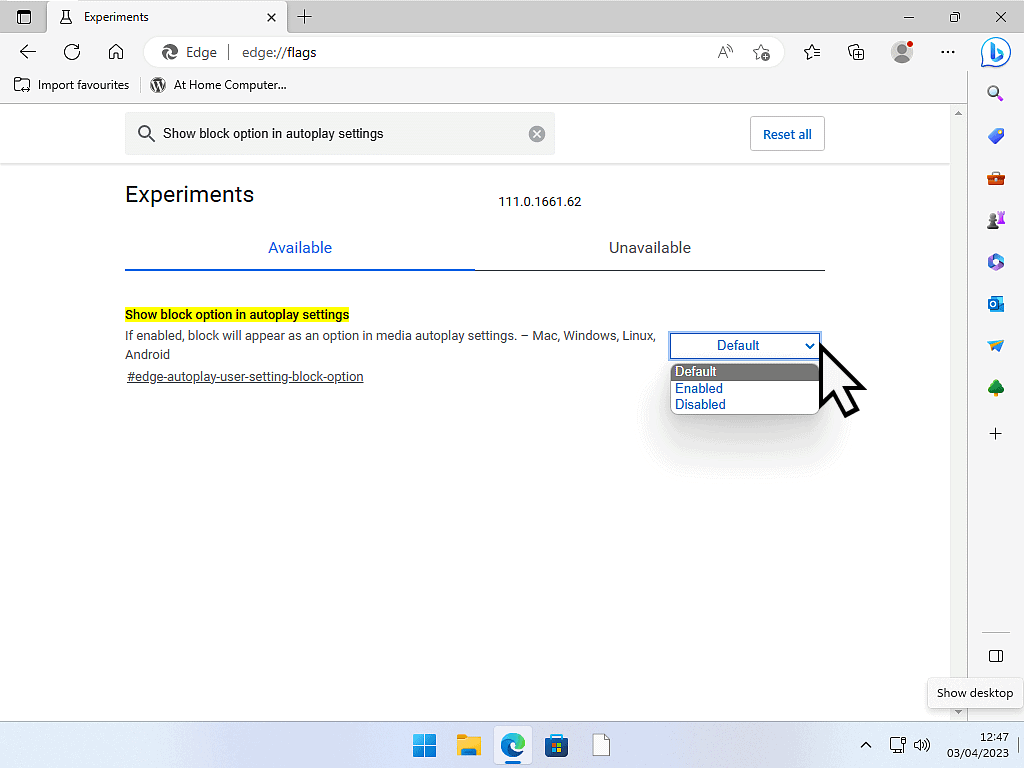
Enable Video Autoplay Blocking In Edge.
Now that you’ve enabled the autoplay video blocking setting, you’ll need to turn it on.
Open Edge and then click the 3 horizontal dots in the top right hand corner. On The menu that opens, click Settings.
On the Settings page, click Cookies and Site Permissions from the left hand panel. Scroll down the page and click Media Autoplay.
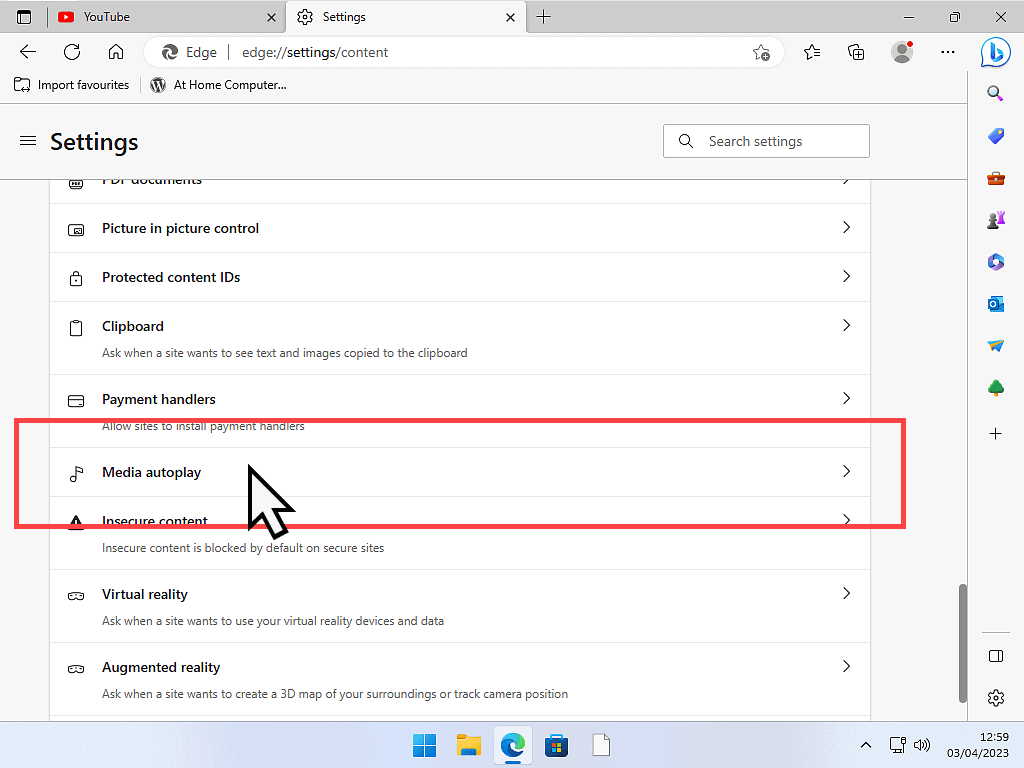
Finally, in the “Control if audio and video play automatically on sites” section, click the drop down menu and select Block to stop videos from autoplaying.
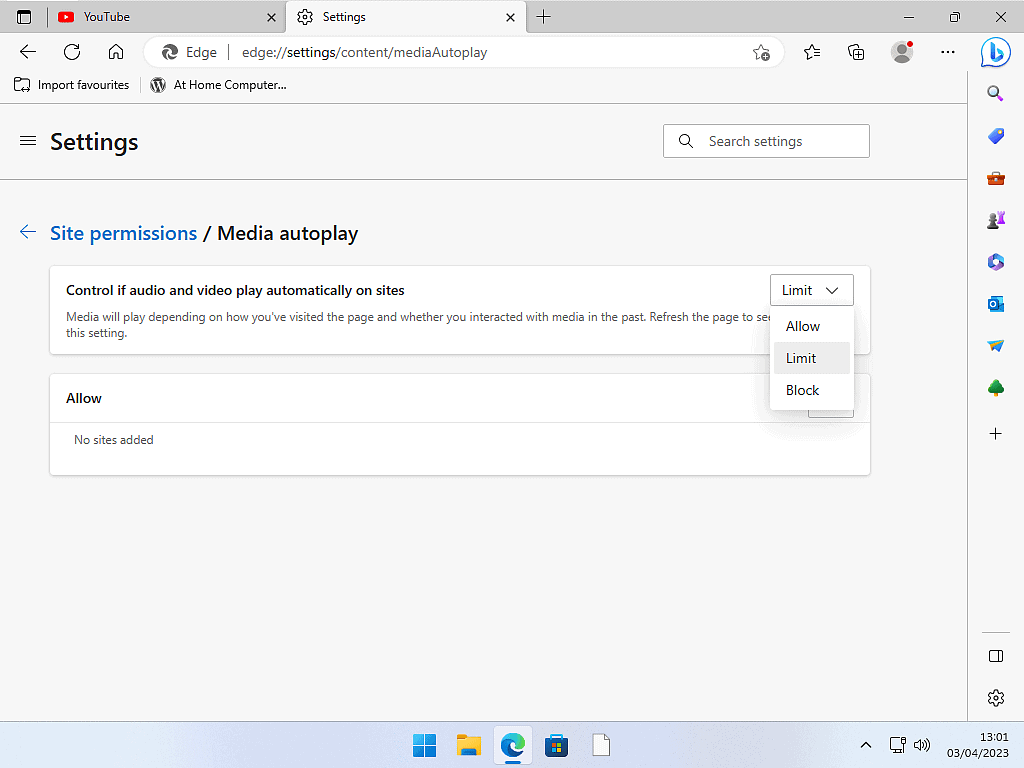
Summary.
Websites that have videos that automatically play as you scroll through the page can be entertaining, but at the same time, these videos are often a distraction. They’re quite often tied to some form of advertising and apart from everything else, they tend to be overly loud.
When I was looking into this issue, I was more than a little disappointed to find that Chrome couldn’t simply turn off autoplay videos. That’s definitely one up to Edge.