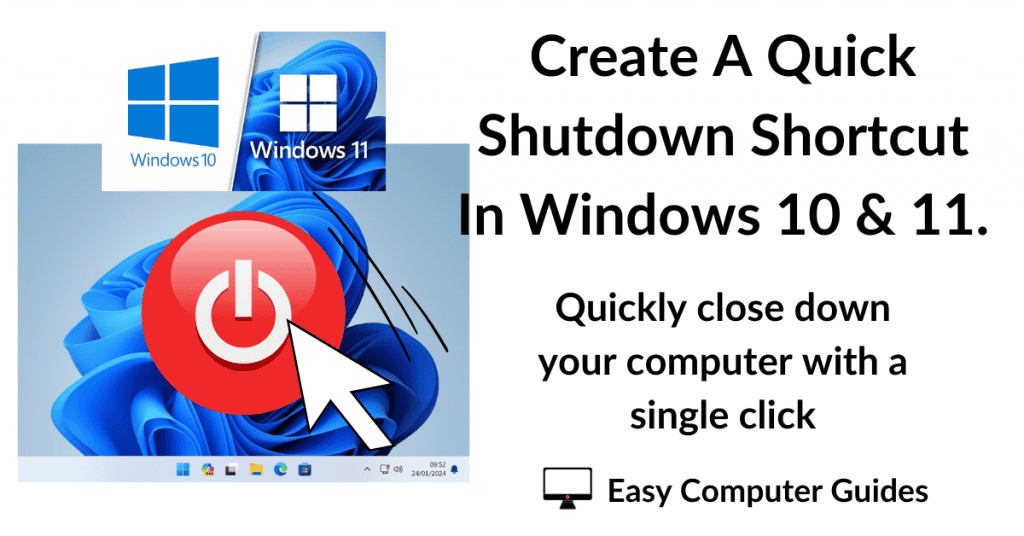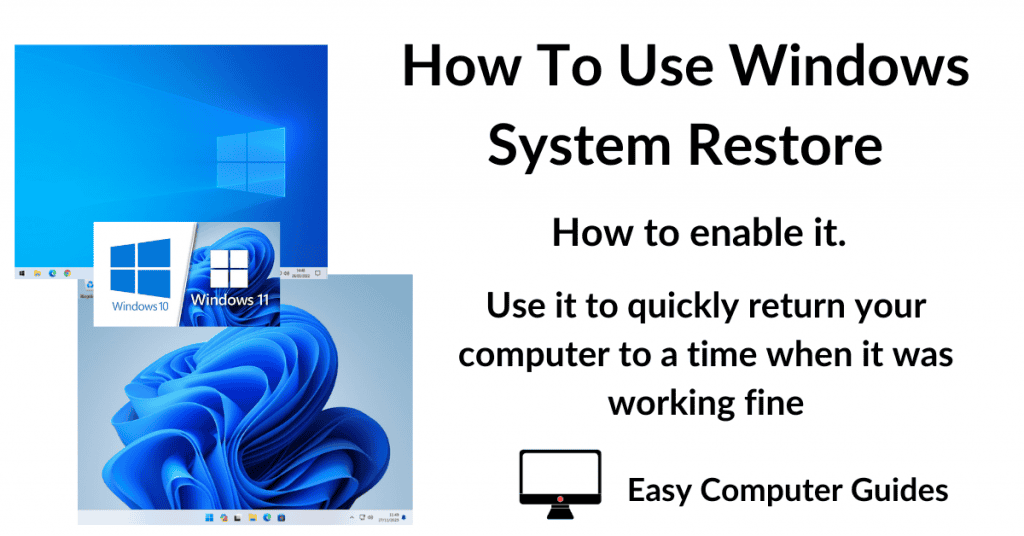After adding a new hard drive to the computer you might find that it doesn’t show up in File Explorer. What’s going on? Where is it?
There are several reasons why a hard drive won’t appear in Windows File Explorer. One of the most common is that it needs to be initialised and formatted.
So if you’ve double checked your cables and connections and are sure the drive is working, follow this quick guide to fix the problem.
How To Fix Hard Drive Not Showing In File Explorer.
Open Computer Management by clicking the Windows Start button and then typing “computer management“
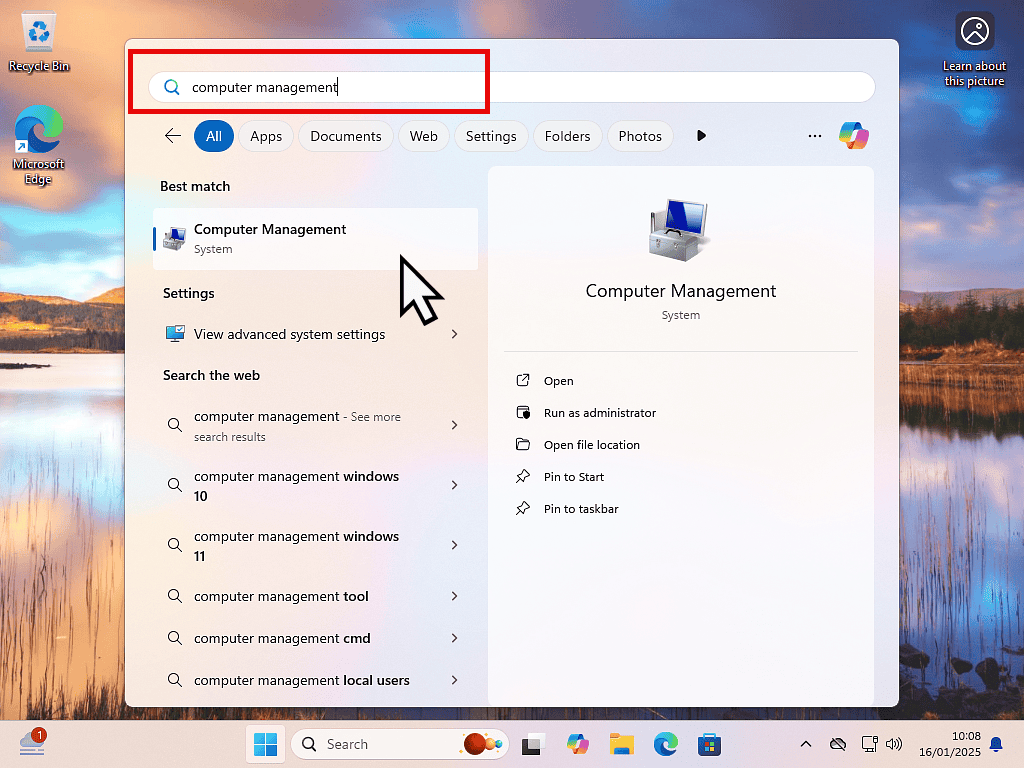
Initialise The Disk.
Inside Computer Management, click Disk Management in the left hand navigation panel.
Assuming the hard drive that’s “missing” is connected properly, Windows will immediately show the Initialise Disk popup window. Now you know the source of the problem.
The Initialise Disk window will allow you to create a partition layout for the hard drive. If you’re using Windows 10 or Windows 11, then you can leave it set to the default GPT (GUID Partition Table). Click the OK button to proceed.
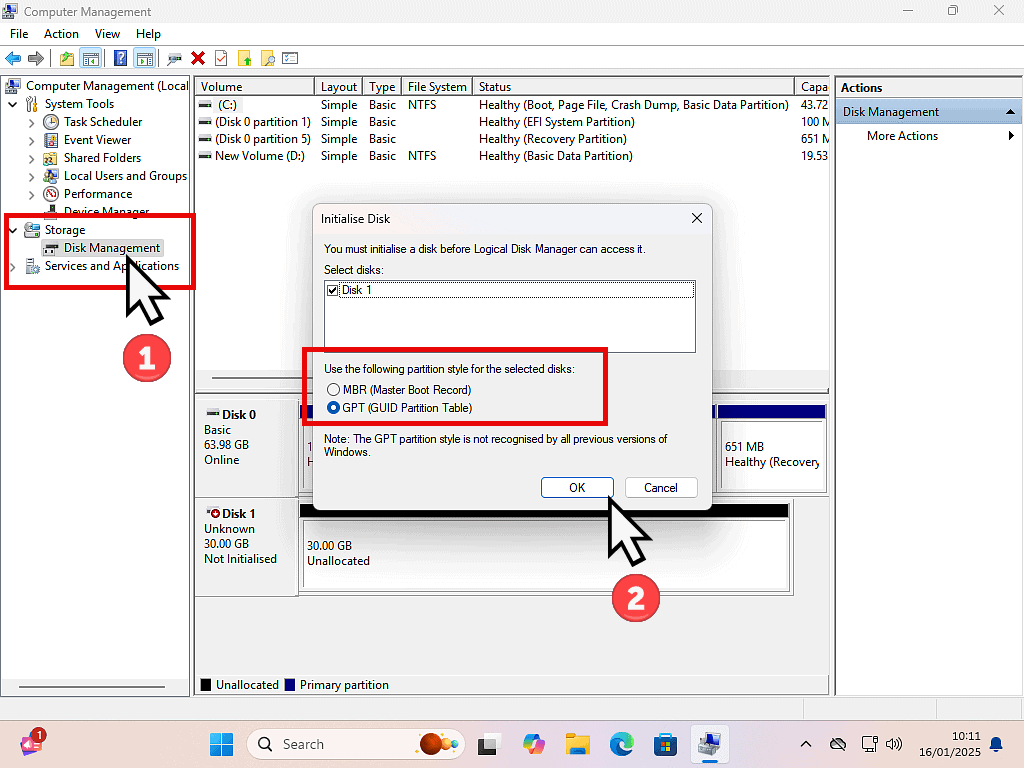
Format The Drive.
Once the hard drive has been initialised, Windows will be able to “see” it, but you still won’t be able to use it until it’s been formatted and had a drive letter assigned to it.
Right click on the Unallocated drive and then left New Simple Volume.
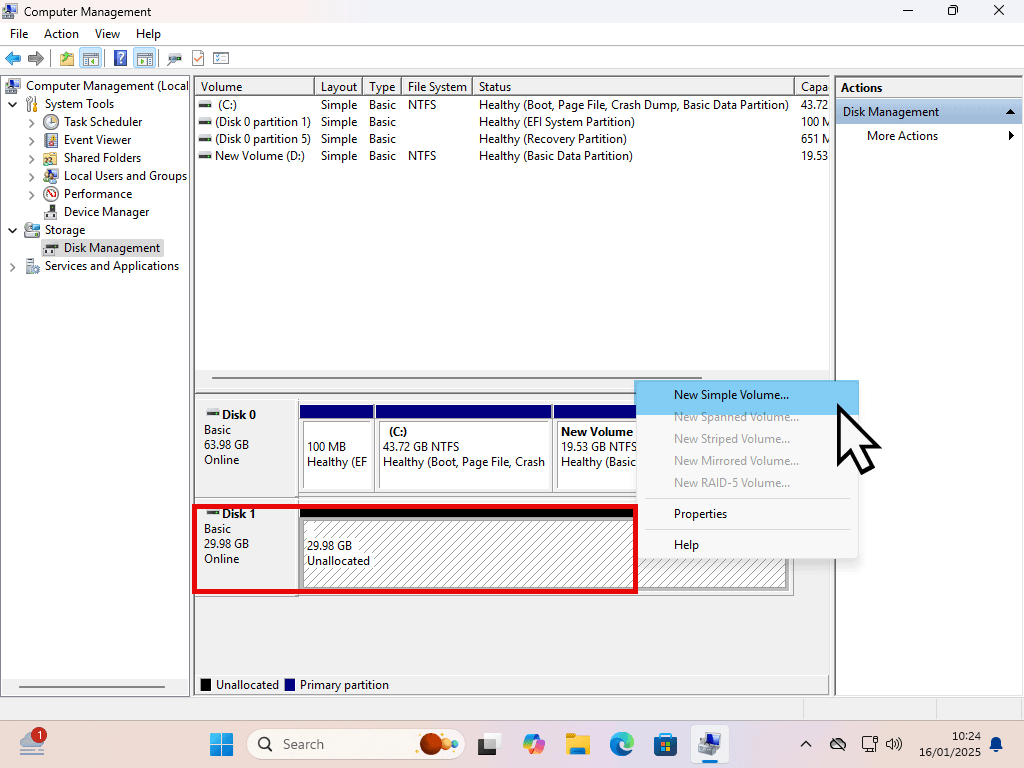
Welcome To The New Simple Volume Wizard.
The new volume wizard will open which will guide you through formatting the hard drive so that you can use it.
- Click Next on the Welcome screen.
- Specify Volume Size – Windows will allocate the entire capacity to the volume (partition). Assuming that’s what you want, click Next.
- Assign Drive Letter – By default Windows will assign the next available drive letter, but of course you can change that if you need to.
- Format Partition – Most of the settings on this screen can be left at the defaults. The only one you might wish to change is the Volume Label. The Volume Label is the name of the hard drive as it will appear in File Explorer. Click Next to continue.
Hard Drive Now Appears In File Explorer.
That’s it, you’ve done it.
Close the Computer Management screen and open Windows File Explorer. You might need to click on This PC in the navigation pane but you should be able to see the new hard drive.
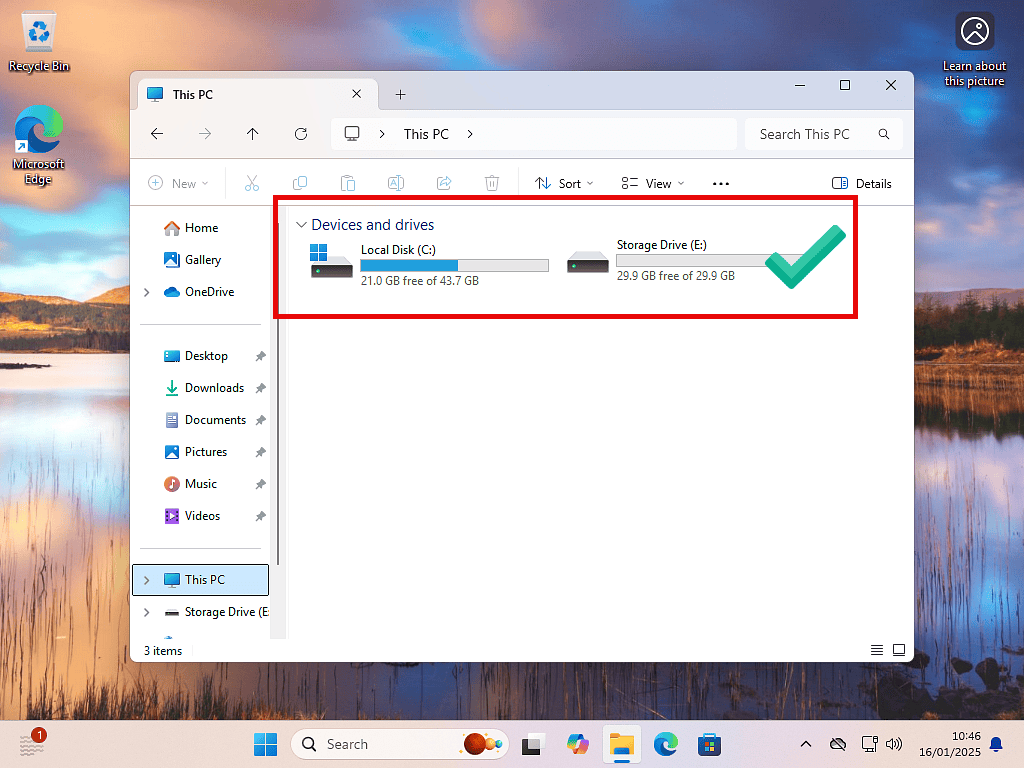
Summary.
Hard Drives not appearing in File Explorer is usually down to simply not being initialised and formatted. This can sometimes be happen with new hard drives, or after being securely “wiped” by software.
It’s always worth double checking cables, especially the data cable, and also the actual connector on the motherboard.
Other than that it could be a setting in the computer UEFI/Bios. This can often be true for NVME drives, but also for SATAs.
The only other cause would be that the drive itself if faulty. If at all possible, test it in another system.
Related Posts.
How To Add A New Partition In Windows.
Fix Windows 11 24H2 Cannot Access Network.