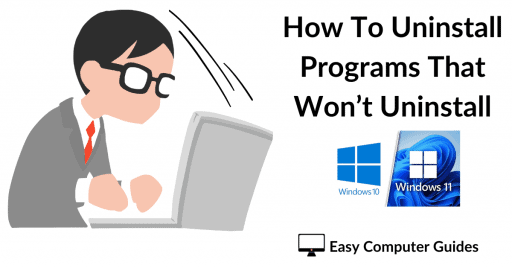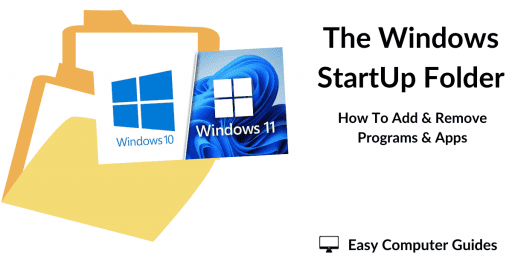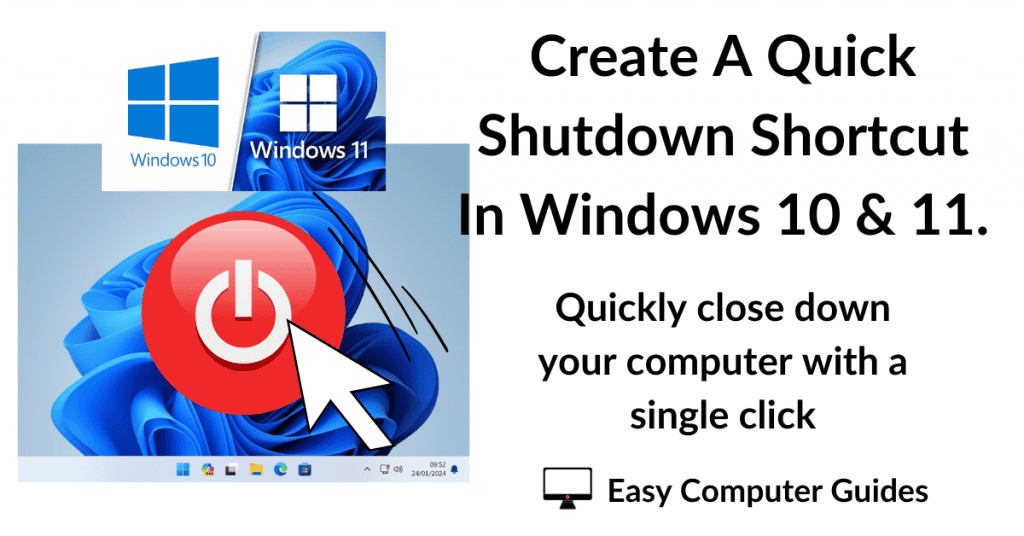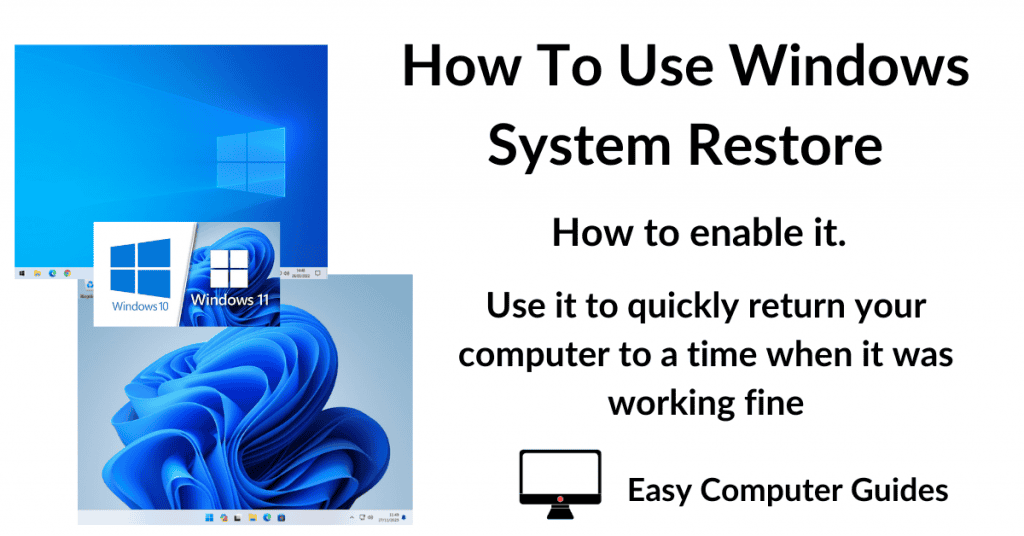The mouse pointer (or cursor if you prefer) is the primary way in which most of us control our computers. Windows really is a point and click operating system. However, since the introduction of high definition screens and monitors, the mouse pointer has become very small. It’s difficult to find on the screen and you’ll often find yourself shaking the mouse vigorously hoping to spot it dashing across your screen.
Windows 10 & Windows 11 make it easy to change both the size and the colour of your cursor, so if you find yourself struggling to find it, you can easily do something about it.
How To Change The Mouse Pointer Size.
Click the Windows button and then type “mouse size“. Click on Mouse Pointer Size (System Settings).
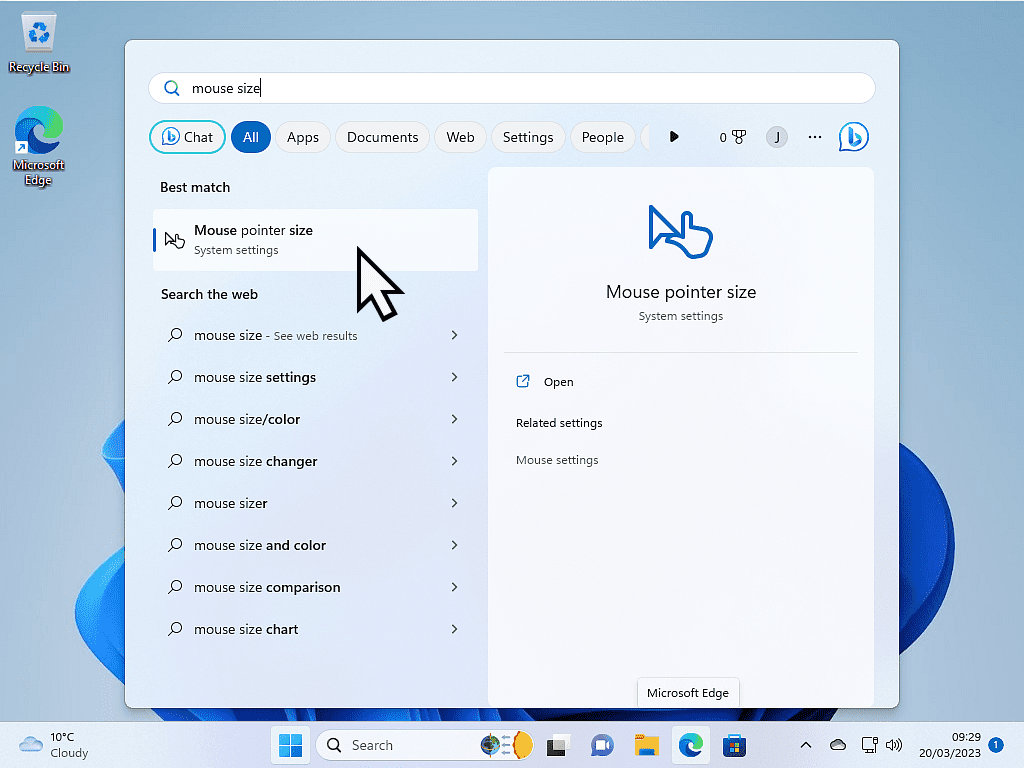
The Pointer Size Options.
You can change the size of your mouse pointer by moving the slider left or right to make it larger or smaller. Personally, I find that around size 2 or 3 works the best.
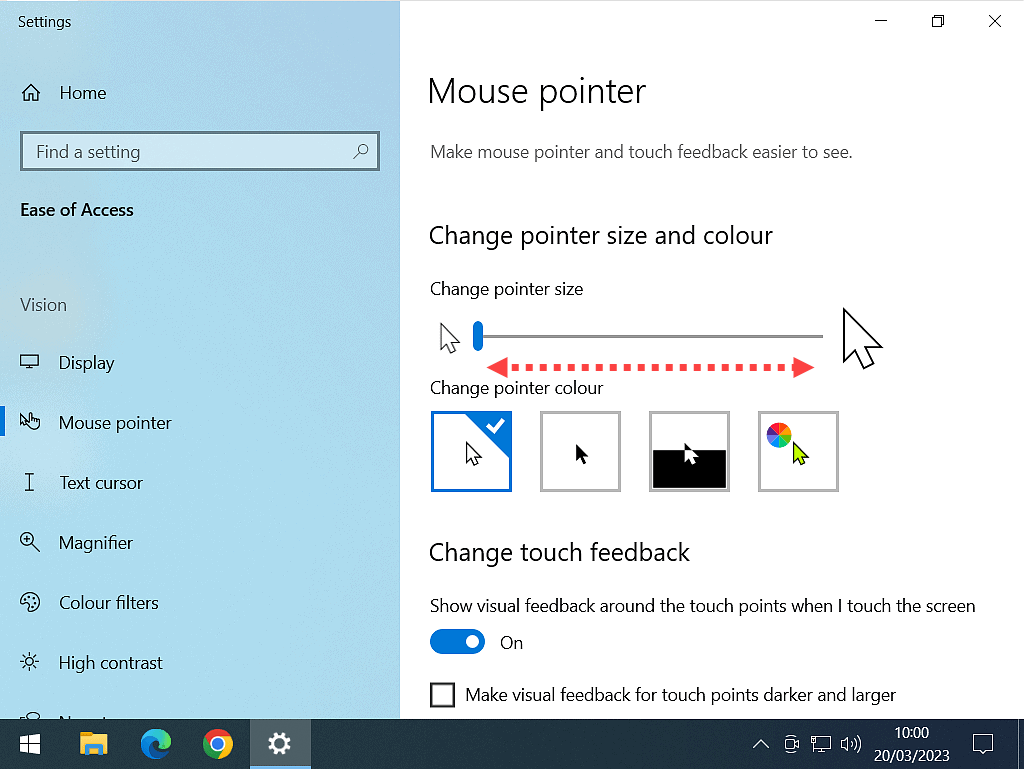
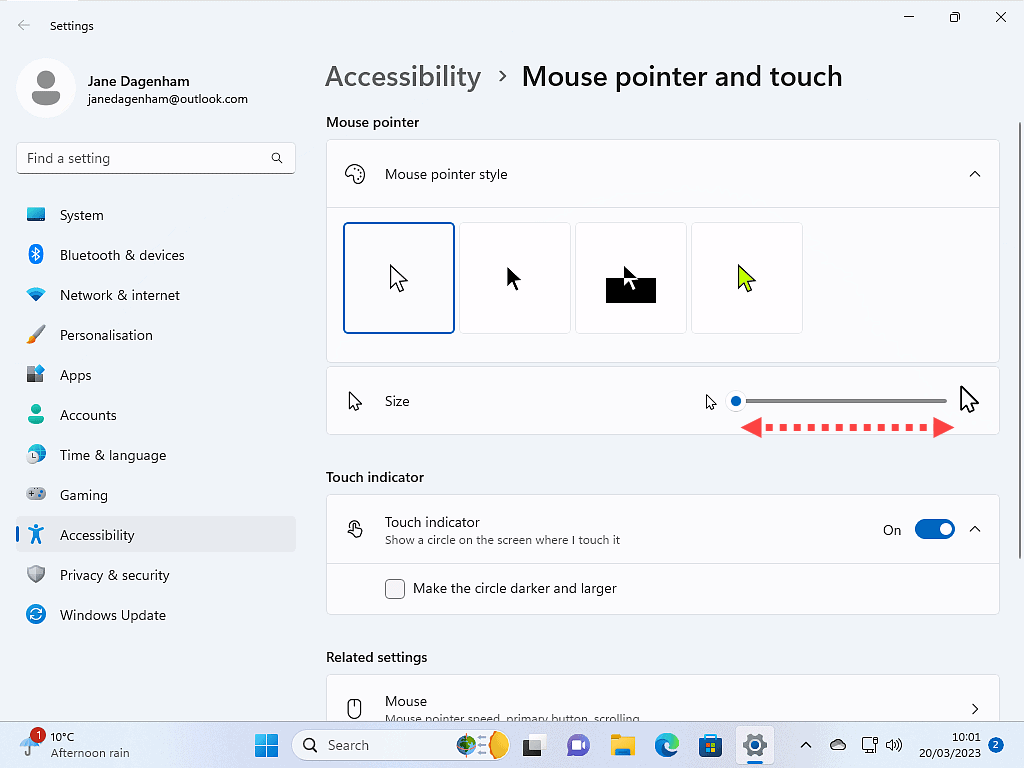
Mouse Pointer Colour Options.
As well as changing the size, you can also change the colour of your mouse pointer while you’re here. The standard colour is white but sometimes that’s just not going to be clear enough. Some users prefer to have the pointer a different colour.
When choosing a colour, you have 3 choices. You can change it to plain black, or you could go for what’s called “Inverted”, and finally, you can just pick a colour that suits yourself.
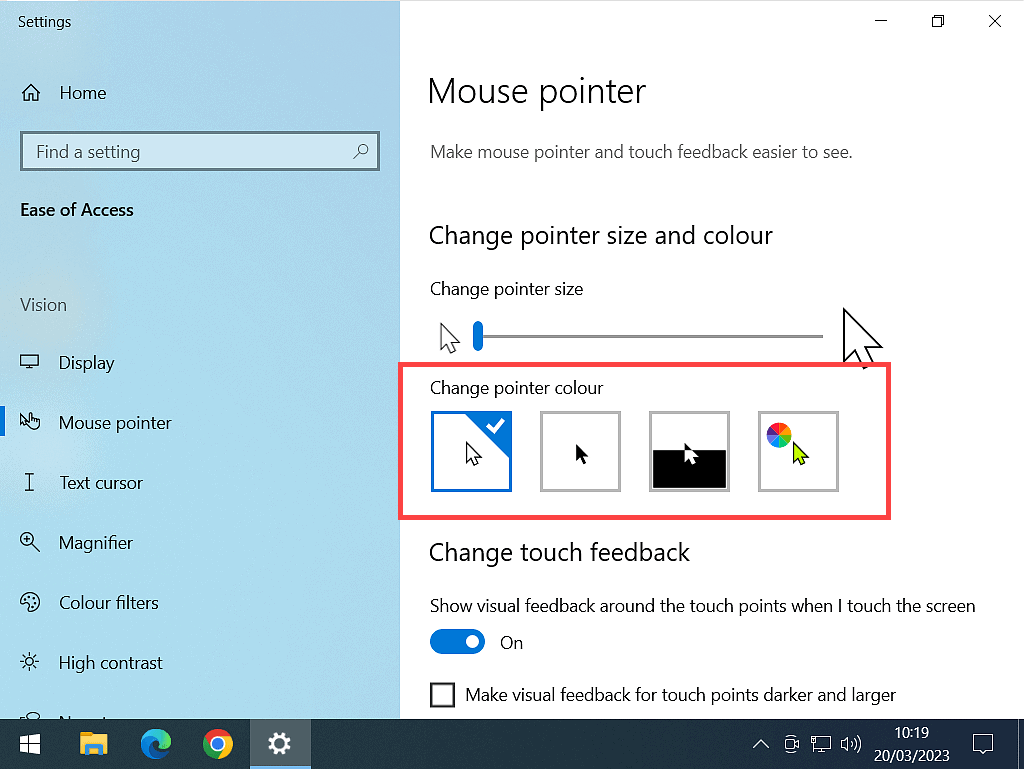

Mouse Pointer Custom Colours Option.
If you choose to select the custom colours option, then a colour palette will open. You can select any of the colour boxes from the suggested colours palette or click the plus (+) sign to choose your own option.
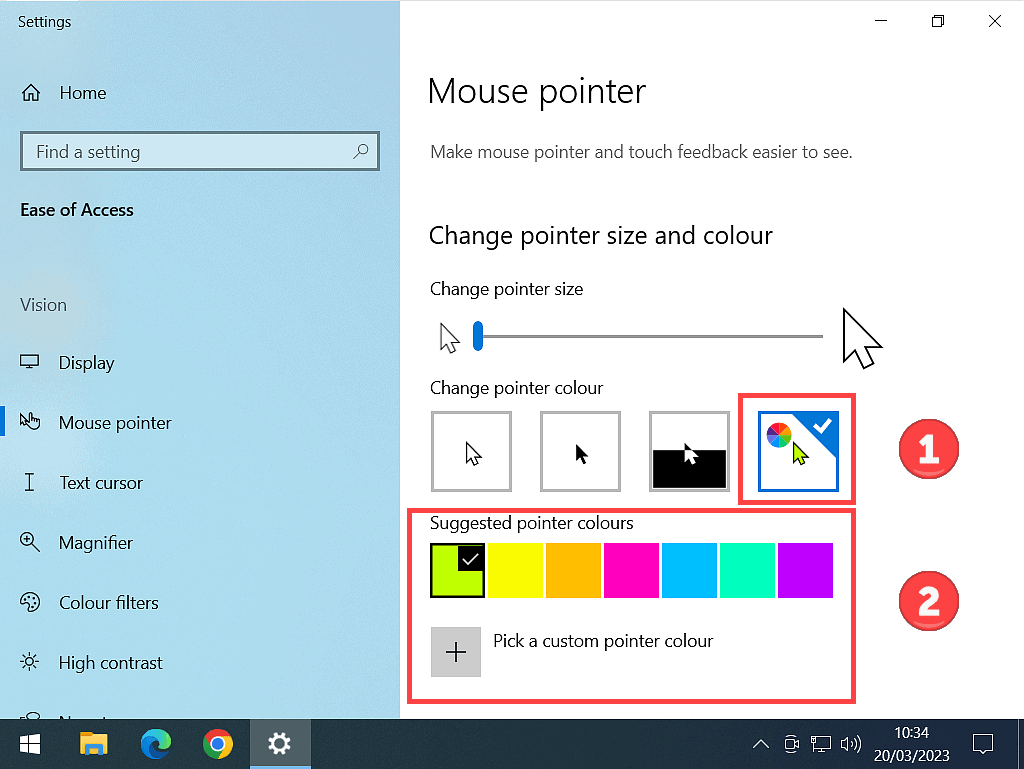
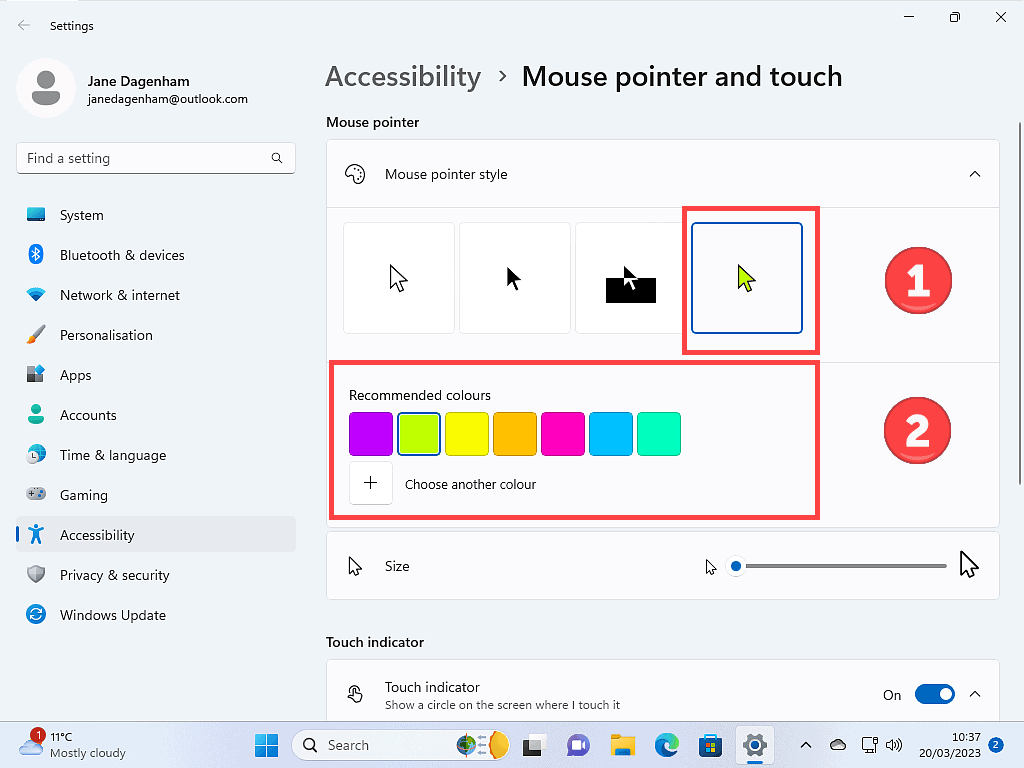
Conclusion
Changing the colour of your mouse cursor might make it more visible for you, it’s worth experimenting with to find the best option for you. Altering the size is definitely something you should try. High Definition screens are great but they do make everything smaller, so increasing the size of the pointer is always going to make the computer easier to use.
Another thing that you can do to make the computer easier and more comfortable to use is to slow down the double click speed of your mouse. Click How To Change The Double Click Speed Of Your Computer Mouse