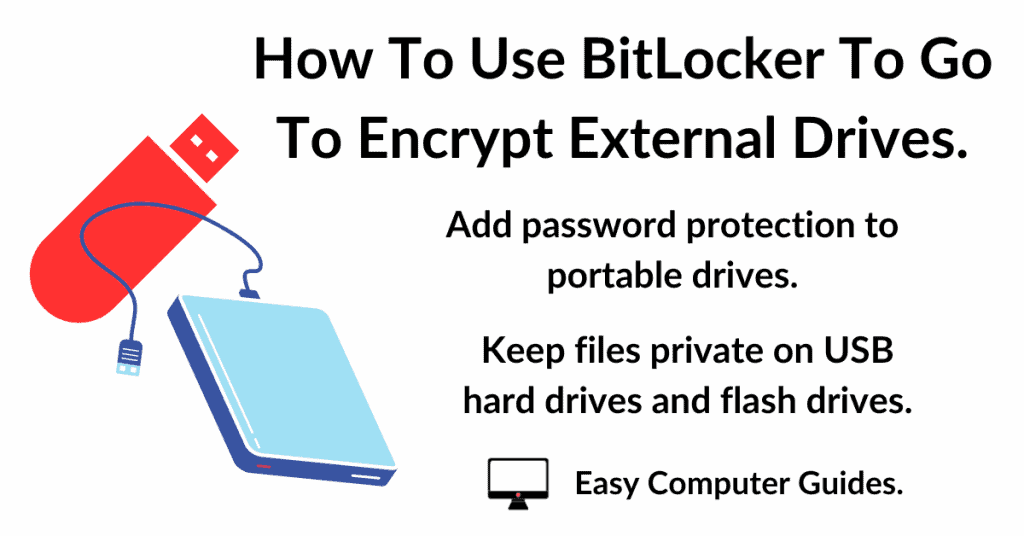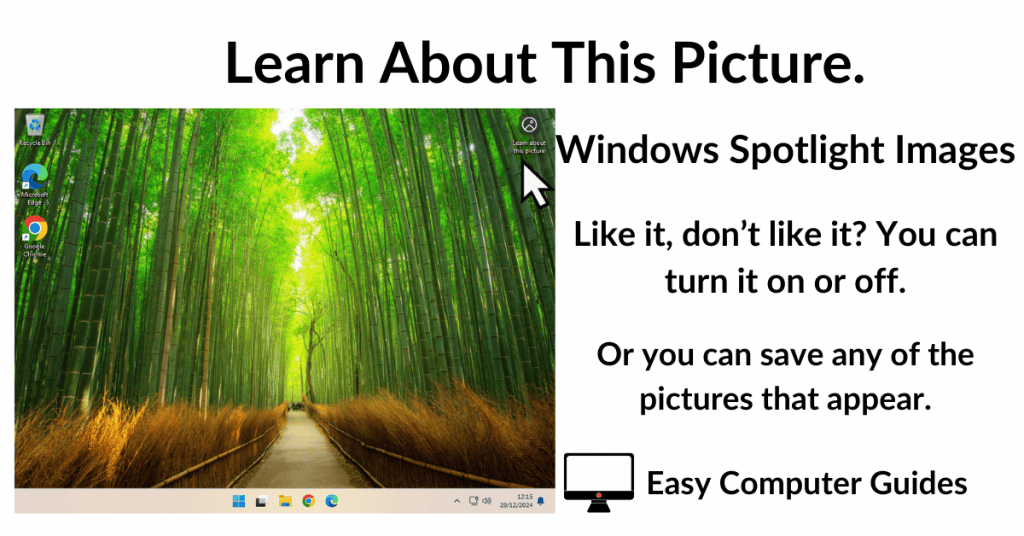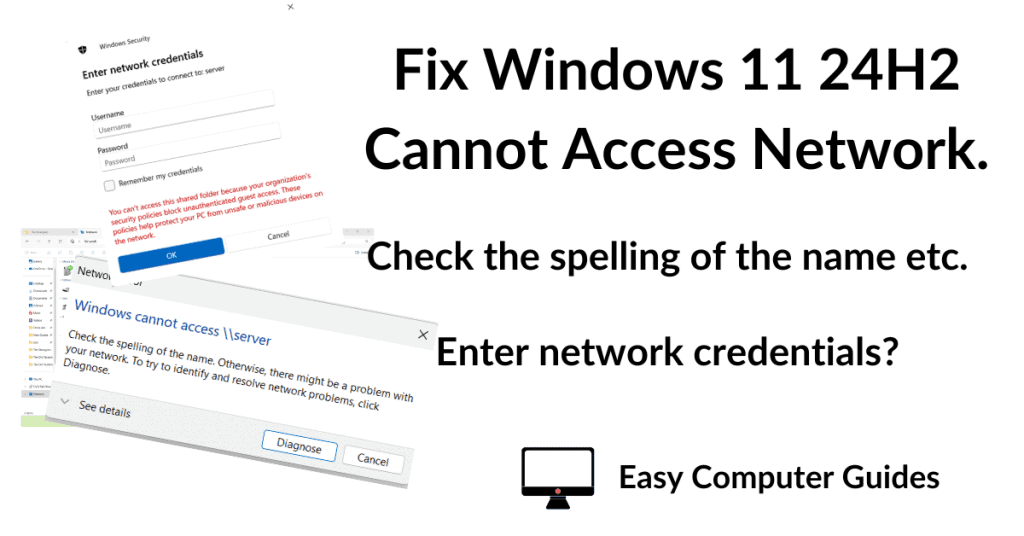How to add, save and edit contacts in Gmail? You can add people to your list of contacts manually or, if you send or reply to an email, then they’ll automatically be added to a special folder called Other Contacts.
How To Add A Contact In Gmail
To add a new contact in Gmail, click the Contacts icon in the right hand panel. Then click Create a Contact.
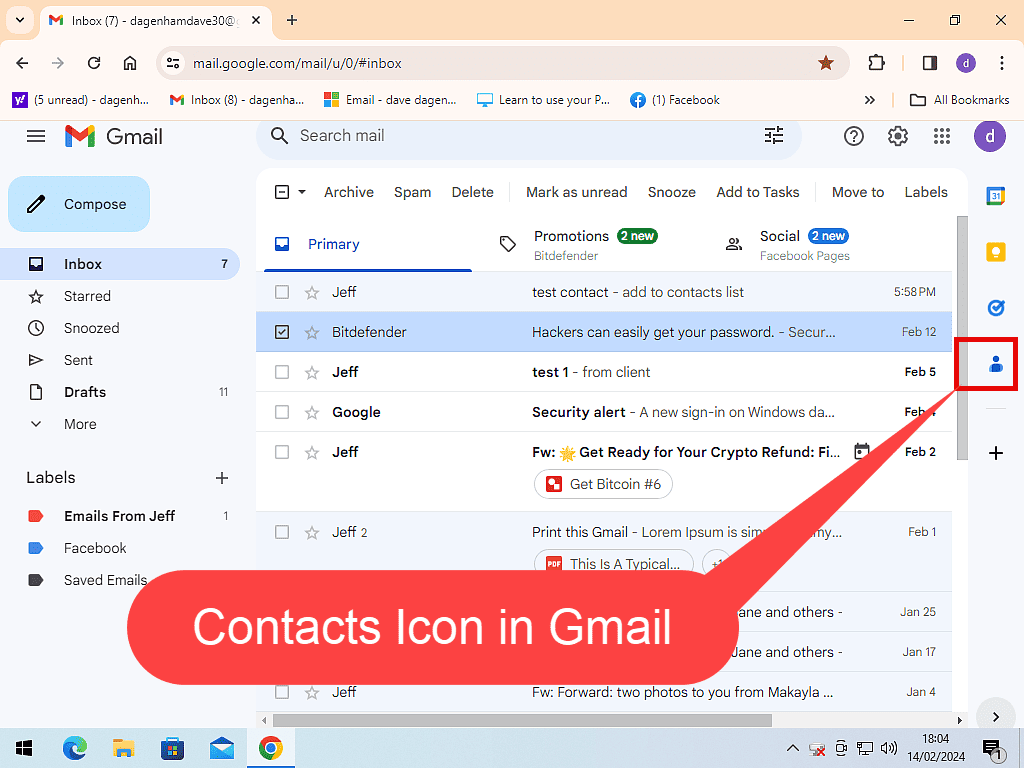
If The Contacts Icon Is Not Visible.
If you can’t see contacts icon, then the side panel has been closed at some point.
To open it, click the small arrowhead in the bottom right hand corner of the window. It’s tiny so you might have to squint a little, but it is there.
When the panel opens, click the Contacts icon.
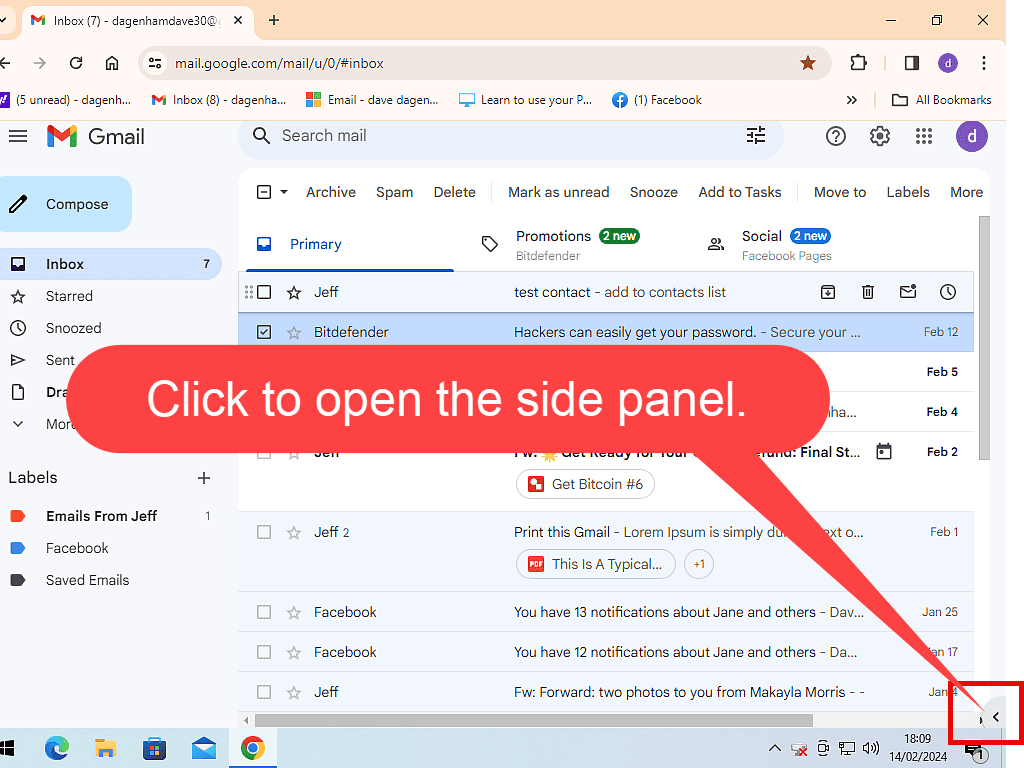
Gmail Contact Details Panel.
The new contact details panel will open. Scroll through the list and enter as much information as you want to.
Note that you can leave blank any fields that you don’t have the details for. But since Gmail is an email service, you probably will want to add an email address.
When you’re done, click the Save button.
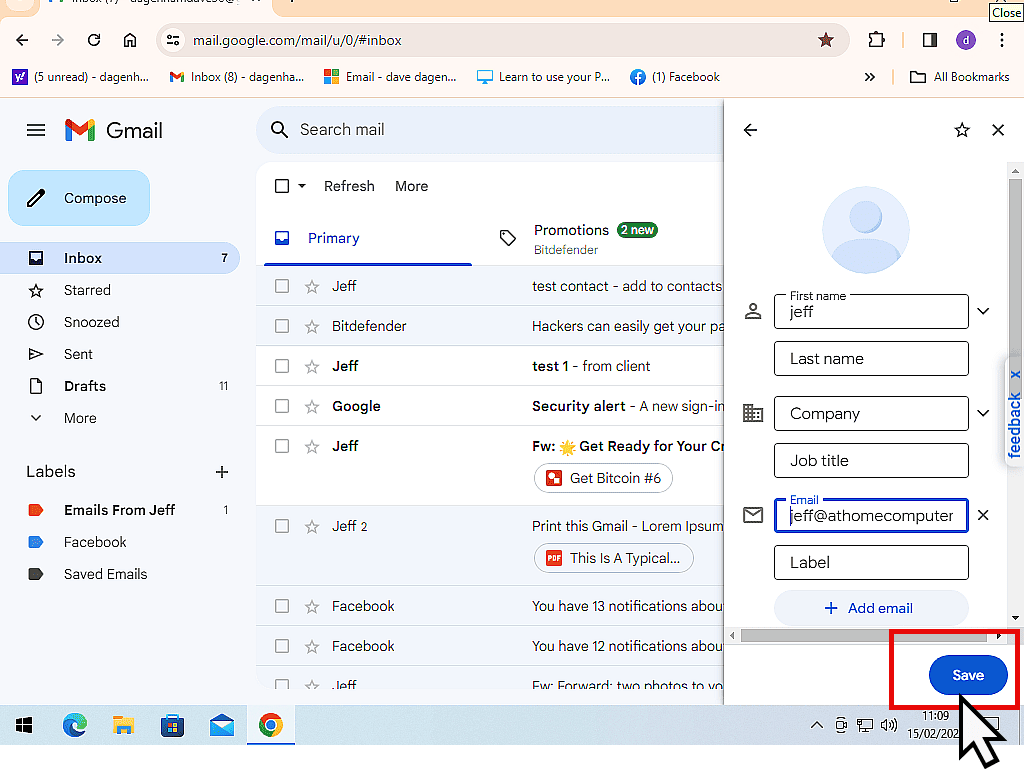
How To Edit A Contact In Gmail
From time to time you may need to change or update the details for your existing contacts in Gmail.
To edit an existing contact, click the Contacts icon in the right hand side panel and then click on the contact that you want to change the details for.
Next, click the Edit icon (it looks like a pen or pencil). That persons’ contact details will open and you can make whatever changes you need to. When you’ve finished editing, click the Save button.
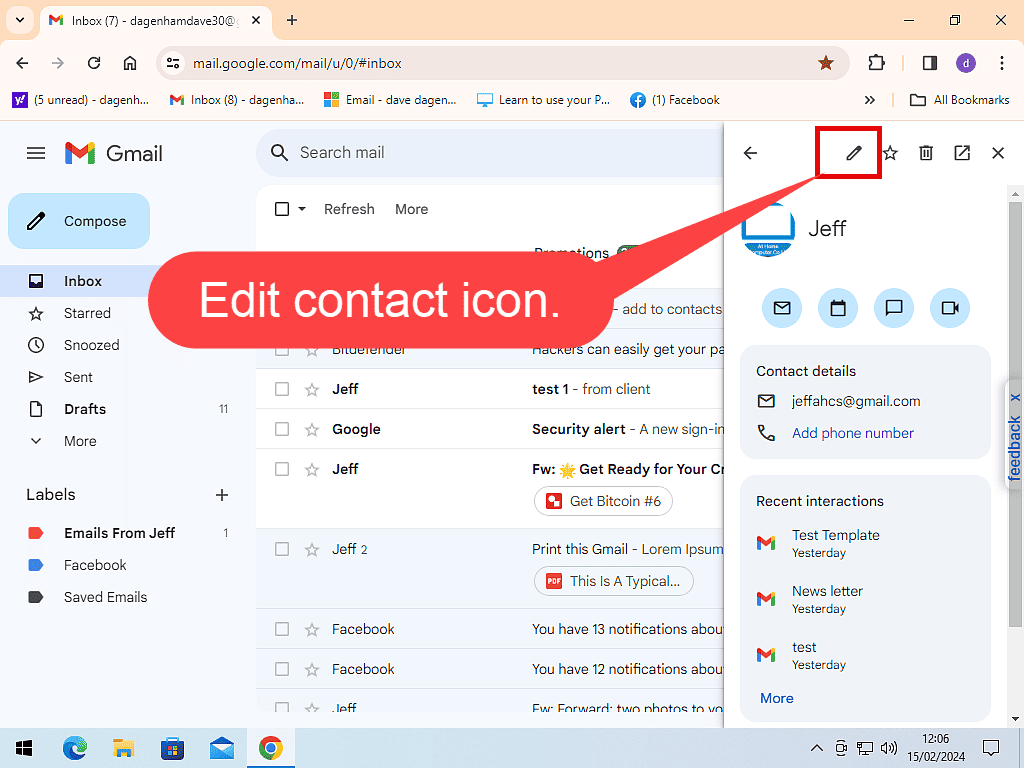
Other Contacts In Gmail.
Whenever you either send a new email or reply to an email, that address will automatically be added to what Gmail calls, the Other Contacts list.
To see your Other Contacts list, click the Contacts icon and then click “Open in new tab” button.
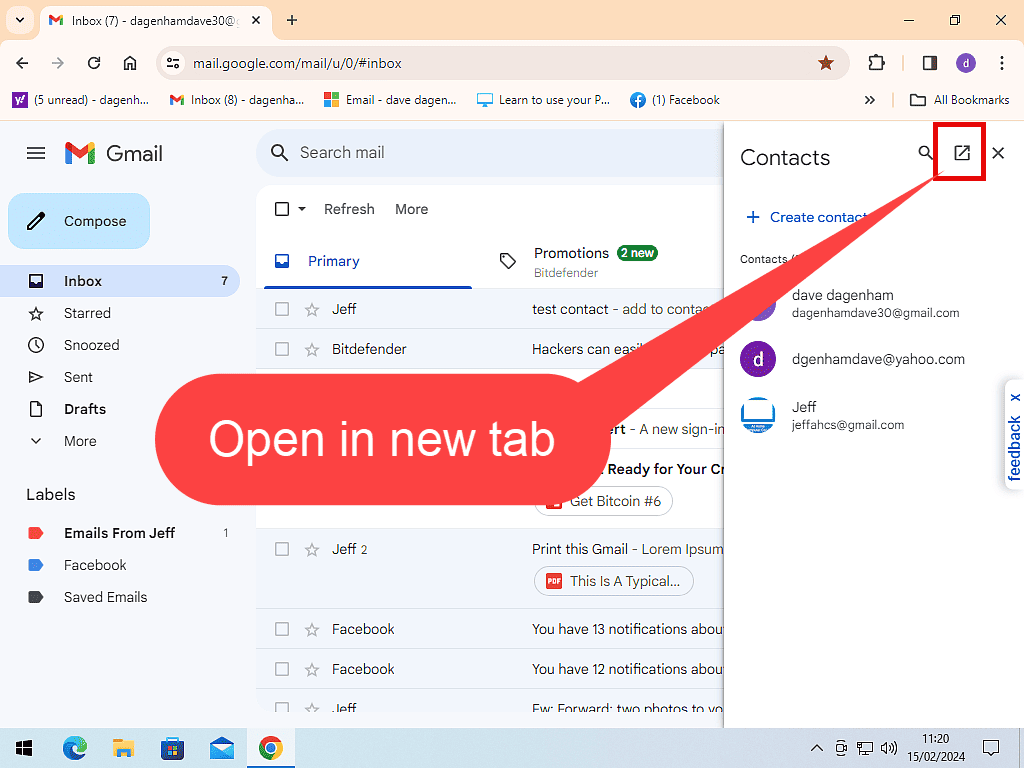
Click Other Contacts in the left hand panel. You’ll see a list of all the people that you’ve either emailed or replied to using Gmail.
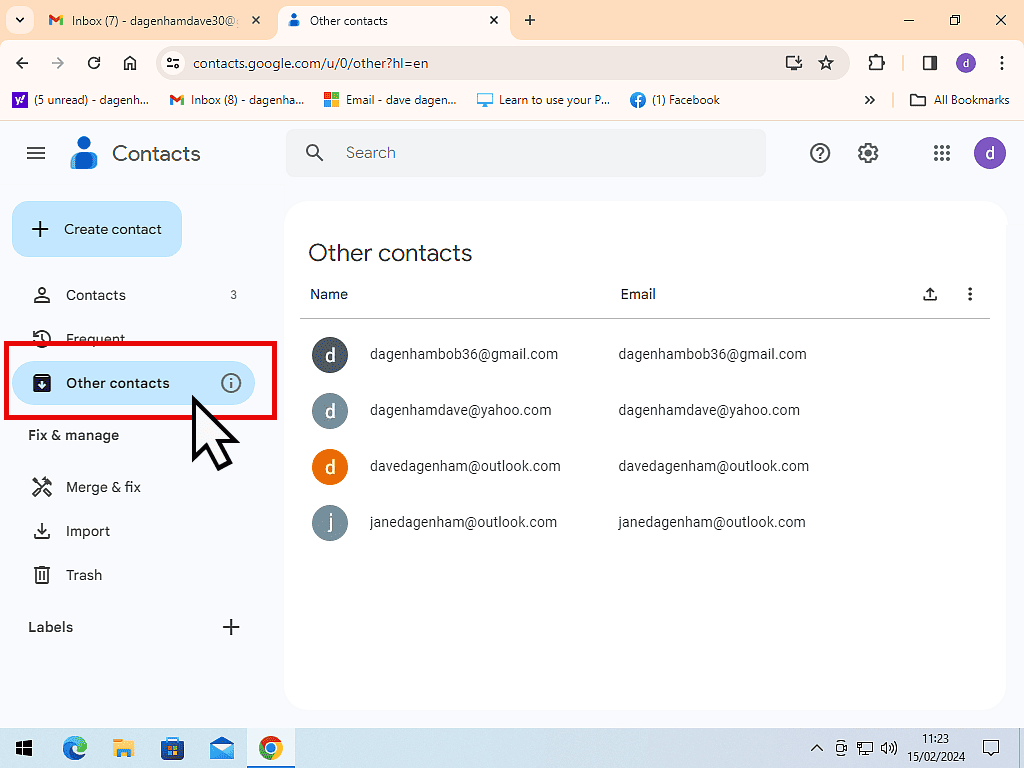
To Save One Of The Other Contacts.
If you want to save one of these “Other” contacts to your “proper” contacts list, hover your mouse pointer over the entry and then click Save Contact.
Note that the options only appear when you hover your mouse pointer over an entry.
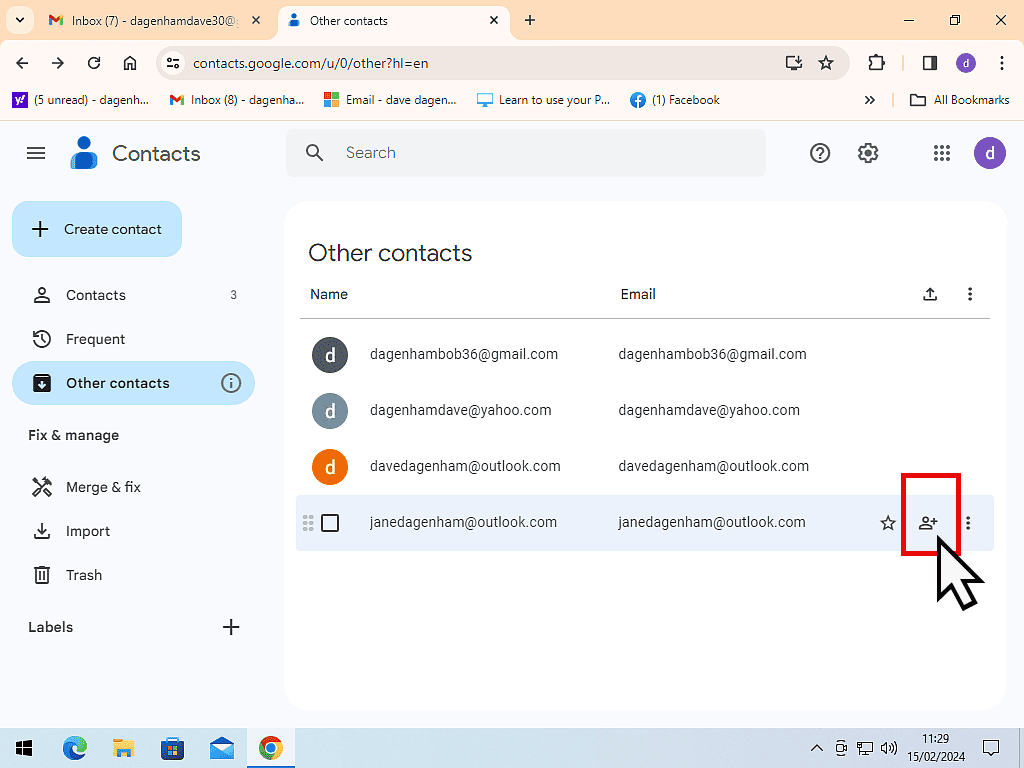
Summary
Like most email services Gmail handles your contacts lists fairly well. I’d prefer to have all my contacts added to the same list, whether I’ve added them manually or simply replied to an email. On the other hand, it’s not difficult to do.
Related Posts
How To Add A Picture In Gmail
Add a photo directly in an email.
Set Up Gmail Offline Mode On PC
Gmail can be setup to download your emails while you’re online, so that you can still use them if you lose your connection.
How To Enable Email Templates In Gmail.
Create a layout template for your emails so that they always have a consistent look and feel about them.