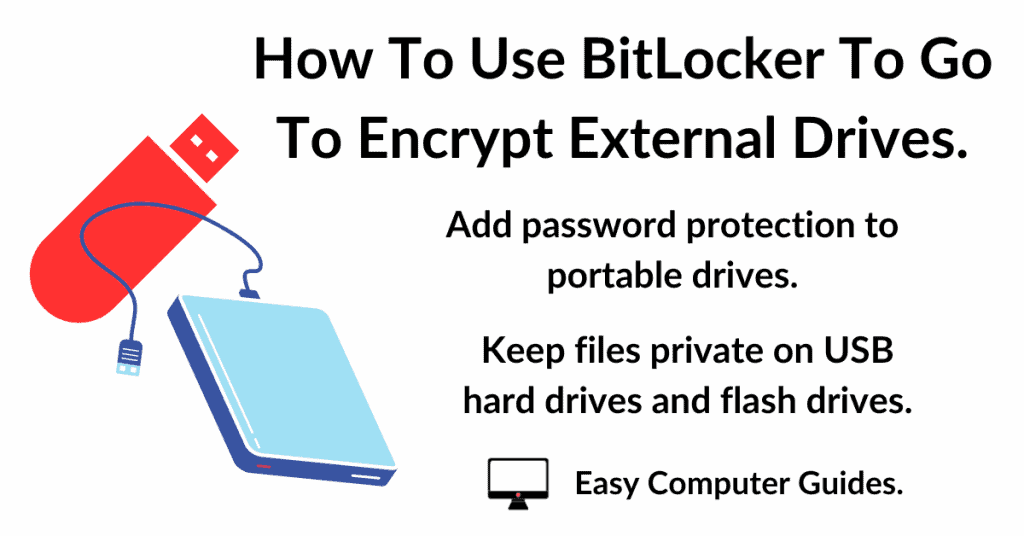You can add a signature to Yahoo Mail. It’s easy to do and gives your emails a consistent look.
What Is An Email Signature?
An email signature is generally a small block of information that’s applied to all outgoing emails.
A signature can include anything that you want it to, such as, your name, contact address, phone number, email address, website address etc.
Once created Yahoo will automatically add it to the end of every email that you send.
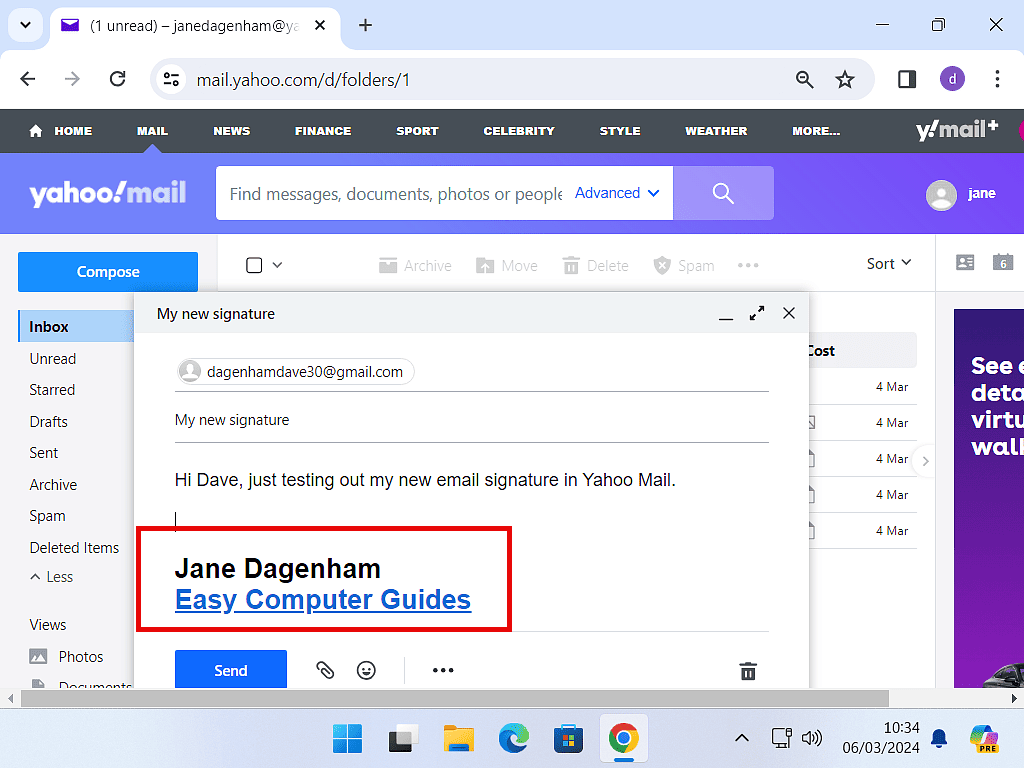
How To Enable Email Signature In Yahoo Mail.
If you want to add a signature to your Yahoo emails, you’ll need to enable them in your account settings.
Log in to your Yahoo Mail account and then click the Settings icon (gear wheel) in the top right hand corner.
On the menu that opens, click More Settings.
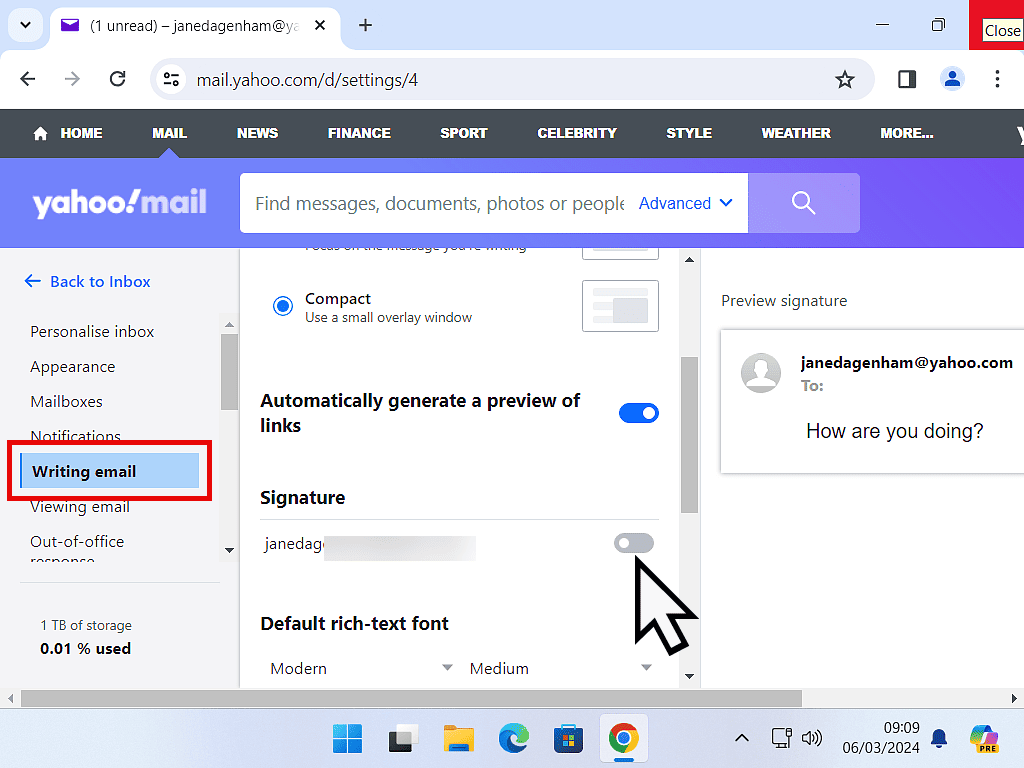
Create A Yahoo Mail Signature.
After enabling the signature option a small box will open. Inside the box you can add whatever text you want to use as your email signature.
You have the basic text editing tools such as Bold, Italic, Colour etc.
You can also add in links to your website etc, by clicking the Link icon (chain link).
Once you’ve added your signature, there isn’t a Save button to click, just go back to your inbox and from this point onward, any emails that you send will have your signature appended to the bottom of the message.
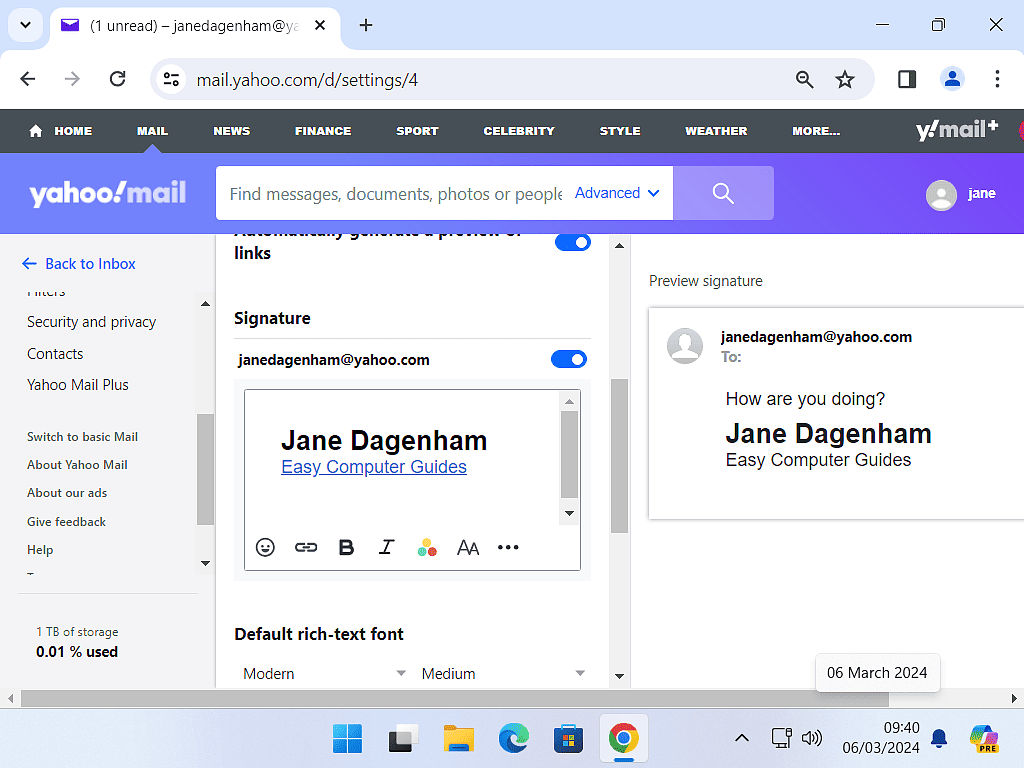
Summary.
Creating a simple text based signature for Yahoo Mail emails isn’t difficult. There is however a caveat. If you wanted to add an image, maybe a logo of some sort, then it becomes much more difficult.
Yahoo doesn’t help or encourage you to use images. If you really did want an image then I’d strongly suggest switching to Gmail.