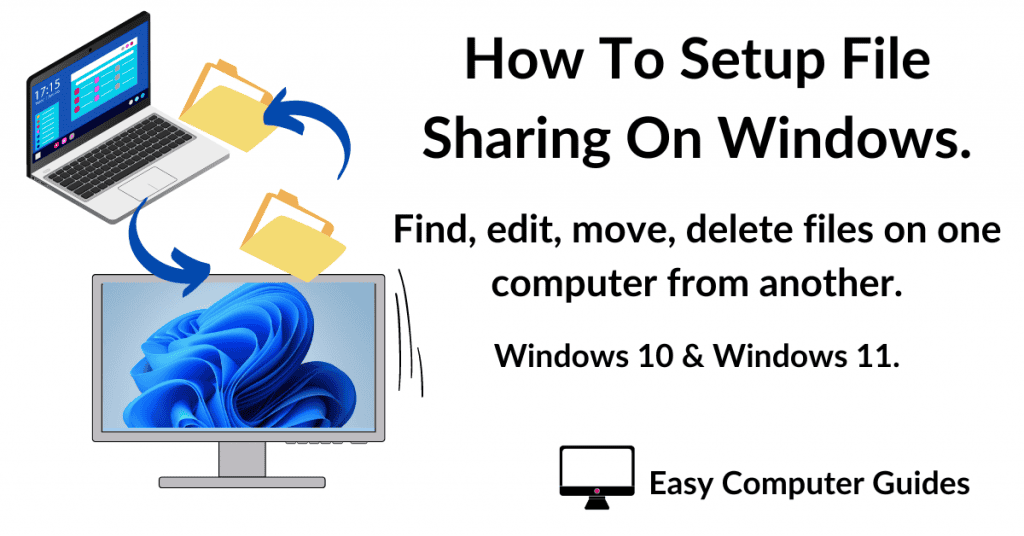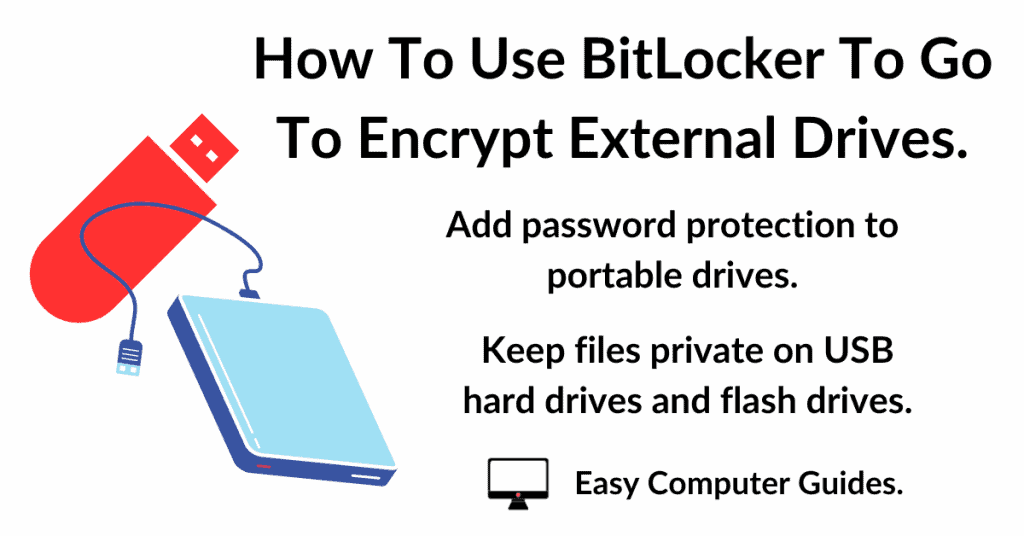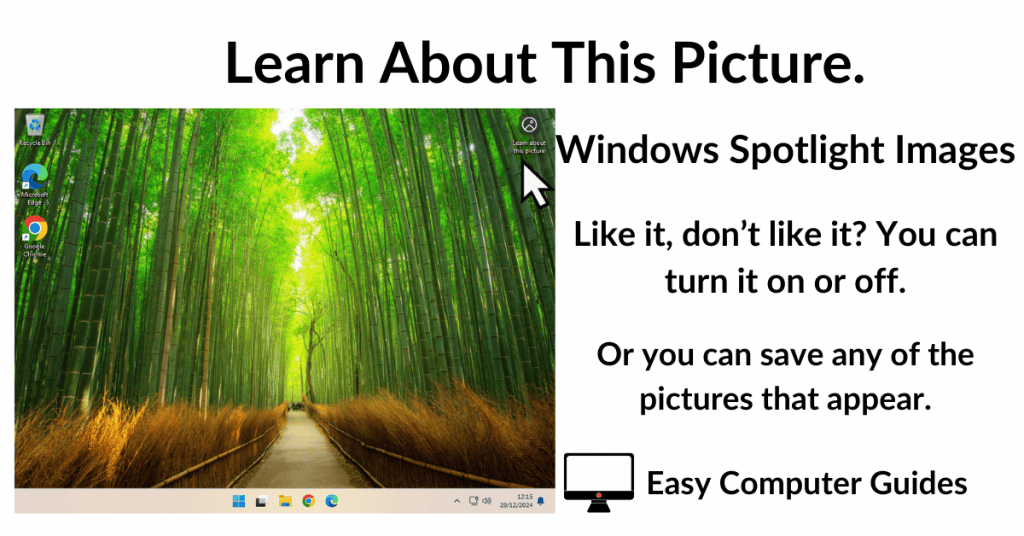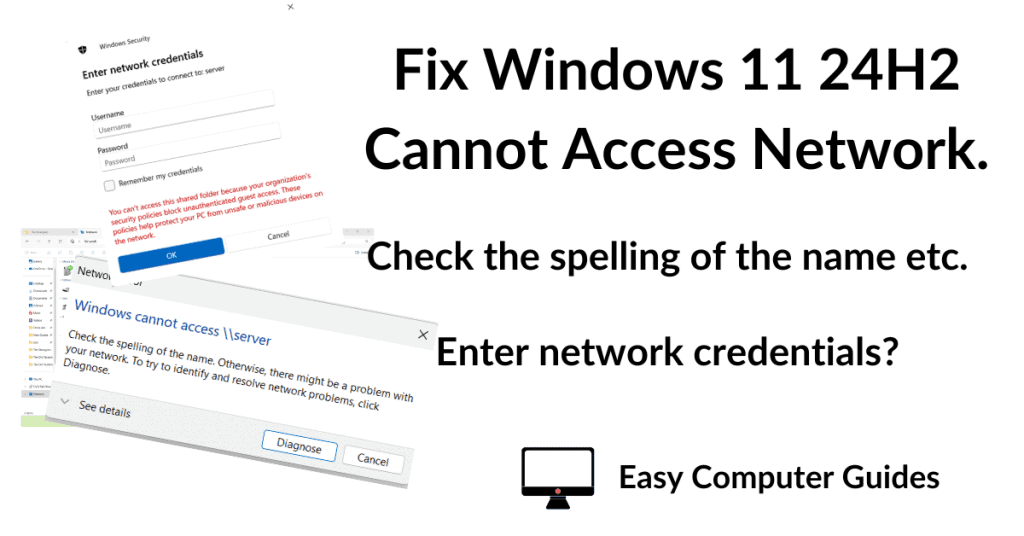How to block emails in Gmail. Stop spam and other nuisance emails on Gmail.
There are two ways to block emails in Gmail.
The first way is to simply block an individual sender. This method is quick and easy (just a couple of clicks), but if they change their email address then it’ll get through.
The second method is to set up what Gmail calls a filter. It’s a bit more involved but it allows you to filter emails based not only on the sender, but also on what’s written in the subject line and in the actual content of the email.
How To Block Emails In Gmail
To quickly block someone from sending you junk emails, open the message as if you were going to read it.
Then click the “More” icon (3 vertical dots) in the top right corner of the email window.
On the menu that opens, click the Block option.
A pop up window will open asking you to confirm that you want to “Block this email address”. Click the Block button.
After clicking the Block button Gmail will automatically move all future emails from that address to your Spam folder.
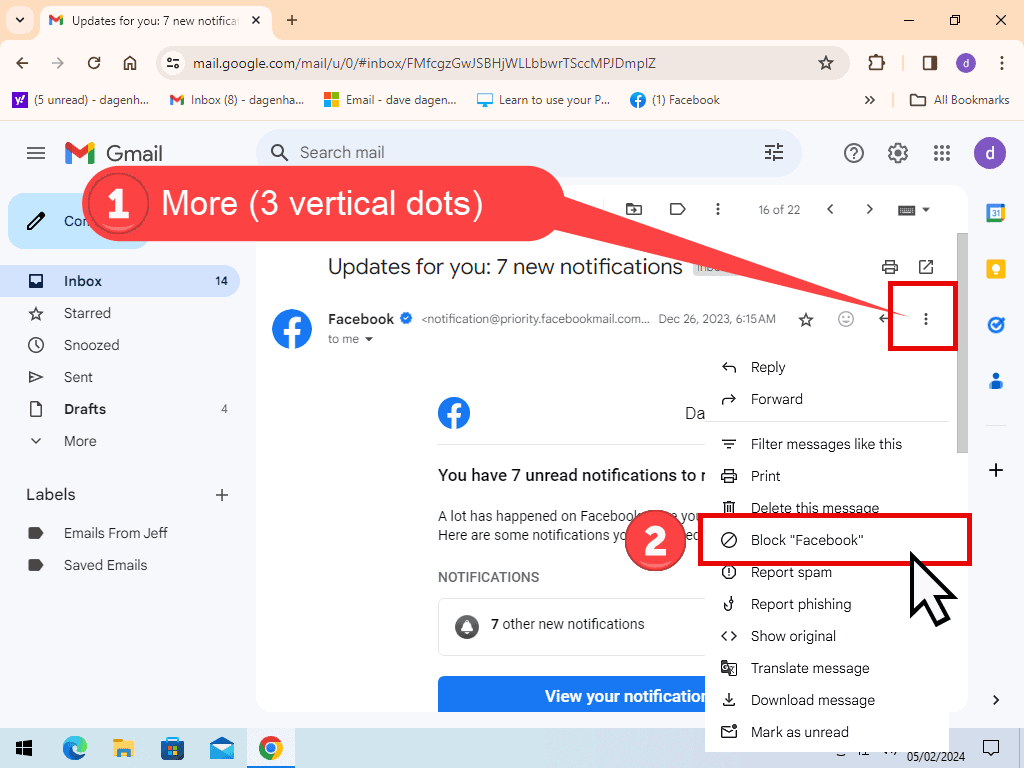
Keep Blocking The Emails
Blocking email like this in Gmail is quick to do but has its issues. The problem is that you’ve only blocked that particular email address.
If the sender changes their address, in any way, the offending emails will begin to get through again.
It’s usually enough to stop individuals from sending nuisance messages. But companies and businesses often have many email addresses. And that’s not including persistent spammers.
For these, you’re going to need to setup a filter. Read on.
Block Email Using Filters In Gmail
To stop persistent, nuisance email in Gmail, you can use a filter.
Using a filter you can tell Gmail to look for emails that:
- Are from specific email addresses
- That use particular words or phrases in the Subject line.
- Have specific words or phrases in the email message itself
- Don’t have specific words in them
- Filter emails that are larger or smaller than a specific size
- And also if they have attachments.
Set Up A Gmail Filter To Stop Spam Email
You can create a filter directly from an email that you’d like to block.
Open the email (as if you were going to read it), then click the More option (3 vertical dots). On the menu that appears, click “Filter messages like this”.
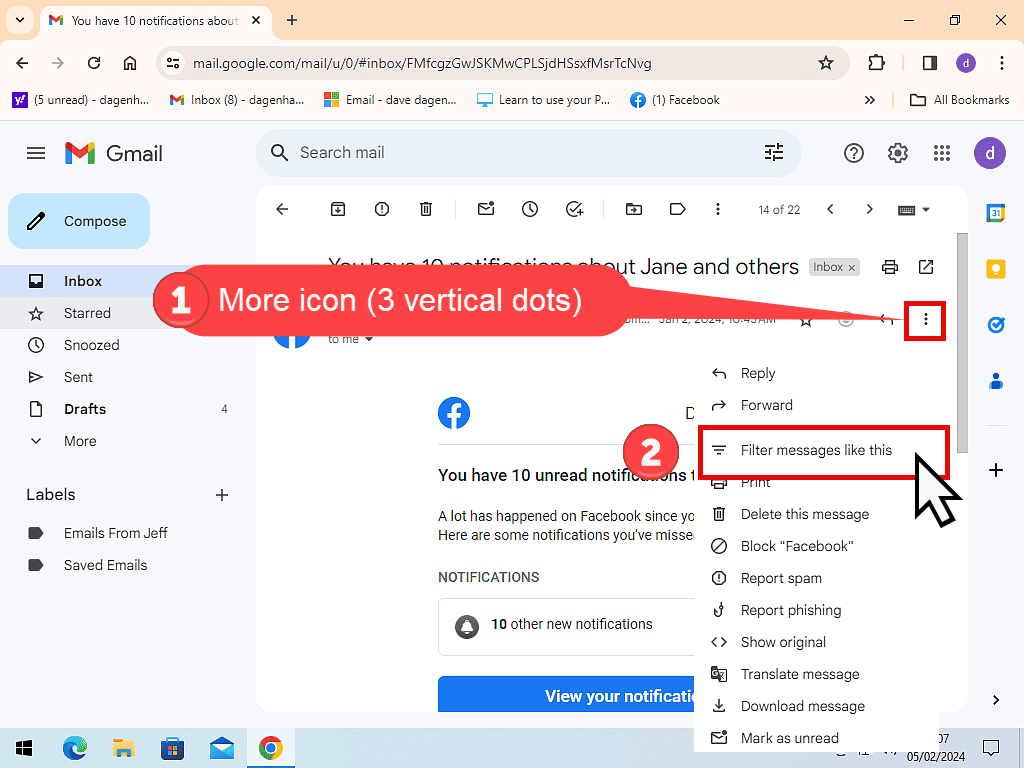
The new filter window will open. Here you can enter the filter criteria that Gmail should use to block emails.
The email address should already be entered in the from box. If the sender is a company of some sort, then they’ll most likely have many email addresses that use the same domain.
Add the wildcard symbol * just before the @ symbol to block all emails from that email domain
E.g. *@priority.facebookmail.com.
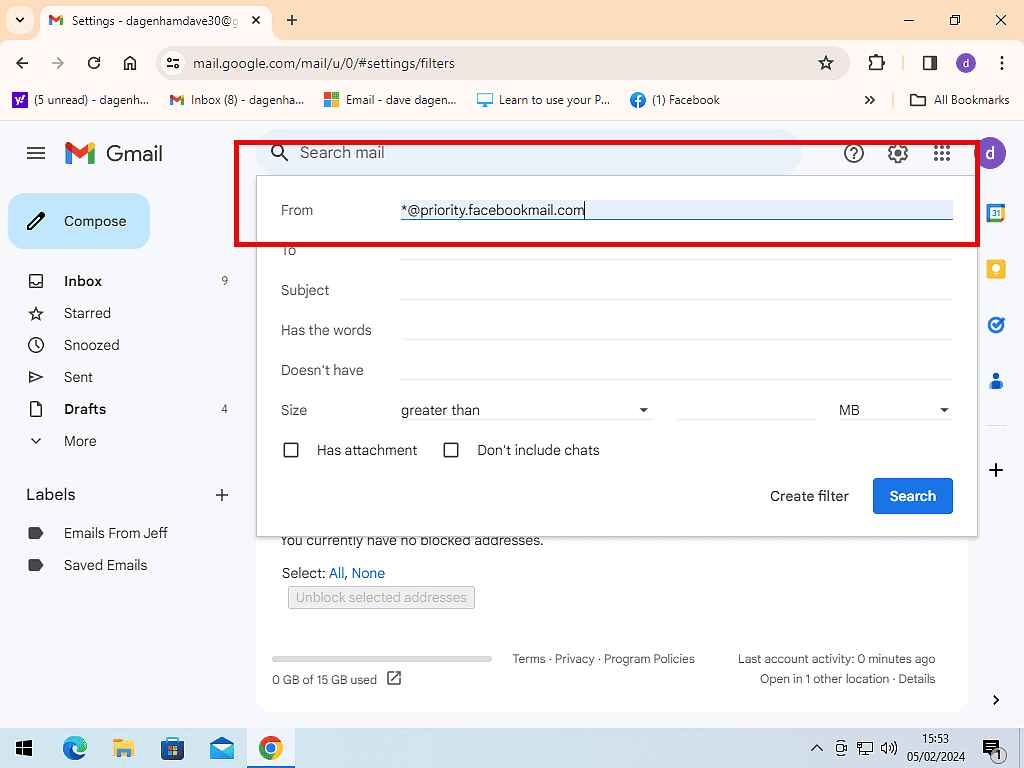
Block Email By Subject Or Content In Gmail
You don’t have to enter an email address to block emails. You could filter it by words that appear either in the Subject line or in the body of the message.
Persistent junk mail (especially the nastier type) will often have a particular word or phrase that appears in either the Subject line of the message or perhaps in the body.
Scan through the nuisance emails and try to pick out either a common word or phrase that’s used. Once you’ve identified these words you can enter them into the relevant box.
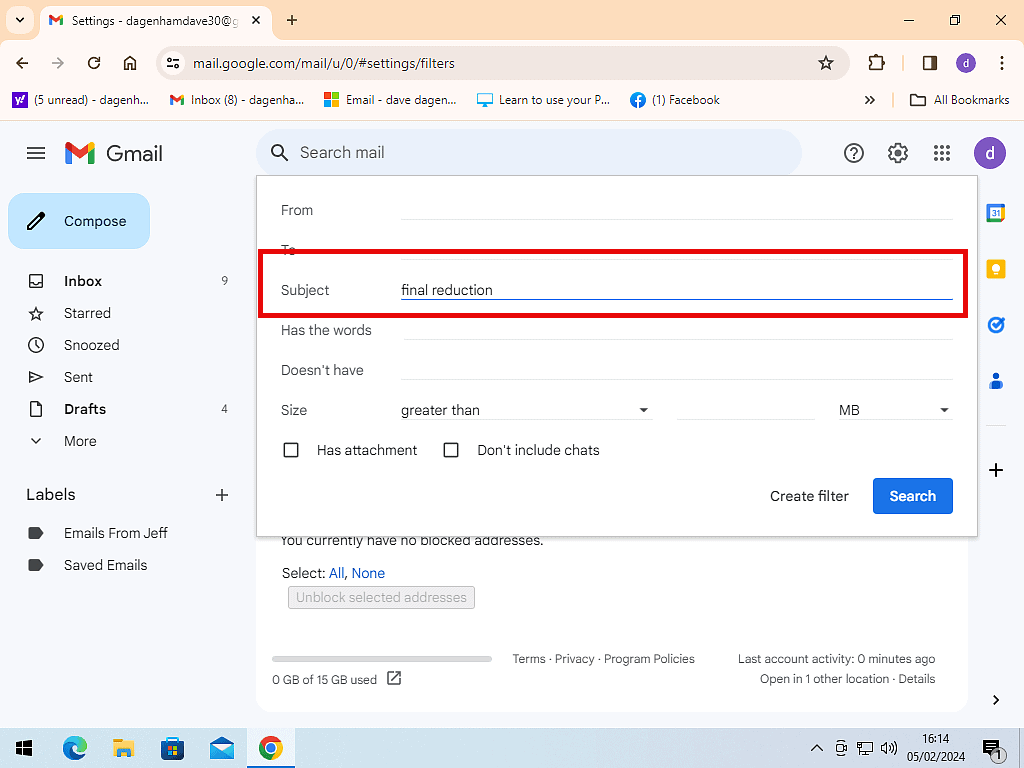
Decide What Gmail Should Do With Blocked Email
After entering your search criteria, click the Create Filter link. That’ll open the filter options window.
This is where you tell Gmail what it should do with emails that match your search/filter criteria. The options are pretty much self explanatory.
You can select more than one option providing they don’t clash. For example, you can’t select “Always mark it as important” at the same time as “Never mark it as important”. That really would confuse Gmail.
It’s important to note that the filter will only be applied to new emails. Any messages that are already in your Inbox will be unaffected unless you select “Also apply filter to matching conversations”. That setting will cause Gmail to filter all your current emails.
Choose what you want Gmail to do and then click the Create Filter button.
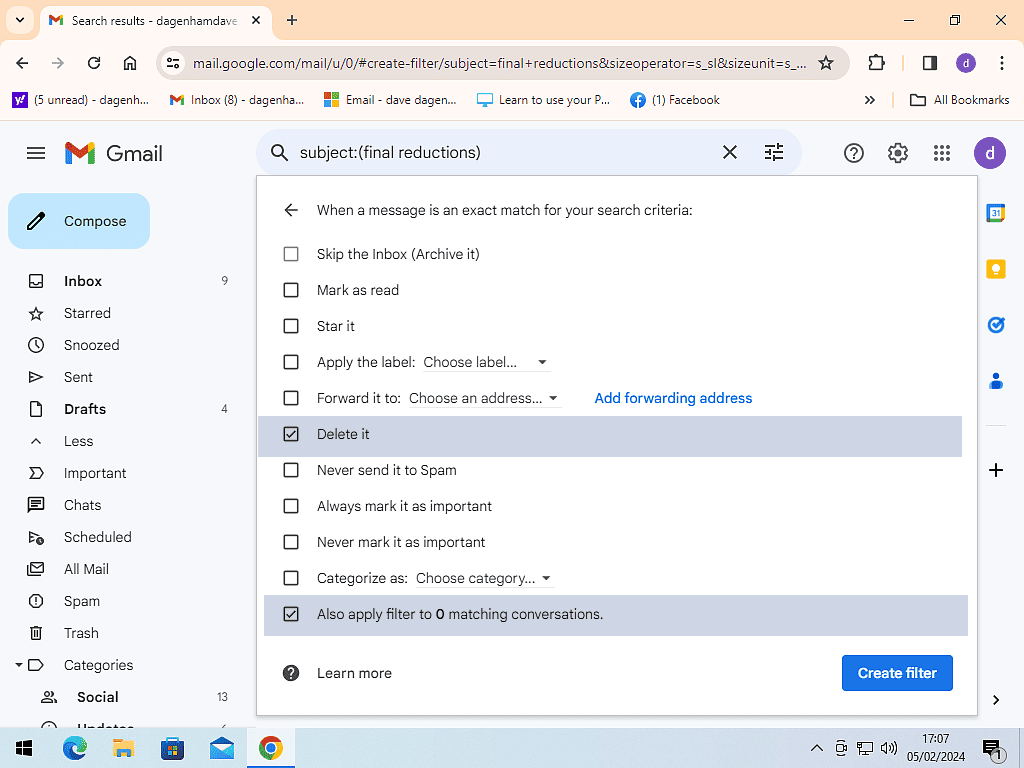
Check Your Gmail Trash Folder Regularly
After setting up a filter to block emails by deleting them automatically, you’ll want to keep an eye on the Trash folder. At least for a short time.
Gmail filters are a powerful tool and will block all emails that fit the criteria that you’ve set up. Regardless of whether they were innocent or not.
How To Edit Or Delete A Filter
If you find that your filters aren’t working as expected, or you just don’t require them any more, you can either edit or delete them.
To edit or delete a filter, click Settings icon (gear wheel) > See All Settings > Filters and Blocked Addresses tab.
You’ll see all your current filters listed. Click either the Edit or Delete option.
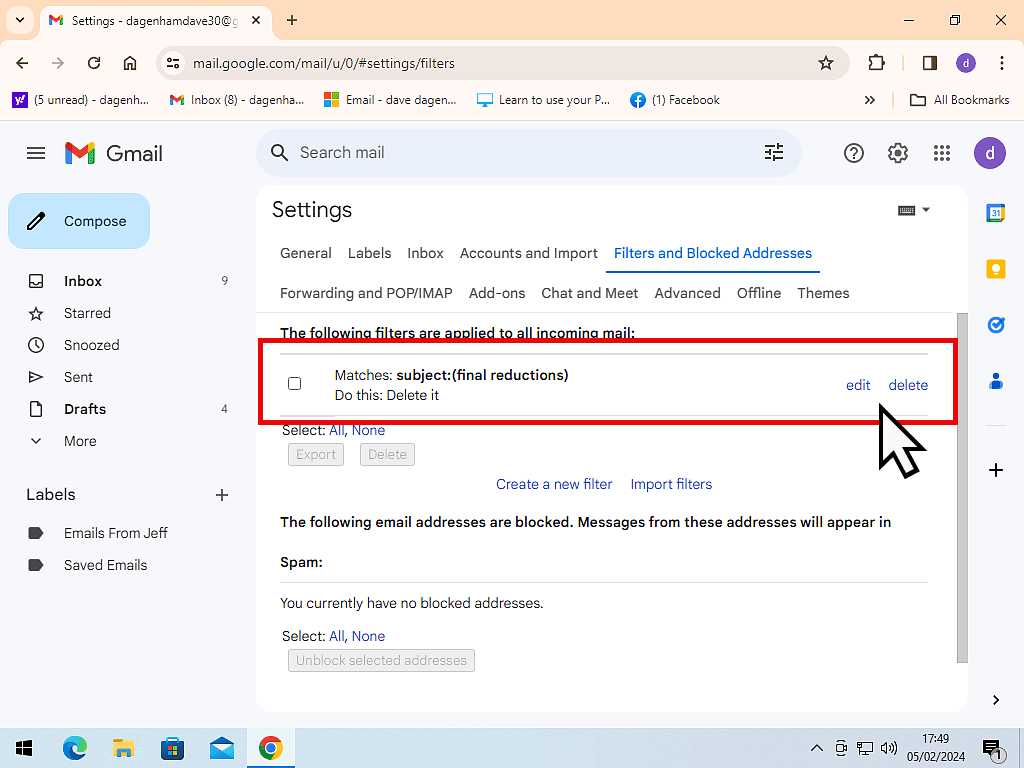
Summary
I really do hope that you manage to stop the unwanted emails that you’re receiving. Advertising is one thing, but the sheer weight of what appears in our Inboxes is beyond fair play.
Then there’s the nastier side to it. It really can get you down. Block it.
Related Posts
How To Enable Email Templates In Gmail.
Create a layout template for your emails so that they always have a consistent look and feel about them.
Set Up Gmail Offline Mode.
Gmail can be setup to download your emails while you’re online, so that you can still use them if you lose your connection.
How To Change Name In Gmail.
Change the display name that appears in your recipients Inbox.