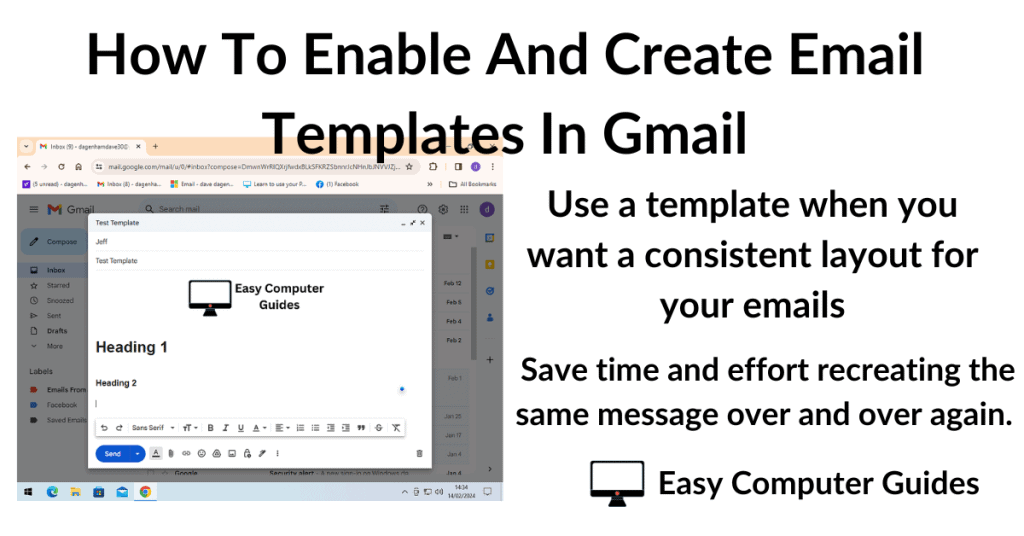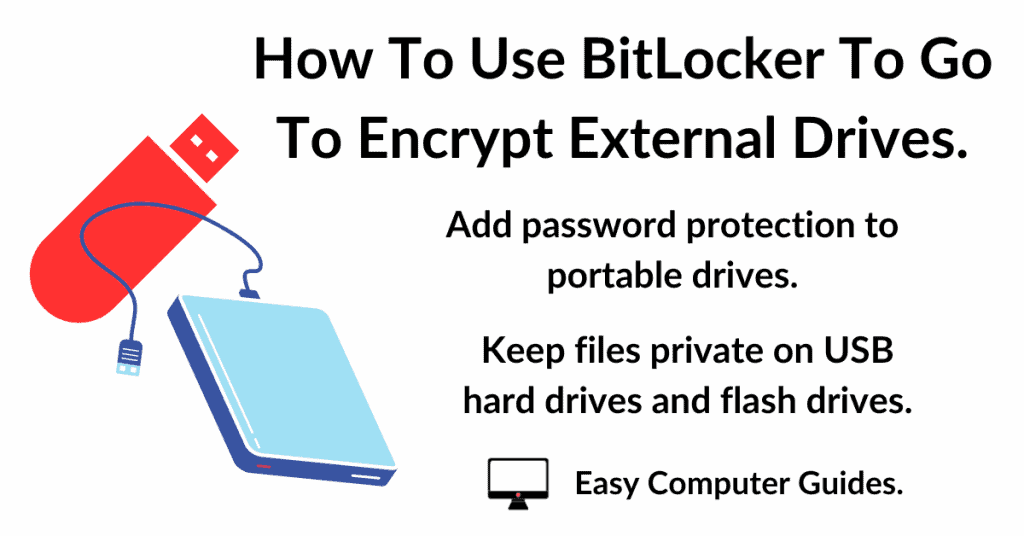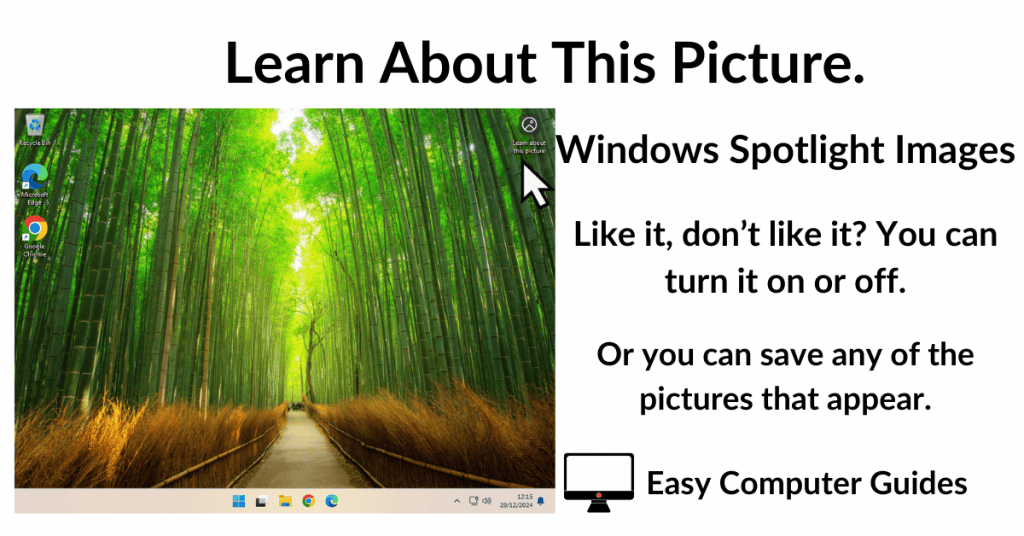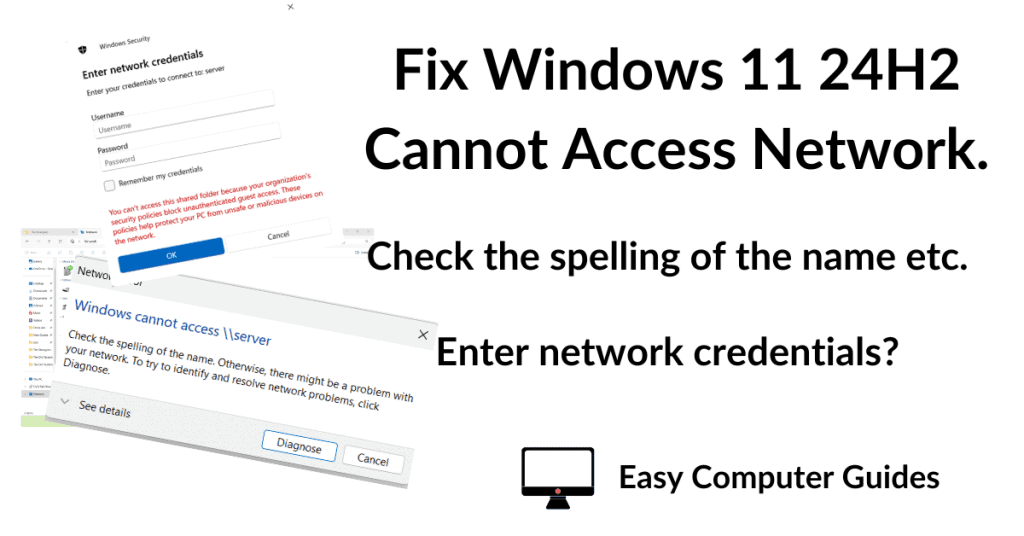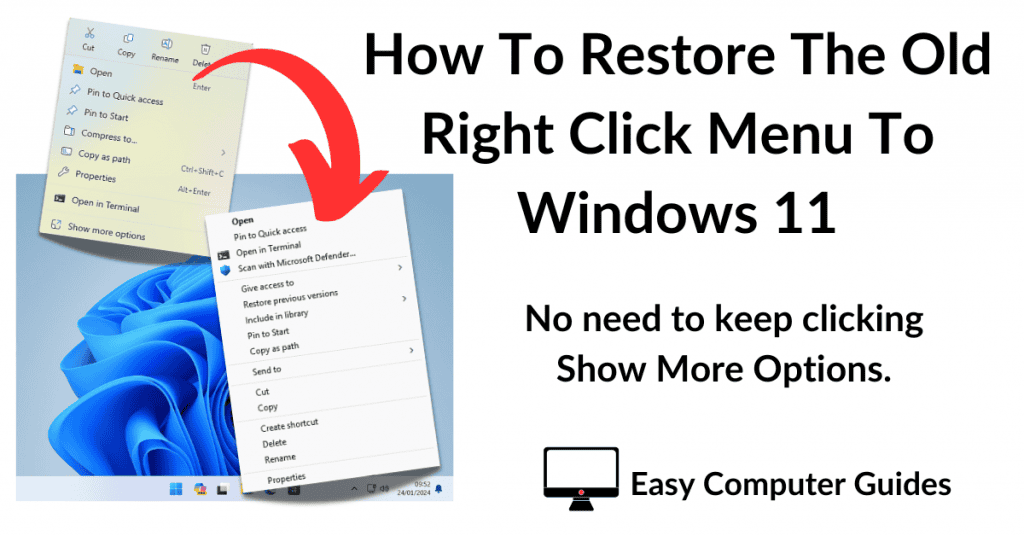Is your Gmail full or nearly full and you’re getting warnings about not being able to send or receive messages? Gmail full even after deleting lots of older messages?
What’s going on? How to resolve the issue.
Why Is Gmail Full?
Ok so your Gmail account is full or almost full. You log in to your account and delete a load of old emails that you no longer need. Great, that should free up some space, right?
But no, your account remains stubbornly full and the warnings messages continue. Why?
The reason why Gmail stays full is that with a Google account you only get 15GB of free storage space. And that 15 Gigabytes is split between your Gmail account (emails), your Google Drive (GDrive) and Google Photos.
It’s not just your emails.
It’s Your Android Phone
In order to even have a Gmail account, you’ll have to have a smart phone. And if you’re using an Android phone, then almost certainly that phone is backing up to your Google account. Which uses the same 15 GB of storage space as your Gmail account.
If you have backup enabled on your Android phone, then the cloud storage space that it uses is the same as is used for your Gmail account.
Similarly with Google Photos on your phone. All the data counts against that 15 GB of free storage that Gmail uses. Photos and videos use up a lot of space and these days, many of us are a little “snap happy”. Taking lots of photos. Which in turn will be backed up to your Google account.
Deleting Emails Won’t Help
Have you tried deleting emails? Maybe you’ve deleted hundreds of old messages that you don’t need in order to free up space only to find that it doesn’t.
That happens because your phone has a queue of photos waiting to be backed up as soon as some storage space is available on your Google account.
So as you delete emails, they’re replace by photos from your phone.
How To Resolve Gmail Is Full
Usually the problem is being caused by your Android phone. So generally that’s where you should start to try and resolve the Gmail is full issue.
However it could also be caused by using Google Drive to save or backup files from your PC, or even by using Google Docs (particularly the Slides app). They all store data in the same storage space as Gmail.
Disable Backups On Your Android Phone
If you have an Android phone linked to the same Google account as your Gmail, then this is where I’d start when trying to free up space in Gmail.
The first thing to do is to connect your phone to a PC and backup your photos and videos. Just copy and paste them. Do this because it’ll serve to keep everything safe. Once the data is on a different device, then it’s safe.
Turn off your phones’ backups and specifically turn off photos backups. You have to do this because there’s probably a queue of pictures waiting to be uploaded to your Google account as soon as you create any space.
To stop your phone from backing up go to Settings > System > Backup.
Delete Data From Google Drive
Log in to your Google Drive and start deleting any files that you don’t need. Delete photos and videos because they’ll almost certainly be taking up the most space in your account.
If you’re doing this from a PC (which it’s best to), you can download files before deleting them.
Because you disabled backups on your phone, the files that you delete won’t be replaced by other files waiting to be backed up.
You’ll also need to empty the Bin after you’ve finished deleting because that too counts against your storage allowance.
As you proceed, check how much space you’re currently using, once it gets below 15 GB, then Gmail should start working properly again.
And when you get well below 15GB, the warning message about there not being enough space should stop.
Turn On Phone Backup
When you’ve finished freeing up space on your Google Drive, go back to your phone and turn on Backup, but not Photo and Video backup.
Run the phone backup and see how much space it uses. Probably it won’t actually use that much space. The most likely culprit for Gmail being full is the Photo and Video backup.
Summary
I would always advocate for backups. And since most of us would be lost without our smart phones, it makes sense to have it automatically backed up to our Google account.
Photos and videos, on the other hand, while they still need to be backed up, they don’t necessarily need to be save onto Google. There are other ways of saving them. And let’s be honest here, most of the pictures and videos we take are rubbish. Yes there’ll e a few that are either really good or are important to us. But just be mindful of how much space they’re occupying.
Related Posts
How To Open, Save And Send Attachments In Gmail.
We all get attachments with emails. Sometimes you’ll want to either keep them or maybe print them.
Set Up Gmail Offline Mode.
Gmail offline mode enables you to read your emails even when you don’t have an Internet connection.
How To Create A Signature In Gmail.
A signature is a small block of text that’s automatically added to the end of every email you send. It could include your name, contact details and even an image or logo.
Jobs For The Weekend