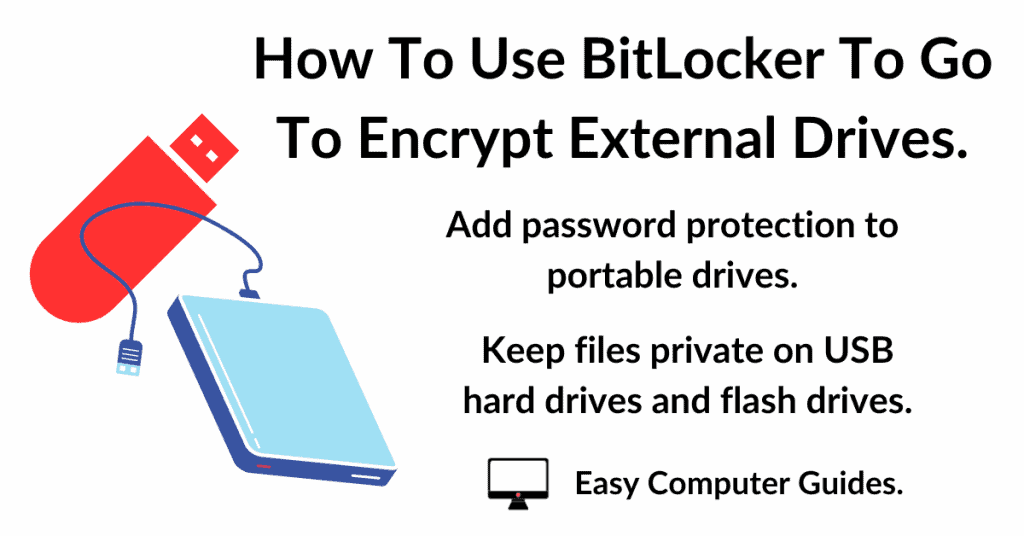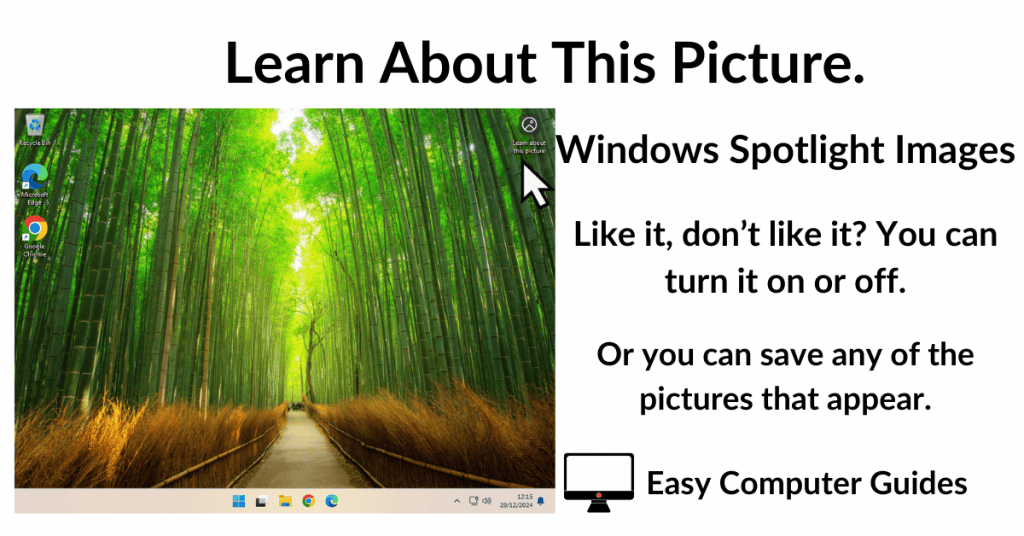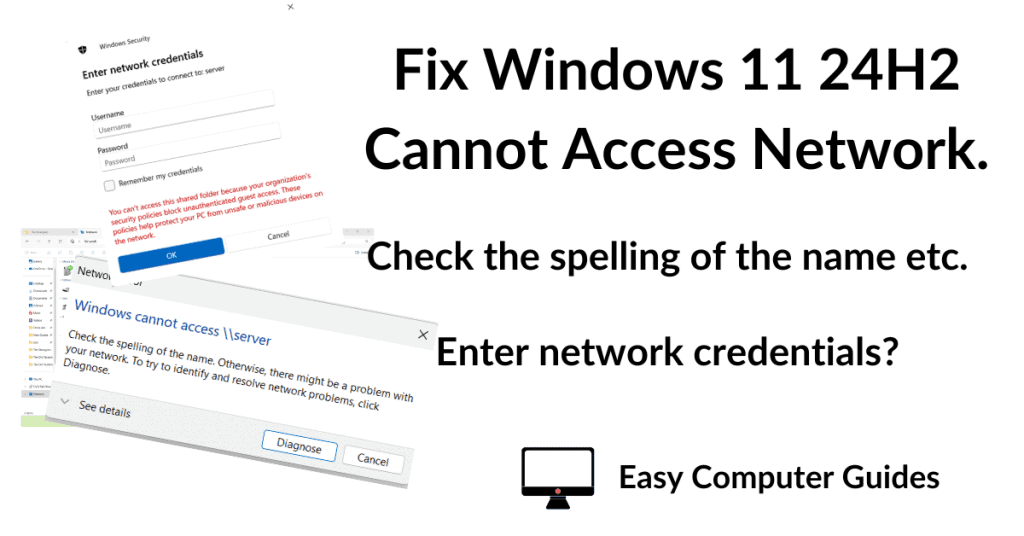Email templates allow you to create a standard layout for your emails. They help maintain a consistent look and feel across every message that you send.
Using a Gmail template you can save time by removing the need to recreate the same layout over and over again.
In this guide I’ll show you how to enable templates in Gmail.
How To Enable Email Templates In Gmail
Templates aren’t usually enabled by default in Gmail so you have to turn them on.
To enable email templates in Gmail, open a web browser and log in to your Gmail account. Then click the Settings (gear wheel) icon and on the menu click See All Settings.
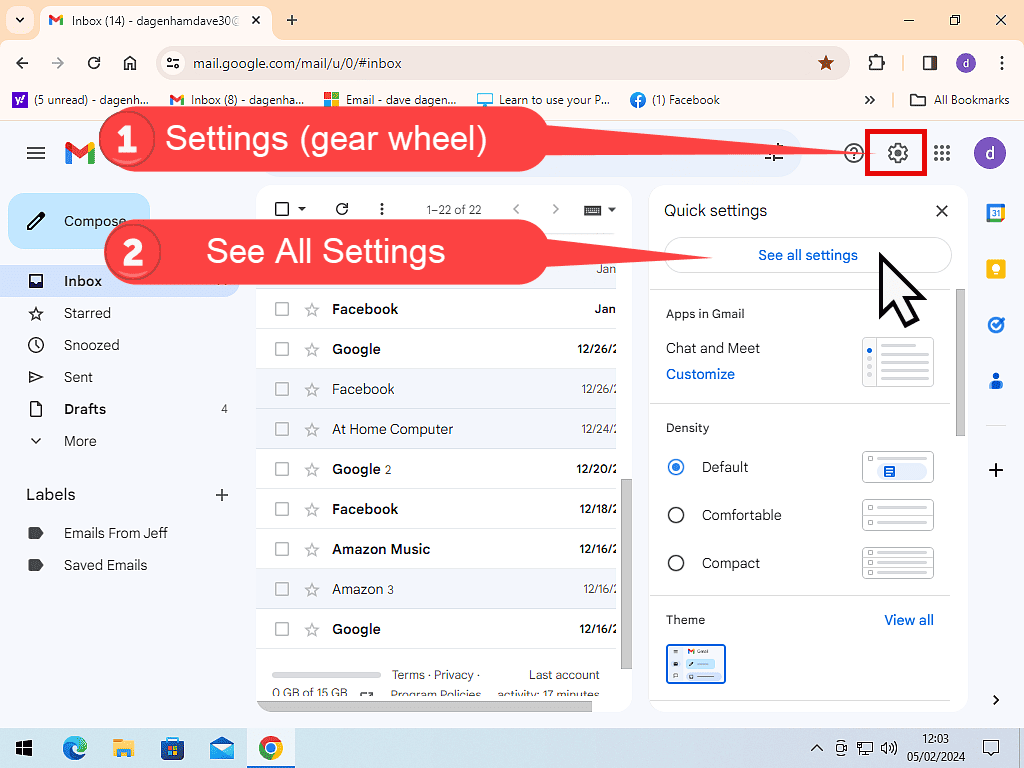
On the Gmail settings page, click the Advanced tab.
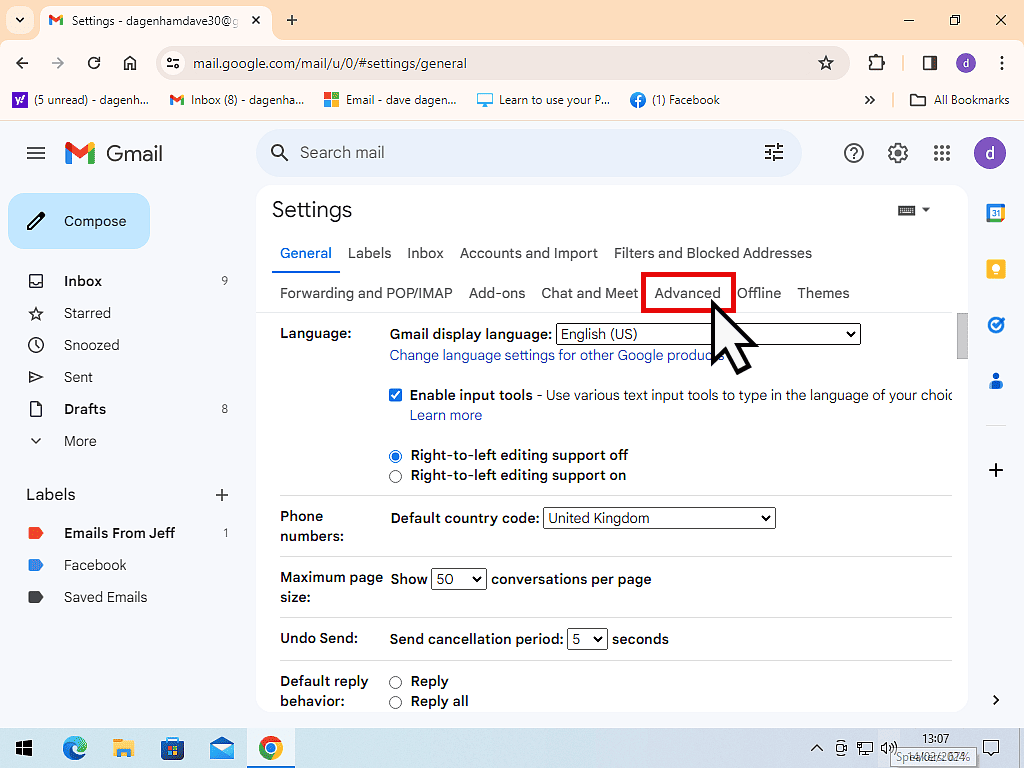
Enable Email Templates.
On the Advanced tab, select Enable for Templates. Then scroll to the bottom of the page and click the Save Changes button.
Note that you have to click the Save Changes button otherwise the templates won’t be enabled.
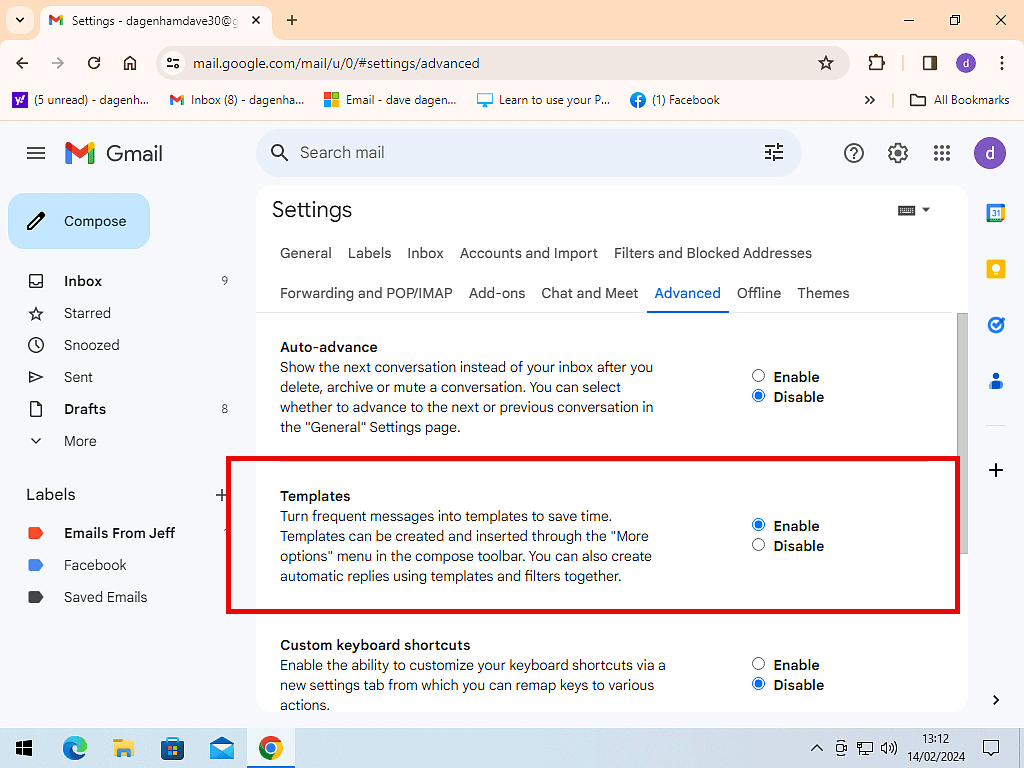
How To Create An Email Template In Gmail
Now that email templates are enabled you can go ahead and start creating them.
Click the Compose button to start a new message. At this point you don’t need to add an address or subject.
In the body section of the email, layout how you want the message to look. You can use a simple layout, or a complex one. It’s entirely up to you.
Use the control buttons on the new message toolbar (at the bottom of the screen) to format text and upload images etc.
In the example below, I’ve added the Easy Computer Guides logo and a couple of headings to get the email started.
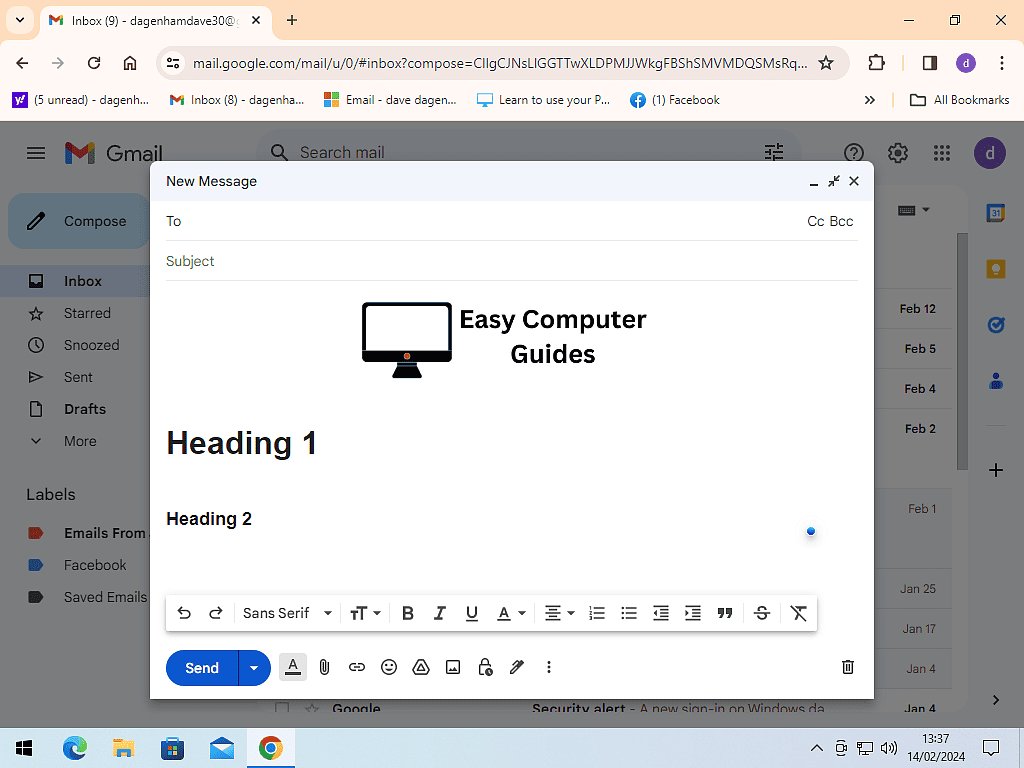
Save As A Template
When you’ve finished laying out how you want your email to look, you’ll need to save it as a template so that you can re-use it later.
- Click the More options icon (3 vertical dots) at the bottom of the new message window.
- On the menu that opens, hover your pointer over Templates
- Tthen hover over Save Draft As Template
- And finally click Save As New Template.
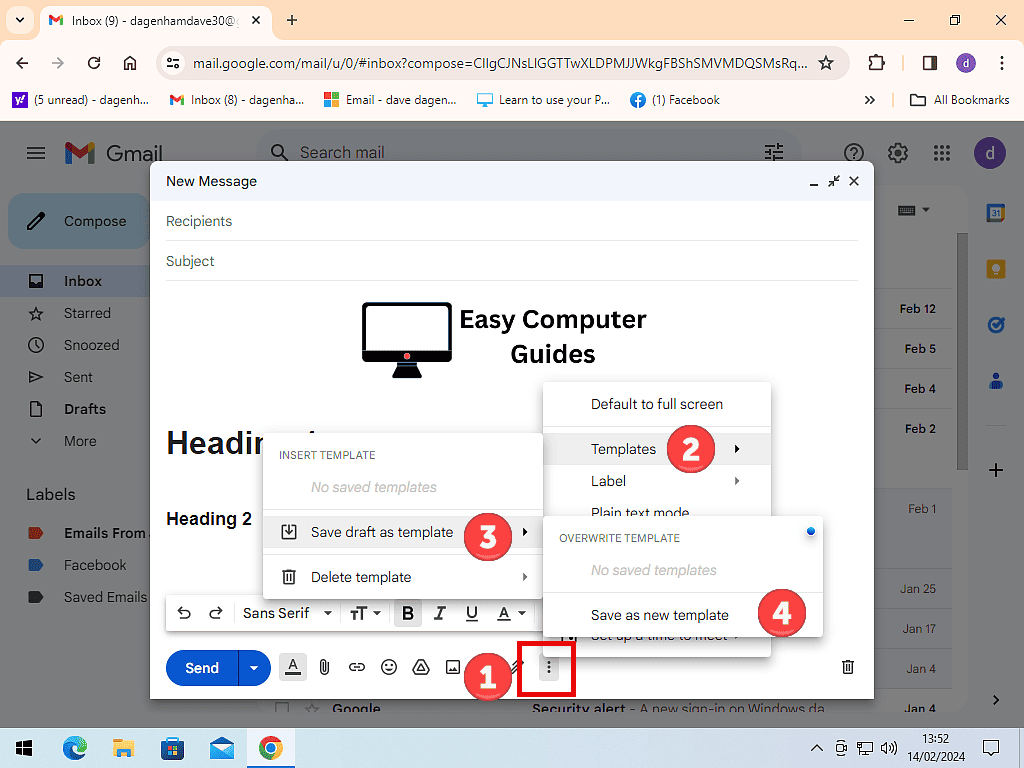
Type in a name for your new email template and click the Save button.
Gmail will save the template for your future use. You can close the new message window now, all the hard work is done.
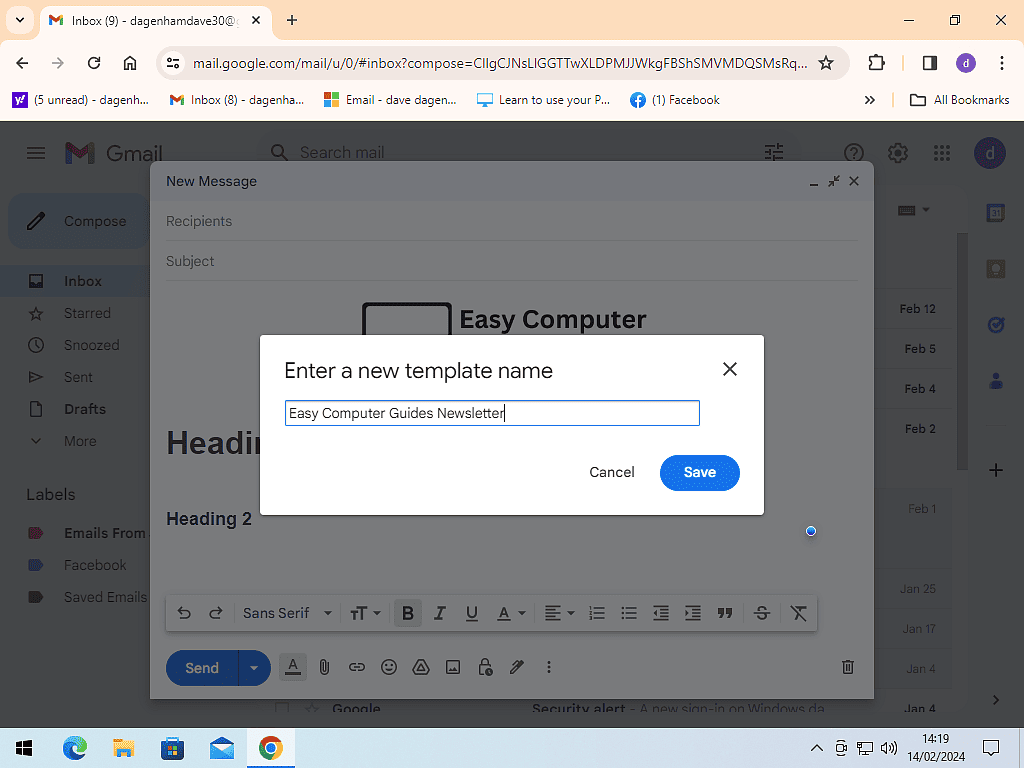
How To Use A Gmail Email Templates
Now that you’ve created a template, the next setp is to use it for an email.
Click the Compose button to start a new message and fill in the the address and subject lines.
- Click the More options icon (three vertical dots)
- Hover your mouse pointer over Templates
- Click on the name of the template that you want to use.
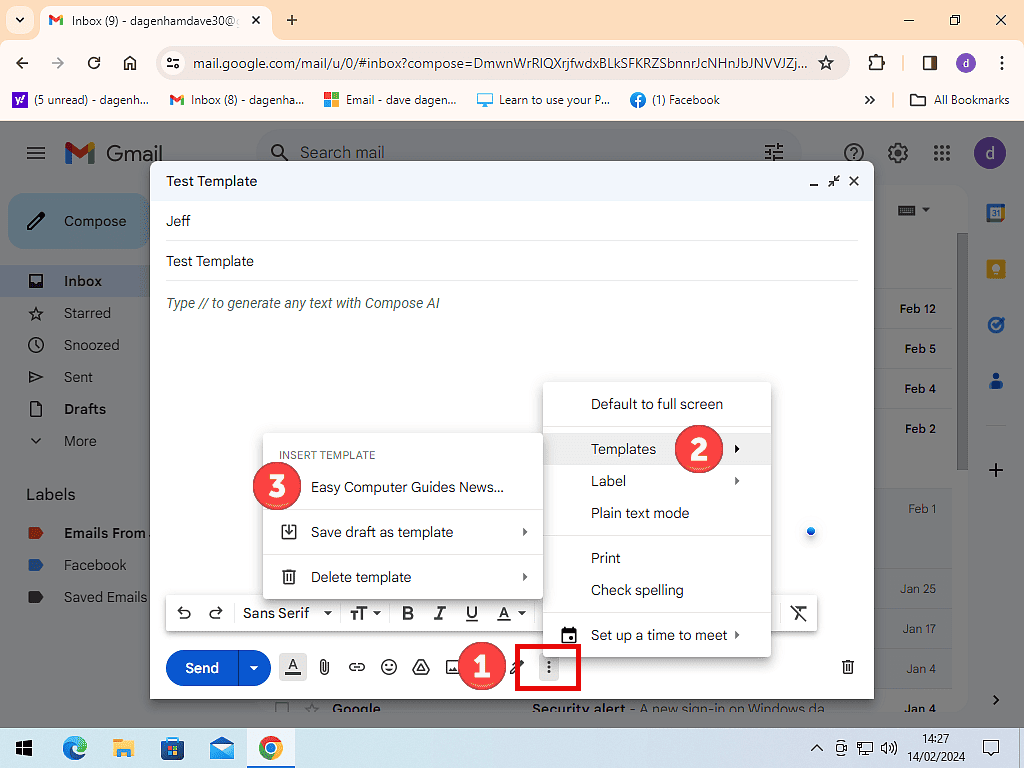
Make Edits To The Email.
Once the template appears in your email message, you can edit it. Add or change whatever you need to.
Gmail templates are a great time saver for clubs and small businesses that want to keep a familiar layout to their emails. Particularly good for newsletters, circulars and the like.
Summary
Enabling email templates in Gmail is easy, just a couple of clicks. Creating a good one will take a little more thought and effort. But it’s worth it if you find yourself sending similar messages over and over again.
Related Posts
Remove Gmail Category Tabs
Primary, Social and Promotions tabs. You can get rid of them if you want to and have all your mail delivered into a single Inbox.
How To Print Gmail Emails.
Print your emails. Print the whole email, just the body or an image.
How To Automatically Shutdown Your Computer At A Specific Time.
Tired of forgetting to turn off your PC at night? Use Task Scheduler to shut it down.