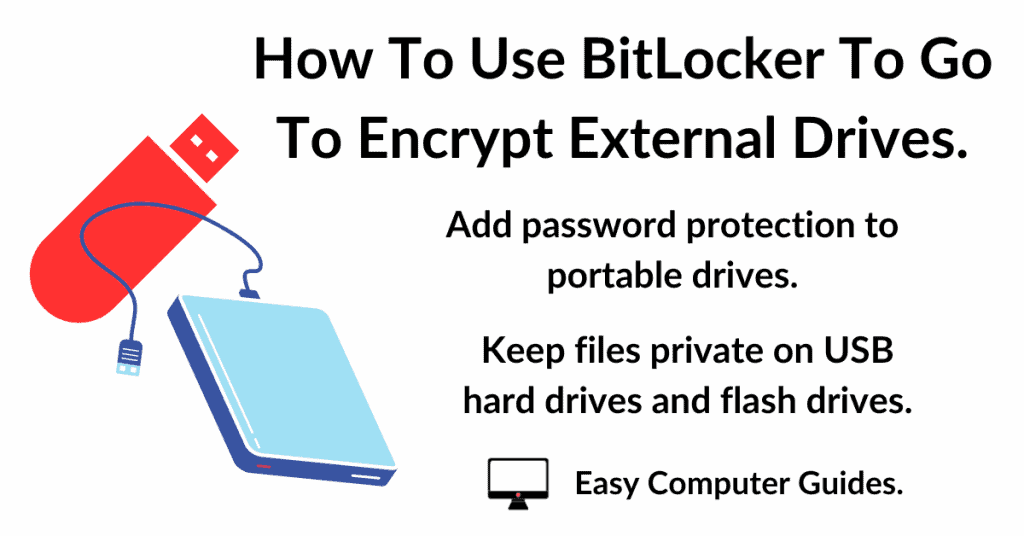How to open an attachments in Gmail.
Attachments are simply files that are attached to an email. They travel with the email but are separate from it.
In this guide, I’ll show you how to open, save and send files as attachments in Gmail.
How To Open An Attachment In Gmail.
In Gmail you can see which emails have attachments in your Inbox. To open an attachment, you can simply click on it.
Since the attachment is a file, it’ll need to be opened in a program or app that can read that file. For instance, a PDF attachment will have to be opened in a program that can handle PDF documents.
That shouldn’t be much of an issue since most modern web browsers can handle PDFs, images, videos etc.
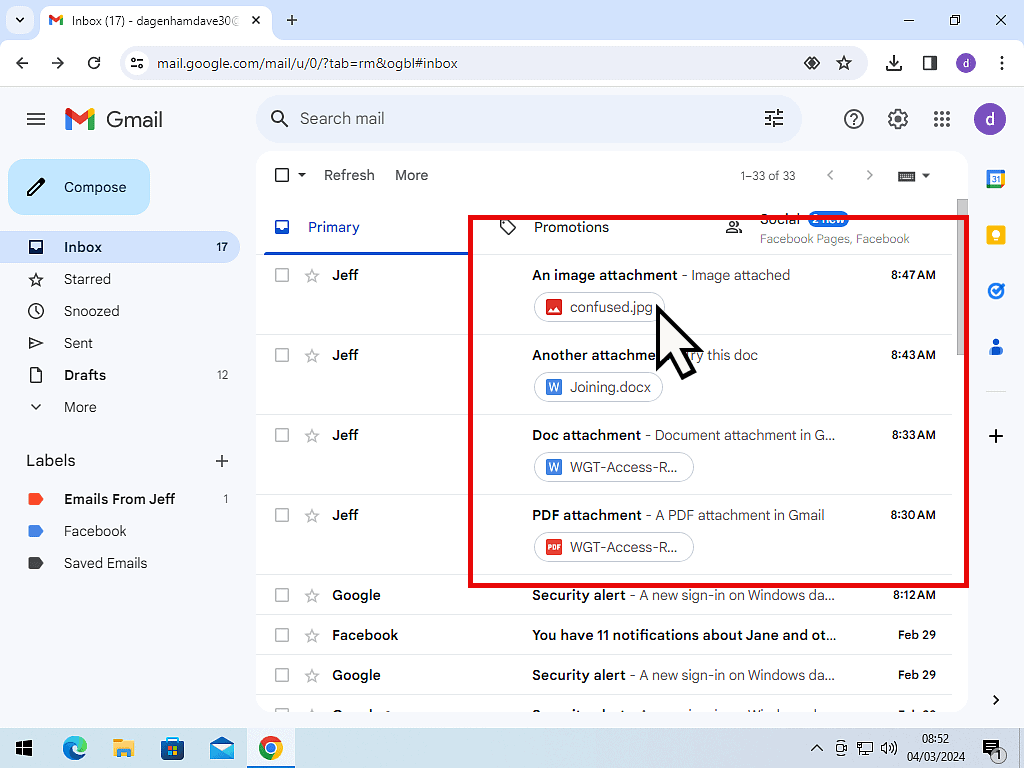
When you’ve opened the email, attachments will be shown at the bottom of the message.
Assuming that the attachment is of a file type that you’re browser can handle, it’ll be displayed as a thumbnail. To open the attachment, left click on it once.
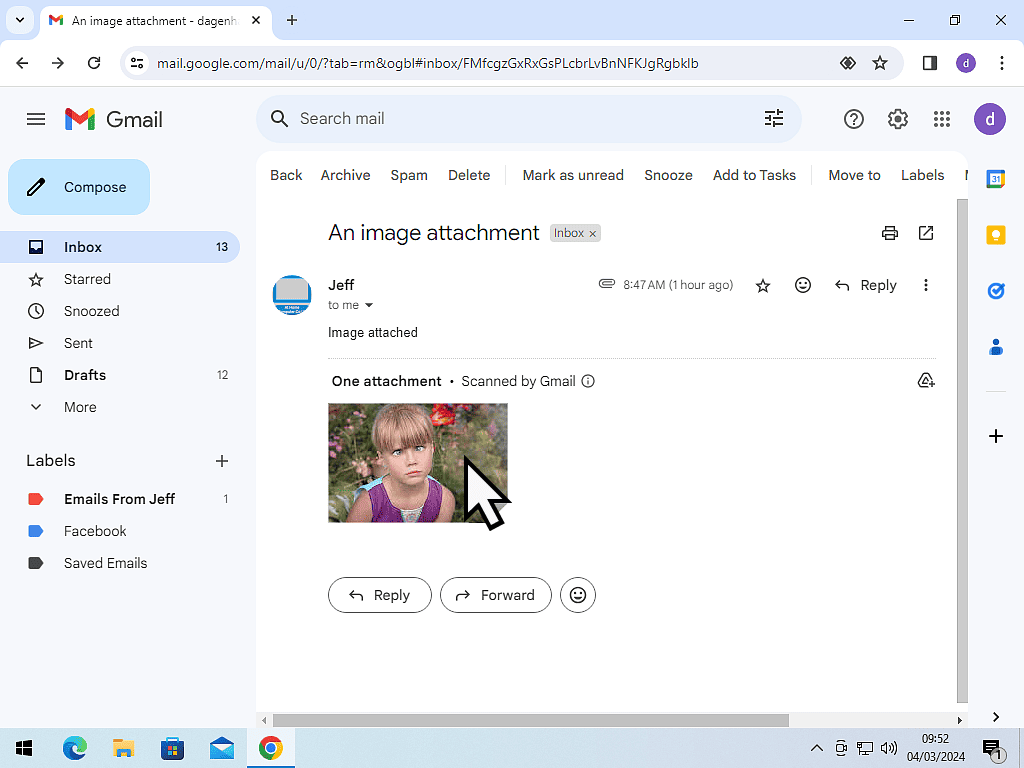
When Your Browser Can’t Open The Attachment.
When trying to open Microsoft Office files, for example, Gmail will call on Google Docs to open the attachment. Most of the time, that’ll work but you’ll need to give it a few moments.
If it doesn’t work, and your browser just can’t open the attachment online for you, then you’ll need to download it to your PC.
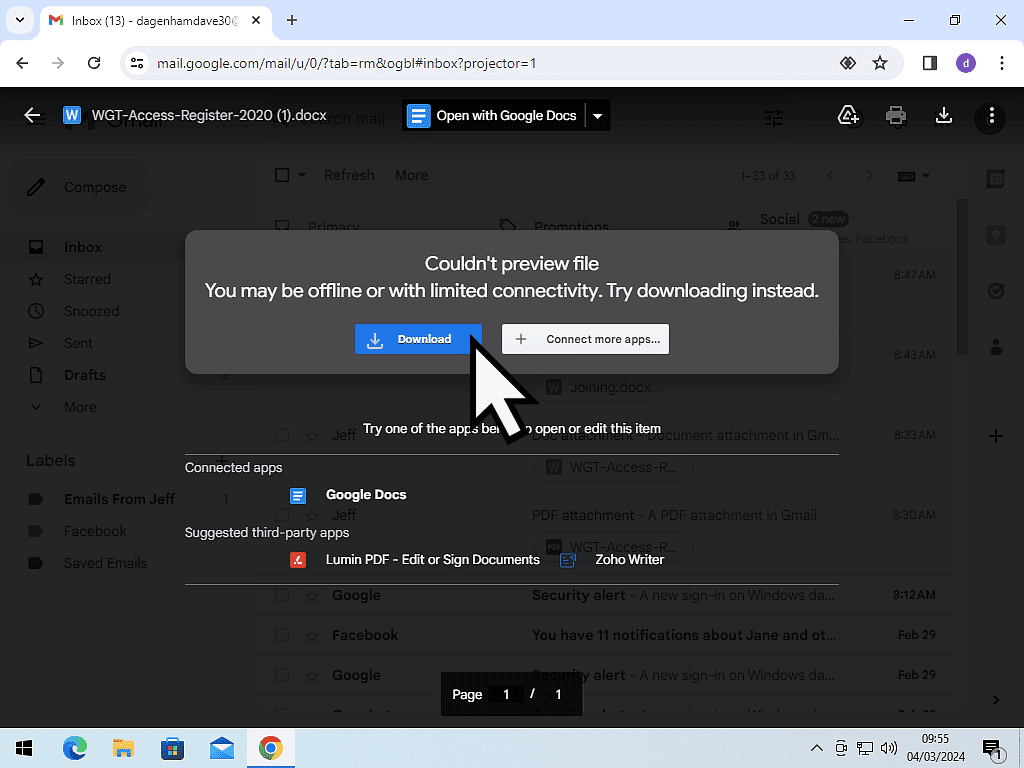
How To Save Attachments In Gmail.
There’ll be many times when you want to save the attachment. In Gmail, you can either save the attachment into your Google Drive (Drive) account, print it, or download it to your computer.
To save the attachment, click it to open it, then click one of the buttons in the top right hand corner of the preview screen.
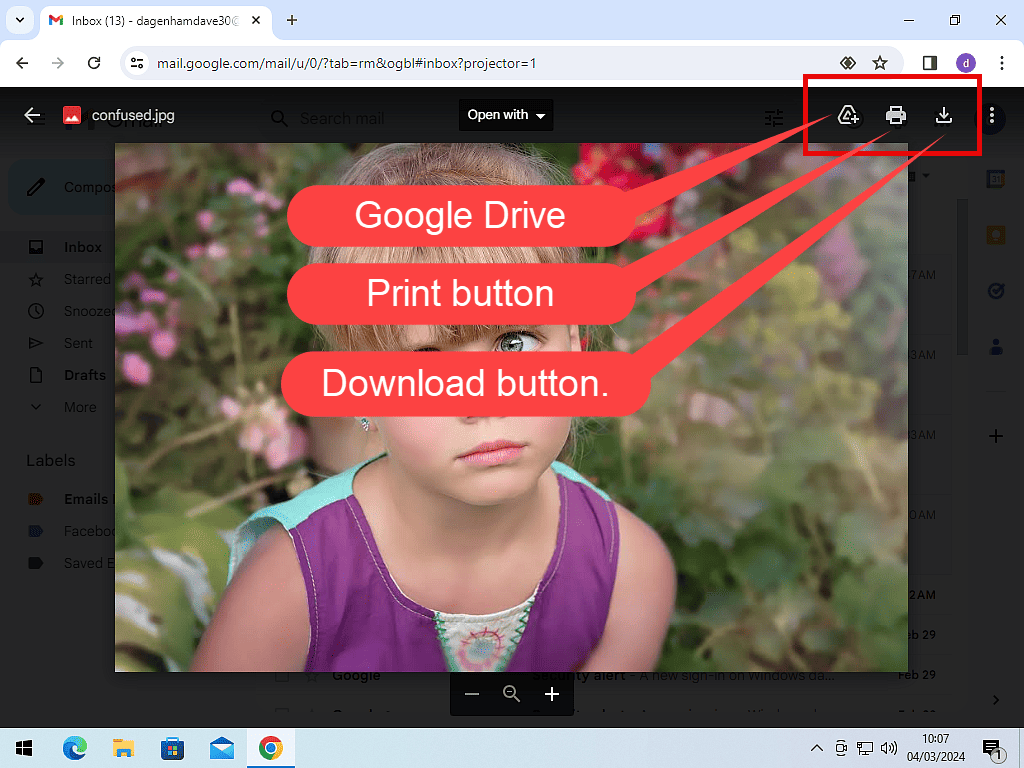
How To Send Attachments In Gmail.
To send a file as an attachment in Gmail, log in to your account and start a new email. Add the recipients address, subject and body of the message, just you normally would.
There are two ways of adding an attachment to a Gmail message and it all depends on where the file to be attached is stored.
How To Attach A File From PC In Gmail.
If the file that you want to attach to your Gmail message is on your computer, click the Attach Files icon (it looks like a paper clip).
That’ll open an Explorer window allowing you to find and open the file you want to attach.
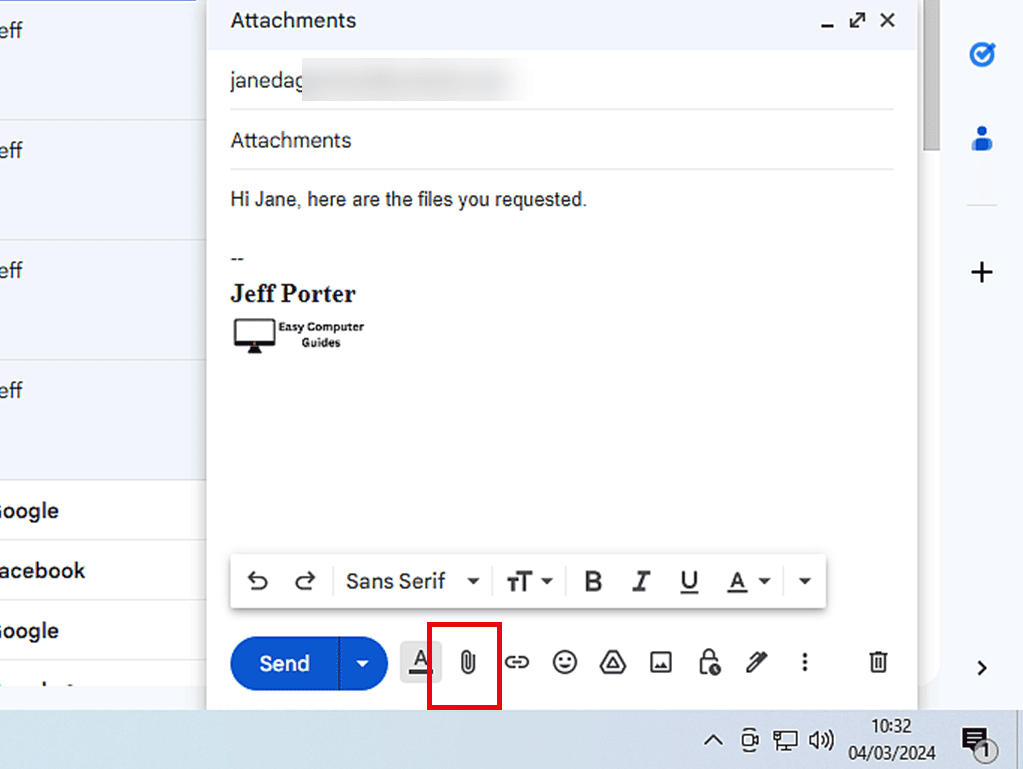
Attach A File From Google Drive.
If the file that you want to attach to your Gmail is stored on your Google Drive, then instead of clicking the Attach Files button, click the Google Drive icon.
As you hover your mouse pointer over the icon it’ll say “Insert files using Drive”. That sounds more like you’re going to insert a file rather than attach it, but when you find your file, you’ll have the choice.
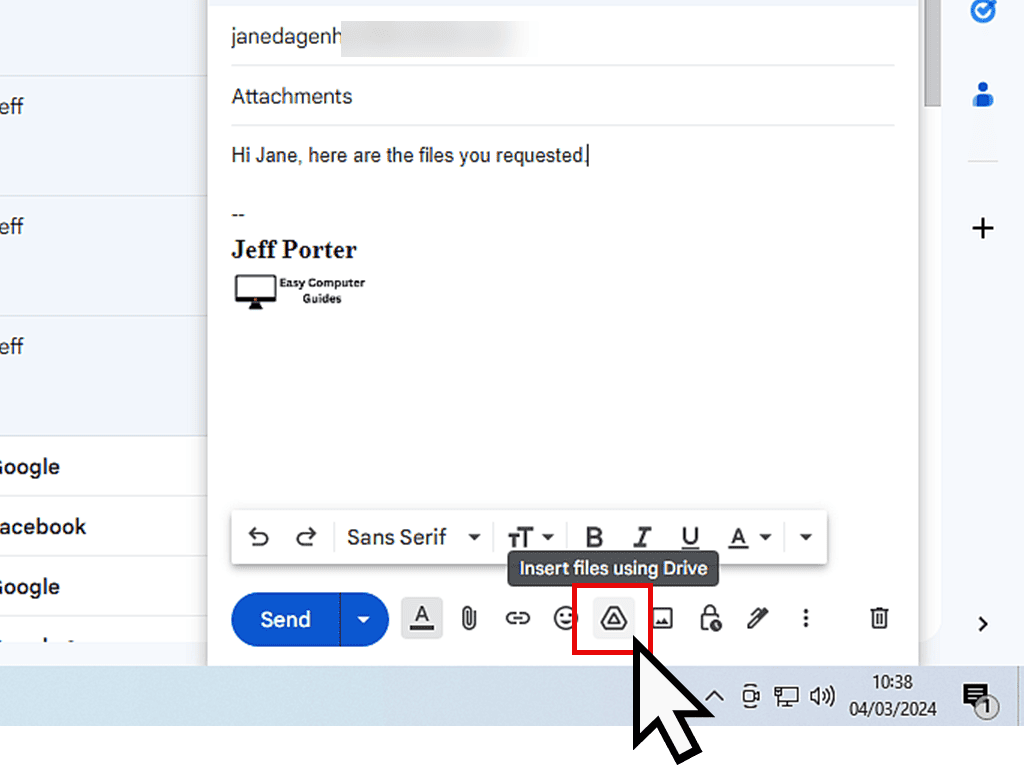
The Insert Files Using Google Drive window will open. Click the Attachment button and then double left click the file that you want to attach to your Gmail.
Note that you have to click the Attachment button first to tell Google Drive that you’re going to use the file as an attachment.
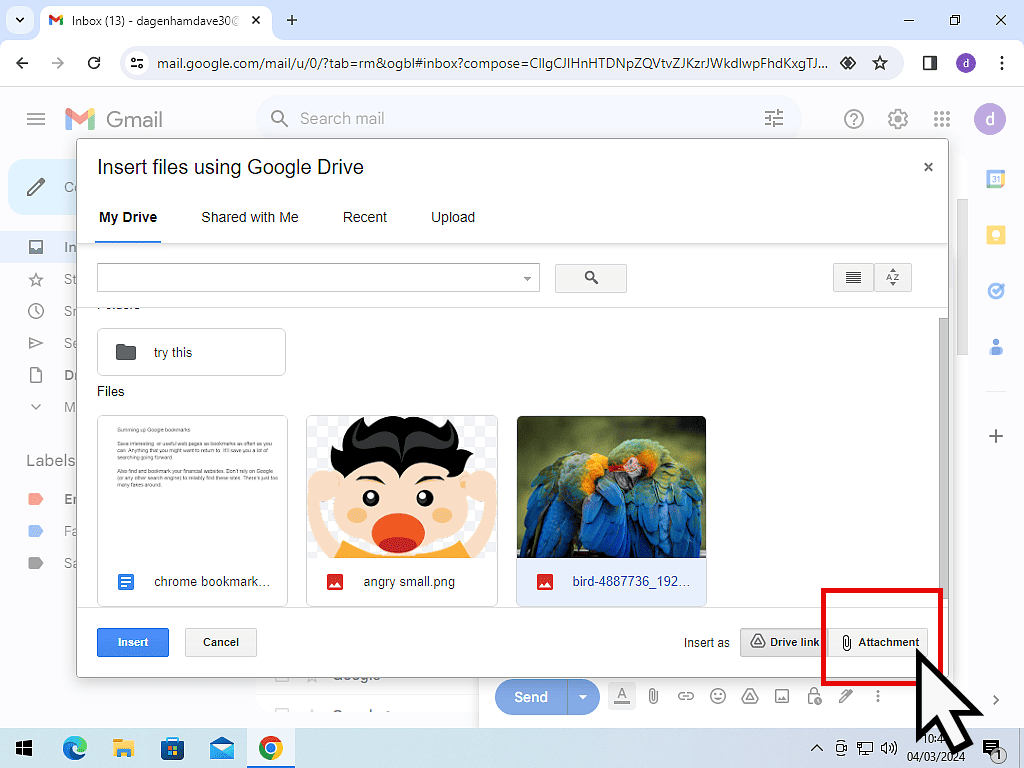
Summary.
Firstly, when you’re sending attachments there is a limit to how large they can be. In Gmail the total size of the message and all of the attachments combined mustn’t exceed 25 MB. That’s pretty much an industry standard.
Secondly, if you wanted to attach a folder, then you’ll need to zip (compress) the folder first. Zipped folders appear as a single file and so you’ll find that you can attach it to your email.
Finally, keep in mind that opening attachments from unknown sources is dangerous. If you’re in any doubt about an attachment, then open it within a virtual machine first. I have a guide to setting up Windows Sandbox over on our sister website https://athomecomputer.co.uk/windows-sandbox-virtual-machine/