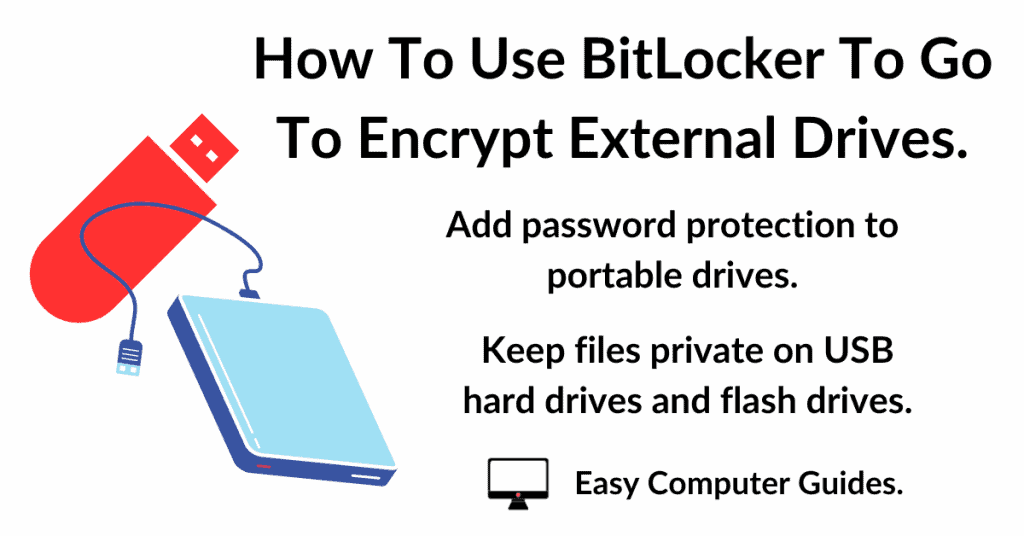How to print emails in Gmail. Print the whole email or just the body of the message (without the header) and also how to print images and attachments from emails.
How To Print An Email In Gmail.
To print an email in Gmail, open the email that you want to print as if you were going to read it.
Then click on the Gmail print icon that appears in the top right hand corner of the message window.

If You Can’t See The Gmail Print Icon
If you can’t see the print icon, then you’ve scrolled too far down the message window. In Gmail, the print button moves up, out of view, as you scroll through the message.
To fix the problem, all you need to do is to scroll back to the top of the email and the print button will re-appear

Don’t Use The CTRL + P Keyboard Combo.
Printing webmail isn’t the same as printing a normal page. If you use the CTRL + P combo, you’ll print the whole webpage, not just the email.
Using the print icon will make Gmail render the email ready for printing. You’ll print the whole email, but only the email.
How To Print Email Without The Header
The email header includes such information as your email address and that of the sender. Sometimes you might not want that information printed. But there’s an easy workaround.
Simply select all the text and/or images that you want to print and then right click on the selected area. Click Print on the options menu.

How To Print A Picture From An Email In Gmail
To print a picture from an email in Gmail, left click once on the image and it’ll open in a darkened window. Click the print icon in the top right hand corner of the window.
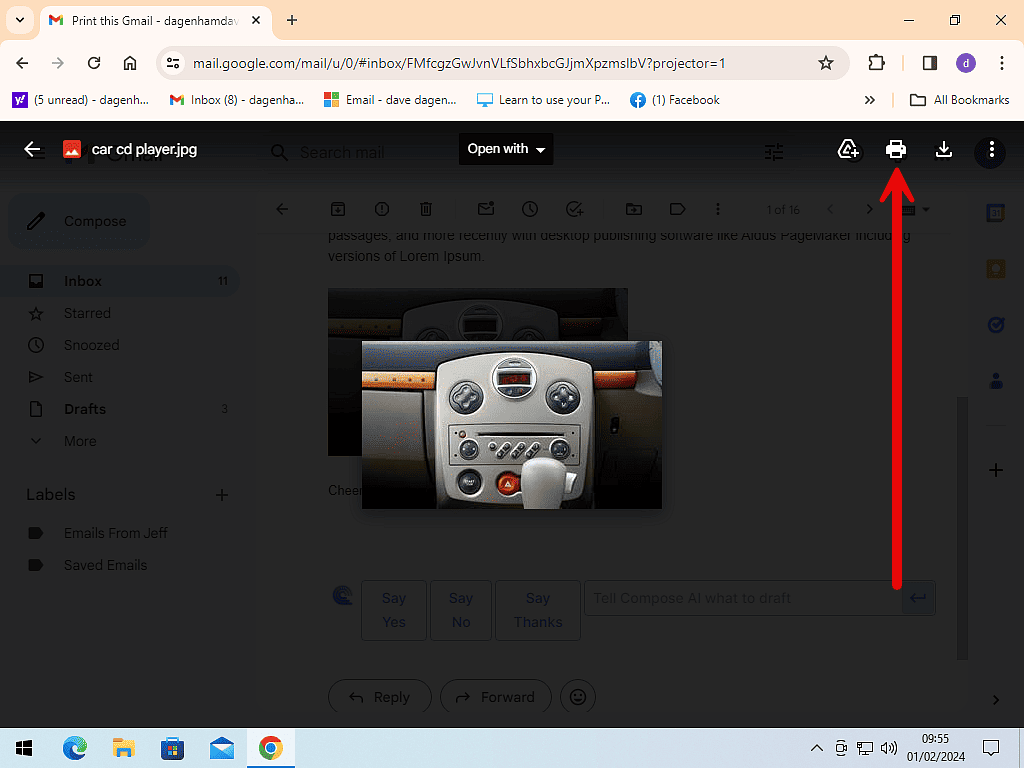
Download The Picture.
Alternatively, to print a picture in an email, you can download just the picture to your computer. Then open the picture in an image editor and print it from there.
To download the image from Gmail, hover the mouse pointer over the picture, as you do so, you’ll see three icons appear in the lower right corner of the image.
The first icon is the Download button. Click the Download button and then save the picture to your PC.
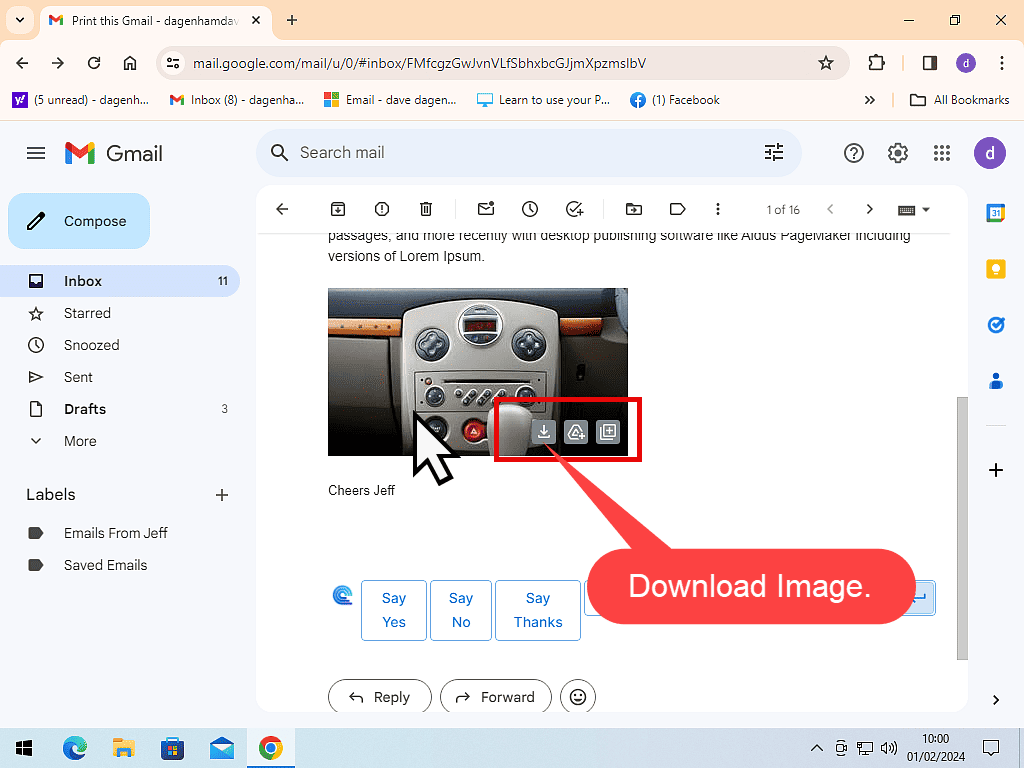
How To Print An Email Attachment In Gmail
To print an email attachment in Gmail, you can either open it directly in Gmail or download it to your computer.
Open the attachment by left clicking on it once in the message window. It’ll open in it’s own a darkened window. Click the print icon in the top right corner of the window.
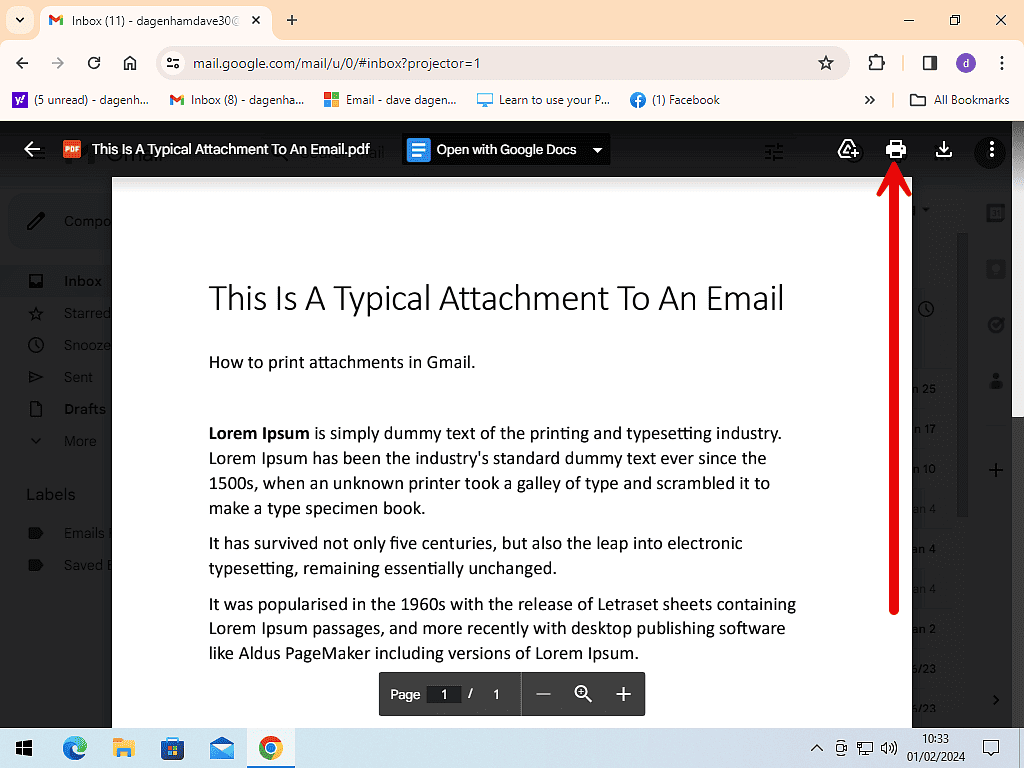
Save The Attachment To Your PC.
Alternatively you can download the attachment to your computer for printing at a later date.
Open the email with the attachment, hover your mouse pointer over the attached file. Two icons (buttons) will appear. The first icon is the download icon.
Click the download icon and save the file to your computer. From there it can be printed as and whenever you want it.
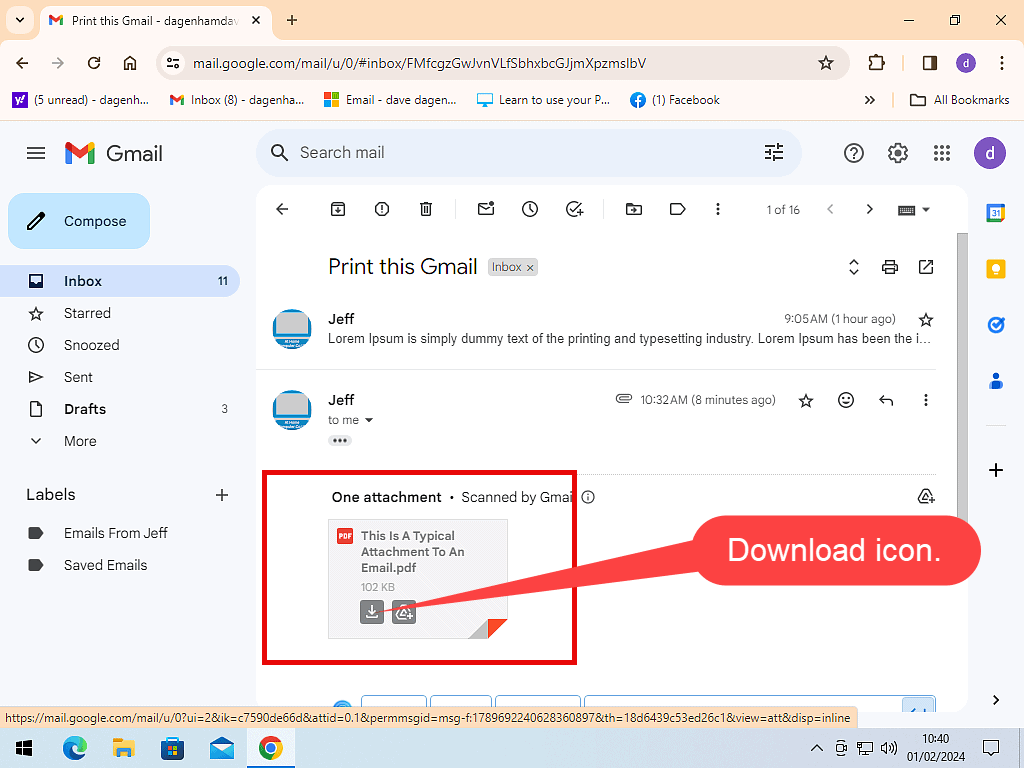
Summary.
You have to remember to use the Print icon when you want to make a hard copy of your messages in Gmail. Other than that, it works really well.
It would be nice if the icon could appear at the bottom of the message as well as at the top, but I guess you can’t have everything.
Related Posts.
How To Open, Save And Send Attachments In Gmail.
Everything you need to know about handling those attachments.
Insert photos into your emails with Gmail.
Stop spam.