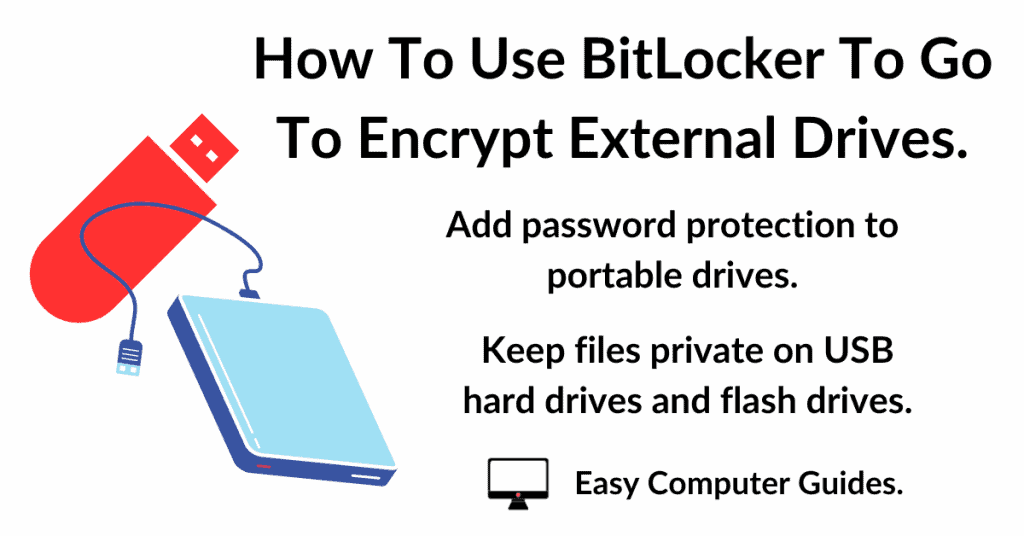Place a picture in the body of an email in Gmail. Images make emails more visually appealing, capturing the recipient’s attention.
Adding your holiday snaps or sharing milestones like birthdays, holidays and special occasions help foster a personal connection with friends and family.
How To Insert A Picture In Gmail
Log in to your Gmail account and open a new email message. Fill in the To and Subject lines. Then add whatever text you want to the body of the email as you normally would.
To put an image in the email, position your mouse cursor (the blinking cursor) where you want the photo to be positioned. The blinking cursor will be the position of the top left hand corner of the image.
Next, click the Insert Photo icon.

Add Picture To Email From Google Drive
After clicking the Insert Photo button, the Photos folder in your Google Drive (GDrive) will open. You can only add pictures to your email from Google Drive. Gmail doesn’t offer the option to “Browse your computer”.
If the picture that you want to add is already in your Google Drive, select it by double left clicking on it and it’ll be added into the body of your email.
But if the photo is on your computer, you’ll need to upload it to GDrive. Click the Upload tab. then either drag and drop the picture onto the upload window, or click the “Choose photos to upload” button.
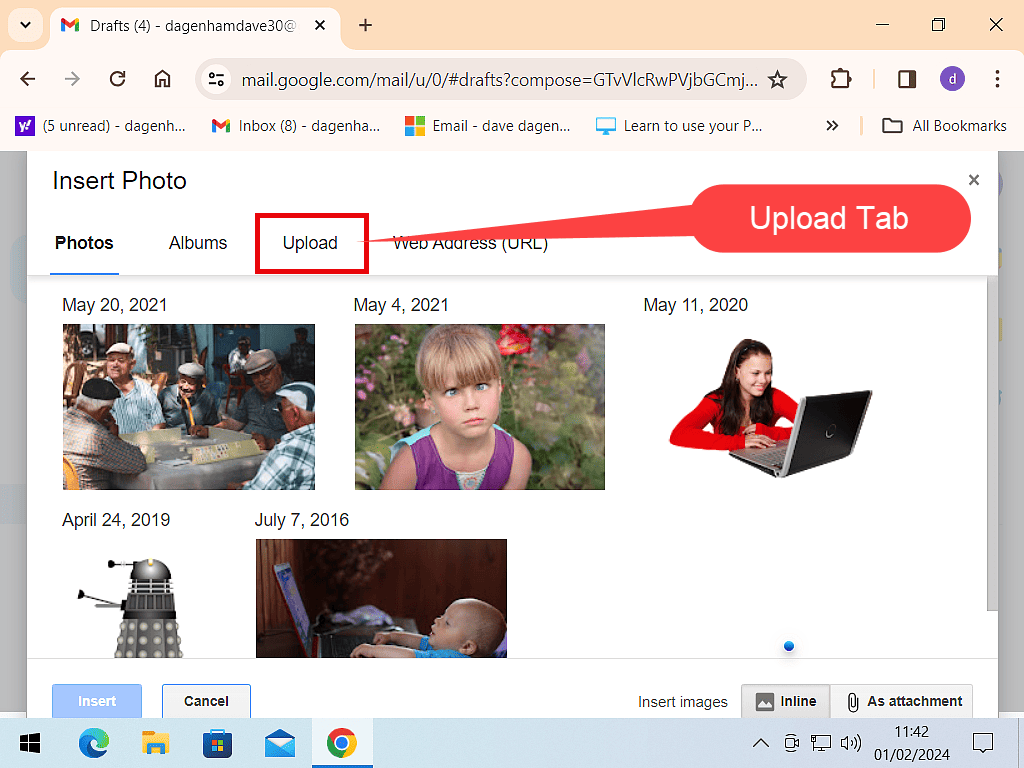
Resizing And Aligning Added Images In Gmail
Now that you’ve put an image in to your email, the chances are that it’s the wrong size. It’ll either be too big or too small. Gmail offers a few options for resizing and aligning pictures.
To Resize An Image In Gmail
To resize the image, left click once on it to select it. At the bottom of the picture you’ll see the size options bar appear. Your choices are Small, Best Fit and Original Size.
Clicking either one will automatically resize the inserted photo.
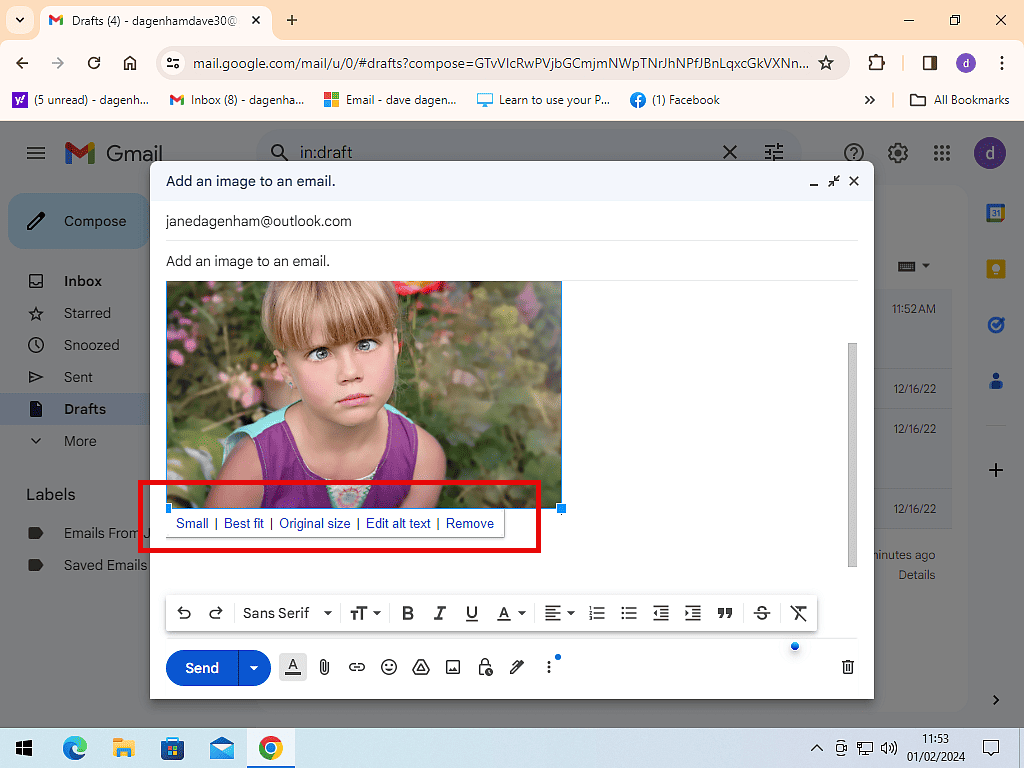
Alternatively you can resize the photo by using the “grab handles” that appear around the picture.
Simply drag either handle in or out to size the image to suit your email.
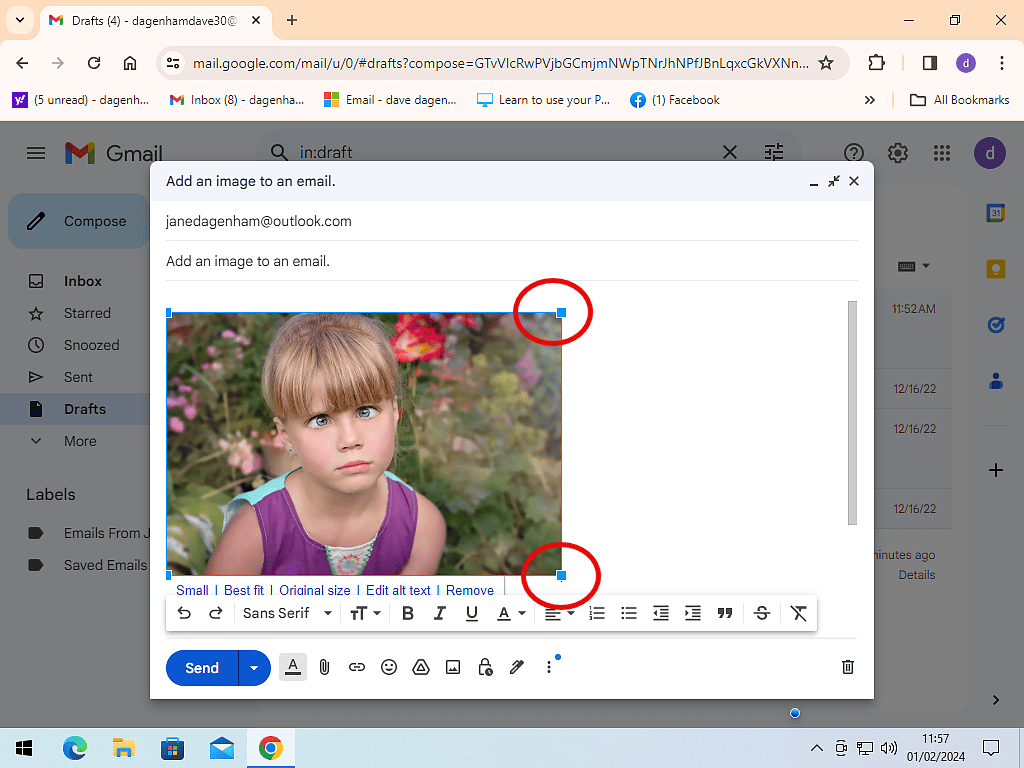
Aligning A Picture In Gmail
You can have the picture either left, centre or right aligned. It’s exactly the same as aligning text.
Select the image by left clicking on it once and then click the alignment icon. Make your selection from the small menu that appears.

Summary.
Putting an image into an email really does make a difference. Especially when sending pics to friends and family. Yes you could just add them as attachments, but it doesn’t have the same effect.
Related Posts.
How To Open, Save And Send Attachments In Gmail.
Everything you need to know about handling those attachments.
Gmail can be setup to download your emails while you’re online, so that you can still use them if you lose your connection.
How To Add Attachments In Yahoo Mail
Got a Yahoo Mail account? Many of us have. How to handle attachments in Yahoo.