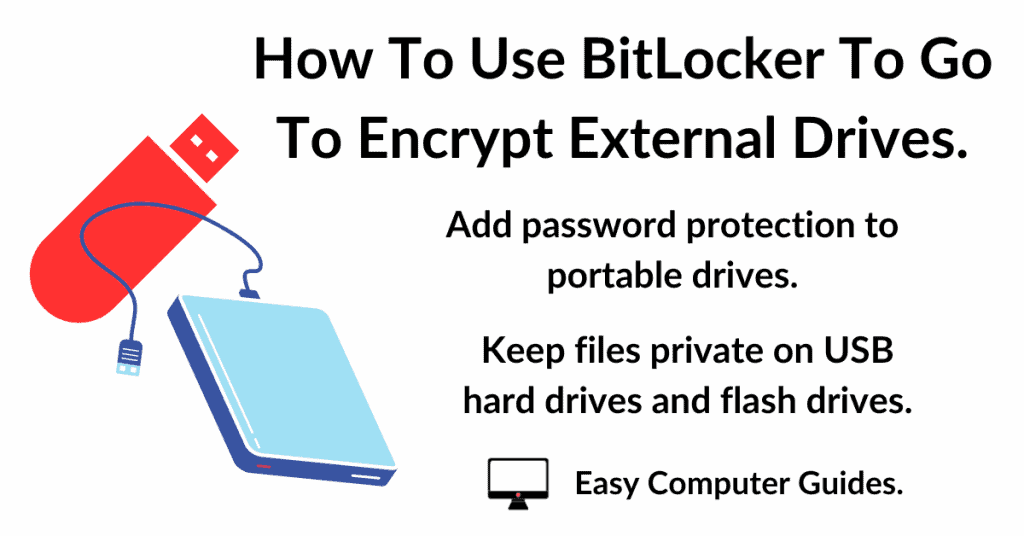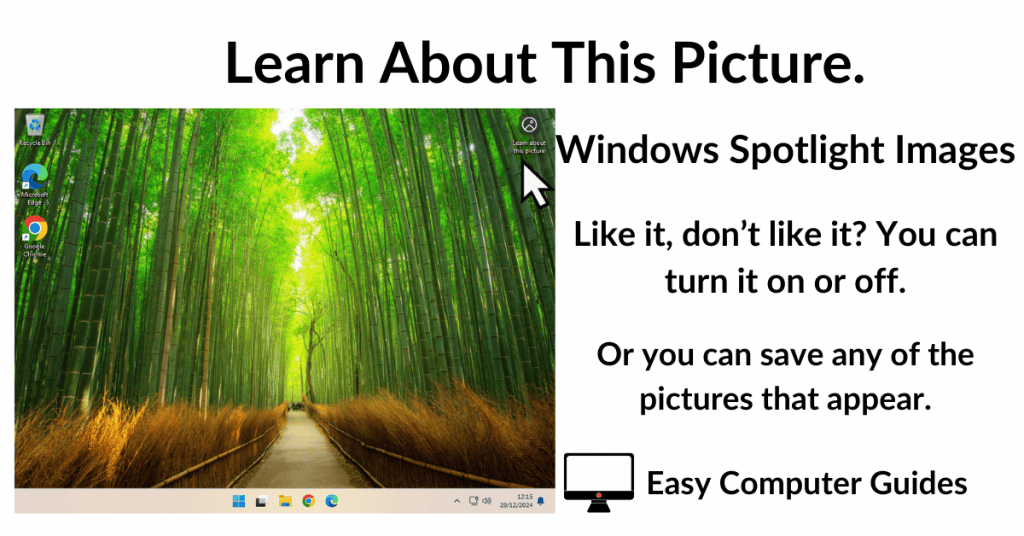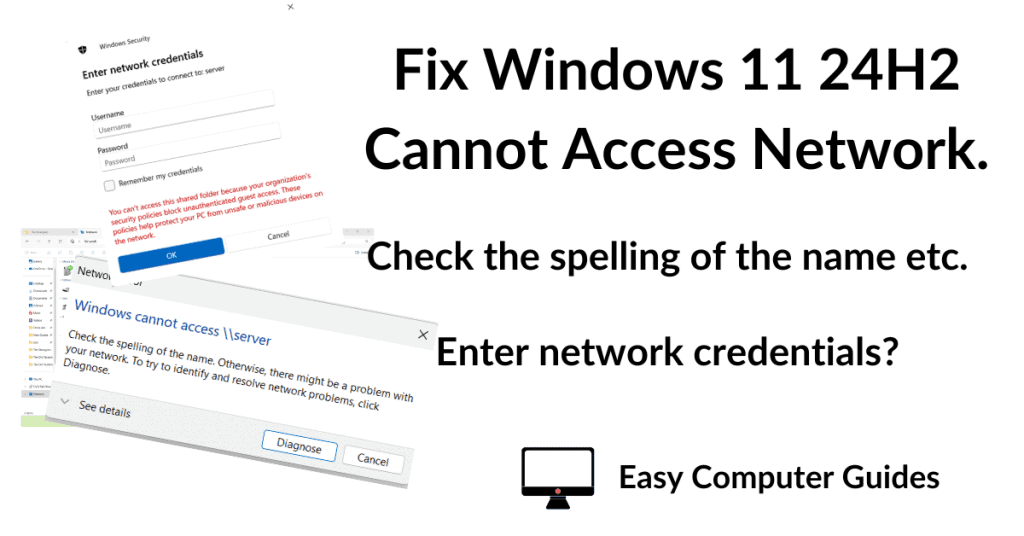Gmail offline mode enables you to read your emails even when you don’t have an Internet connection.
When enabled, Gmail will download all your messages to your computer when you’re online (connected). Then if you lose that connection, you go offline, you can still read your emails.
You can even “Send & Reply” to emails, although they won’t actually be sent out until you’re online.
Enable Gmail Offline
Gmail offline isn’t enabled by default, you need to enable it in your Gmail account settings.
To turn on offline mode, log into your Gmail account. Then click the Settings icon (the gear wheel). On the menu that appears, click See All Settings.
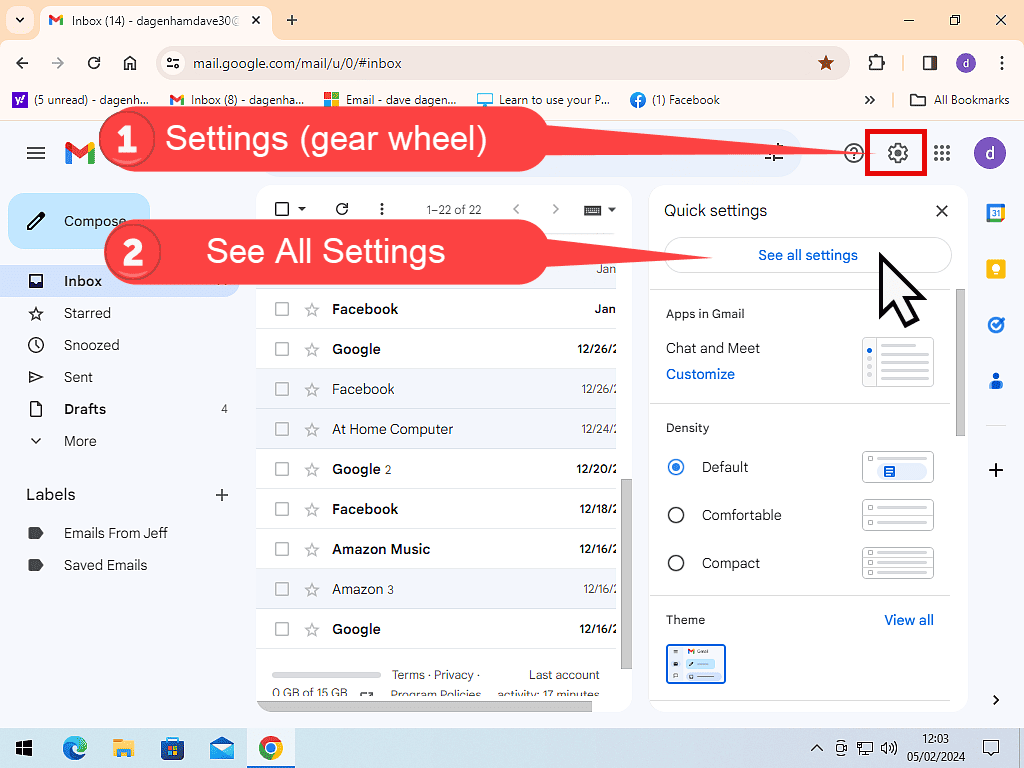
Gmail Offline Setting
On the Settings page, click the Offline tab.
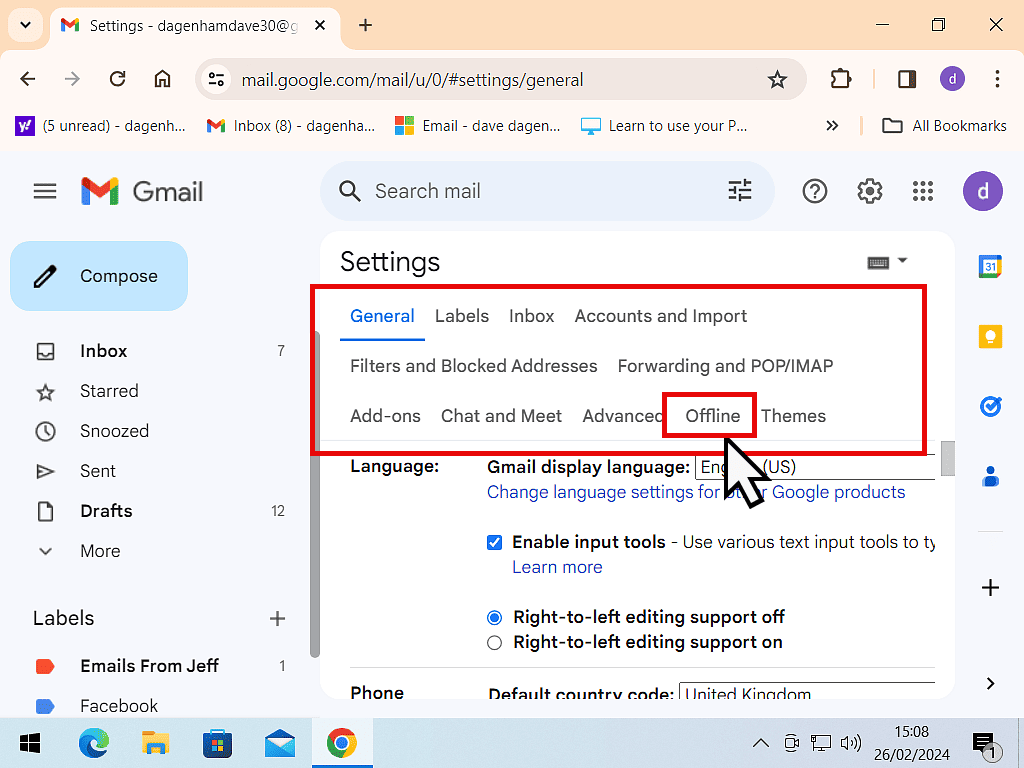
Gmail Offline Options
Next, select the Enable Offline Mail option by clicking in the check box. When you do that you’ll see more options appear.
- Storage – shows you how much space your messages will take up on your computer. Obviously you’ll need to ensure that you have enough to accommodate the emails.
- Sync Settings – how many days should the emails be kept on your computer. You can choose 7 days, 30 (which is the default), or 90. You can also choose whether attachments should be stored on your computer or not.
- Security – choose what should happen to your synced emails if you log out of Gmail.
After making your selections, click the Save Changes button.
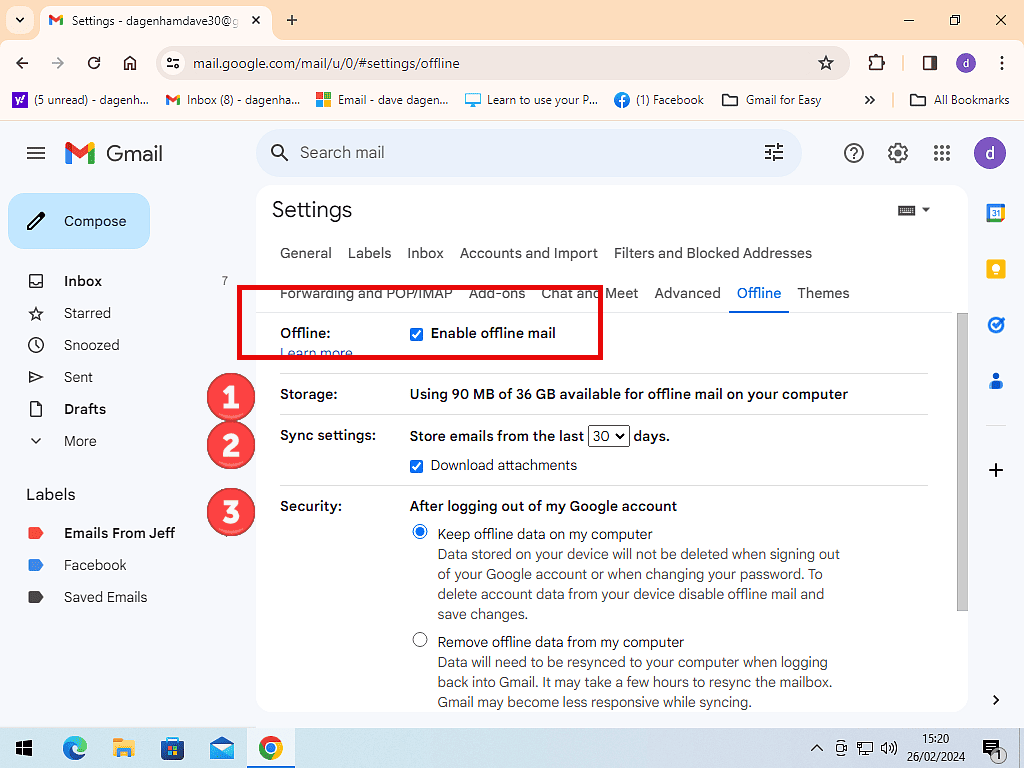
Email Downloads To PC
After clicking the Save Changes button you’ll be returned to your Inbox.
You should see Gmail downloading (syncing) your emails to your computer. If you’ve got a lot of messages, it might take some time to complete.
Once they’ve finished downloading, the emails will be available even if you go offline.
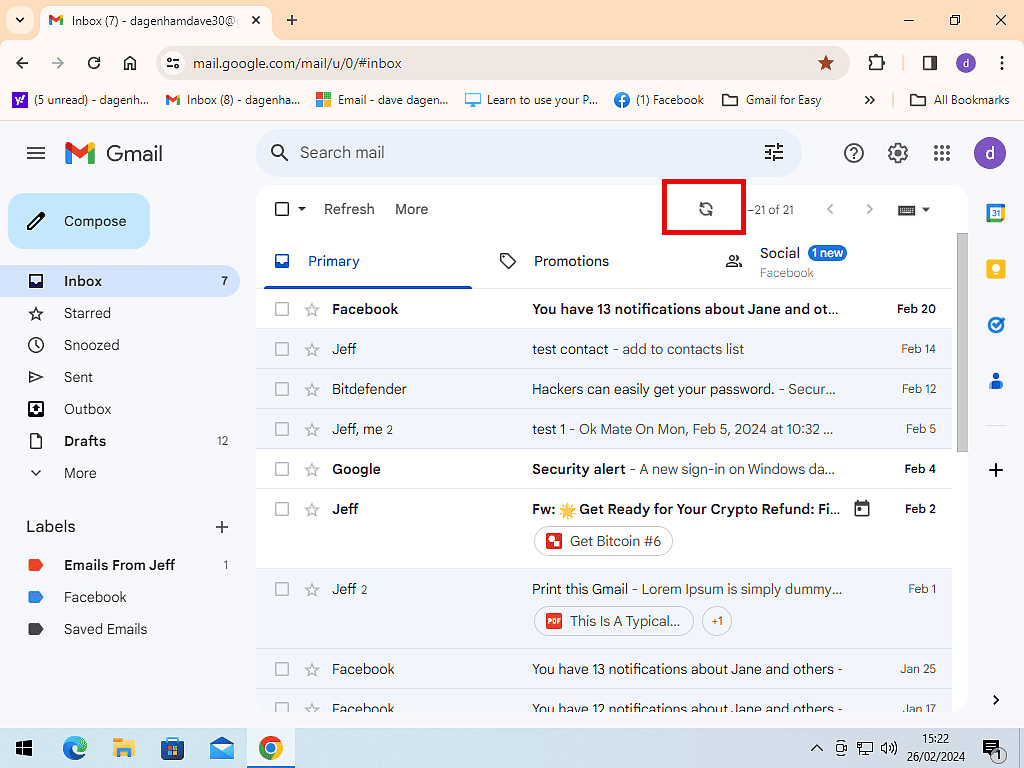
How To Use Gmail Offline.
To use Gmail offline, you’ll still access your emails through a web browser (Chrome, Edge etc). Make a bookmark to your Inbox.
Then the next time that you find yourself offline, open your browser and click the Inbox bookmark. You’ll find it’ll just open as if you were still connected to the Internet, even though you’re offline.
You’ll see a notification at the bottom of the screen that you are, in fact, offline.
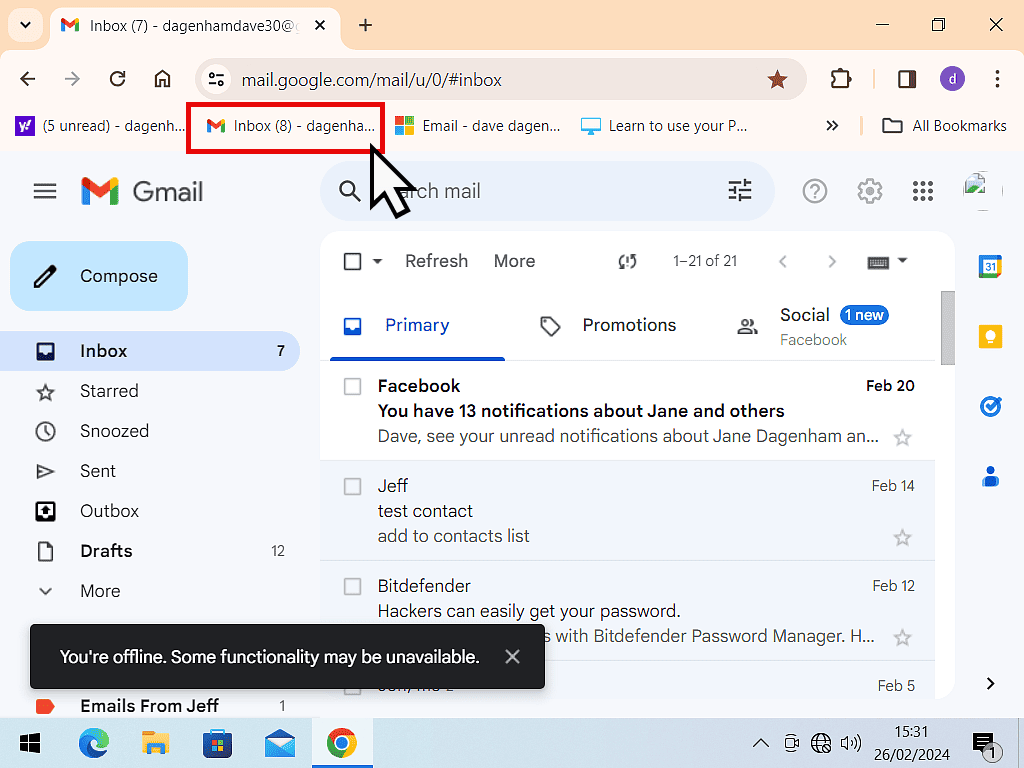
Sending, Receiving And Replying When In Offline Mode
While you’re offline you won’t be able to receive any new emails. The only messages that you can read are the ones already synced to your PC while you were connected.
However you can continue to compose new messages, send, reply and forward. Instead of going immediately, they’ll be queued until you re-connect to the Internet.
Summary
Not something for everyone. But if you need it, it works great. Gmail offline mode gives the impression that you’re using a mail client.
So if you regularly lose connectivity (such as when travelling) this could be what you were looking for.
Related Posts
How To Create A Signature In Gmail.
A signature is in email is something that will be automatically added to the end of the email. You could include a logo, phone number, address or, of course, your name.
Remove Gmail Category Tabs
Primary, Social and Promotions tabs. You can get rid of them if you want to and have all your mail delivered into a single Inbox.
Email Templates In Gmail
Create a layout template for your emails so that they always have a consistent look and feel about them.
Jobs For The Weekend