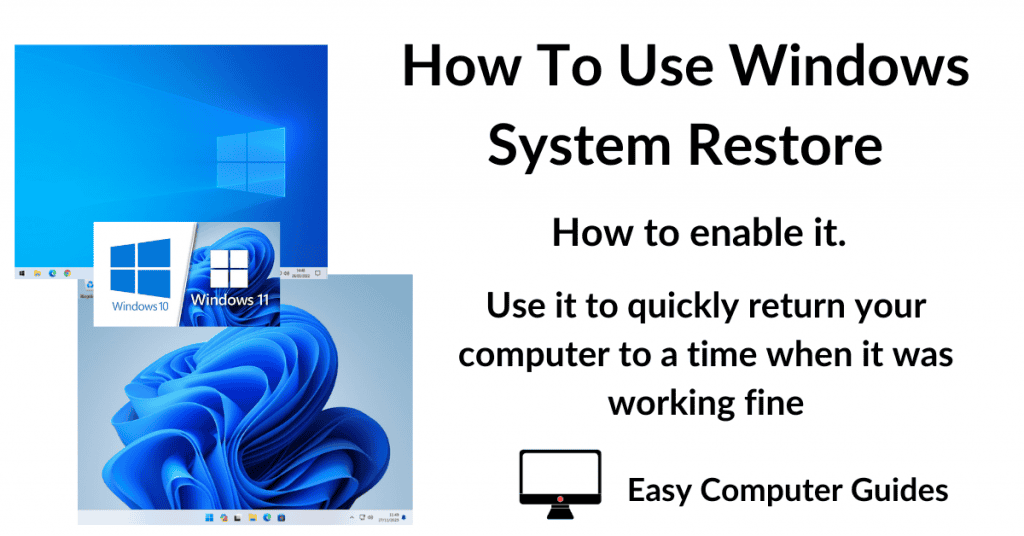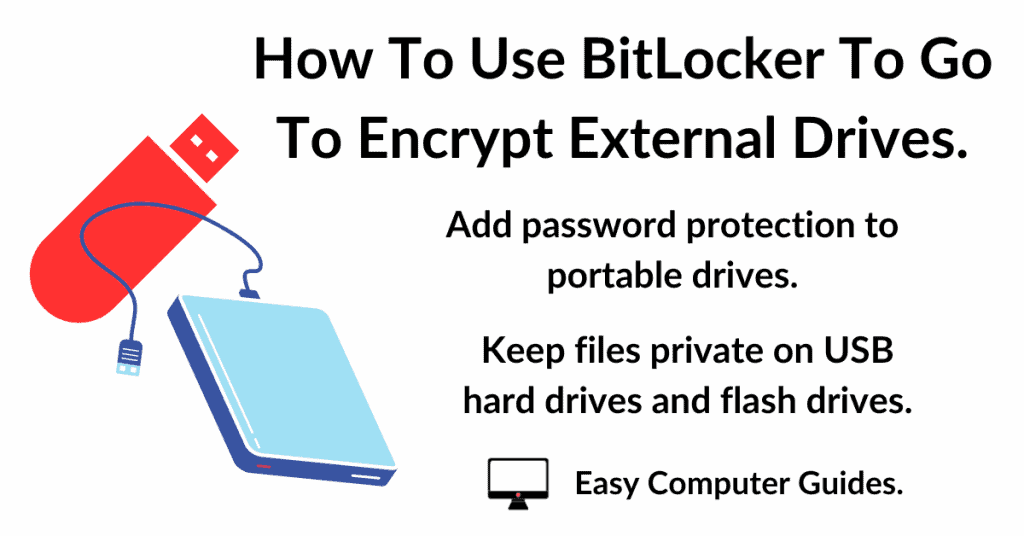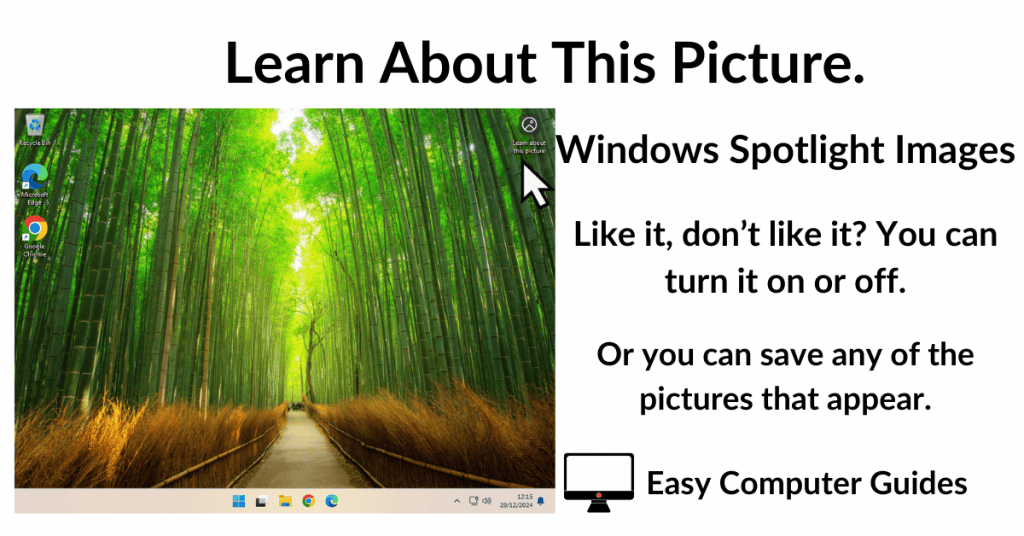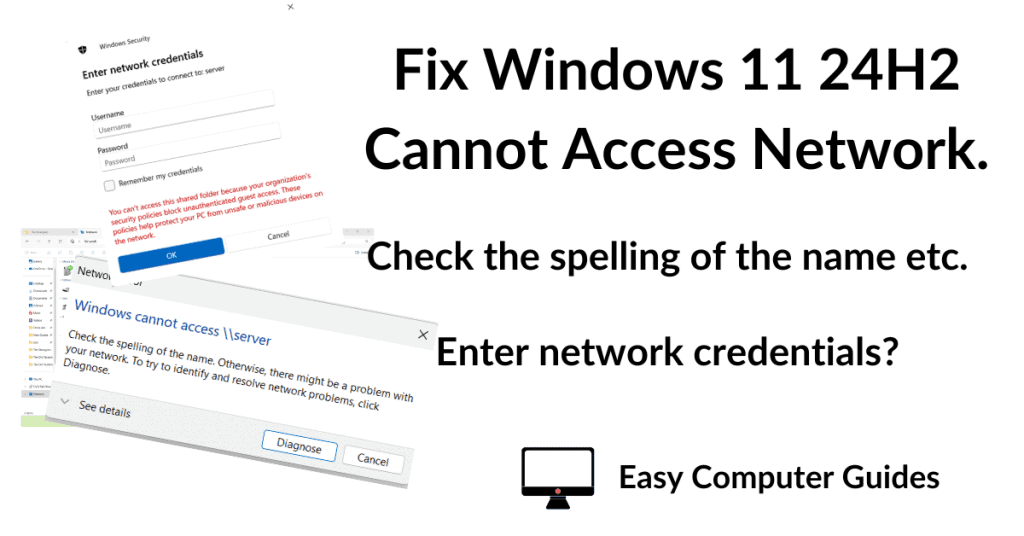You can remove categories from Gmail if you find them to be more trouble than they’re worth.
Gmail separates all your email messages into categories, by default you’ll have a Primary category, a Promotions category and a Social category.
The categories are shown as tabs over your Inbox. The idea is to make it easier to find the emails that you’re looking for. But that doesn’t always follow, with many people finding them confusing.
In this guide, I’ll show you how to remove the category tabs from Gmail so that all your emails go in to your Inbox.
How To Remove Gmail Category Tabs
To remove categories in Gmail, log into your account, then click the Settings icon (the gear wheel).
On the menu that opens, click See All Settings.
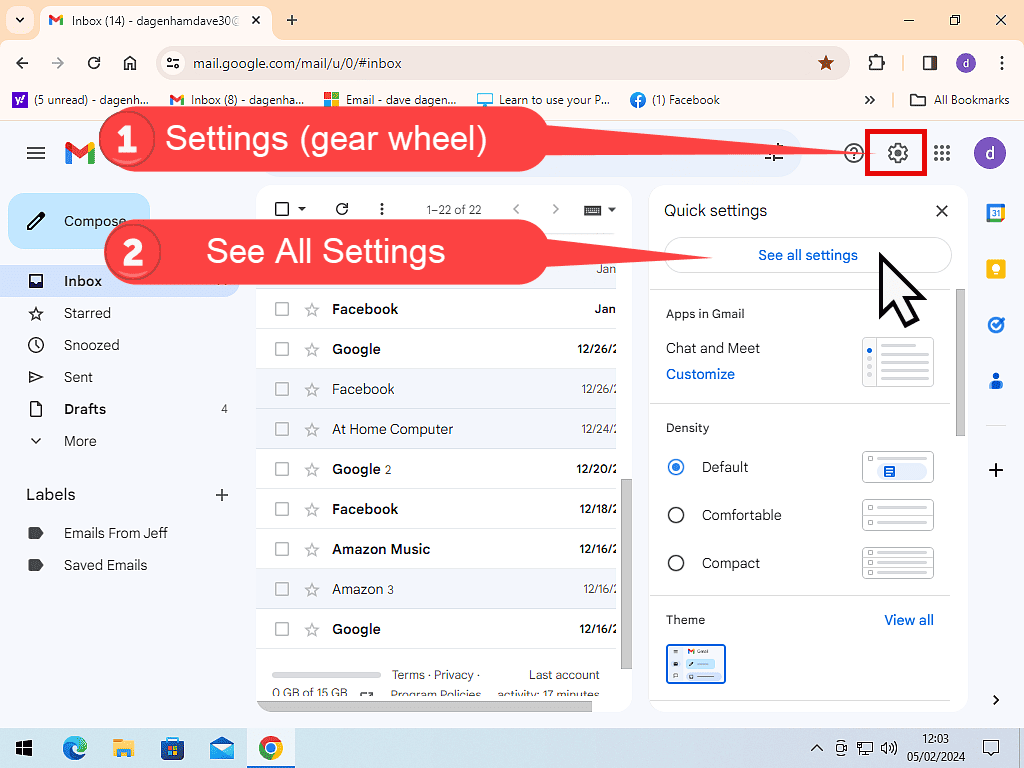
On the Gmail settings page, click the Inbox tab.

Remove Promotions And Social Categories In Gmail
Once you’re on the Inbox settings page you’ll be able to see the Categories that are enabled for your Gmail account.
To remove a category from Gmail, simply deselect any or all that you don’t want. For example, to remove the Promotions category, uncheck it from the list. Do the same for the Social category.
The only category that you can’t disable is the Primary category. You’ll see that it’s greyed out. The Primary category is, in effect, your Inbox.
Then scroll down to the bottom of the page and click the Save Changes button.
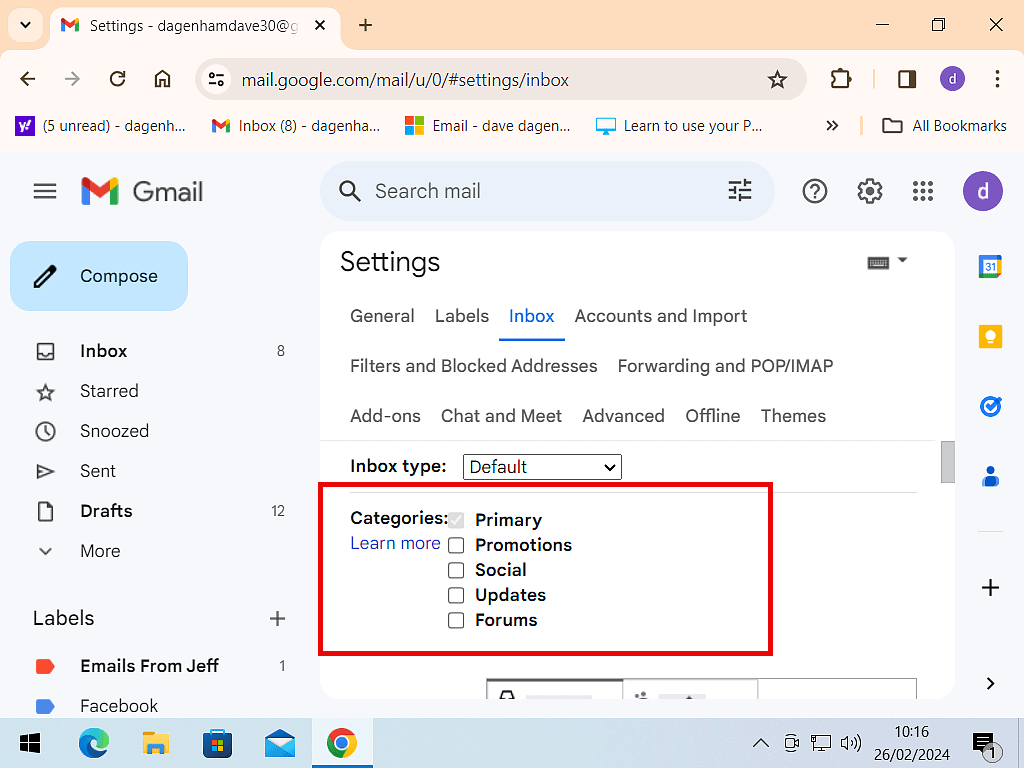
Gmail Inbox Without Categories
After clicking the Save Changes button you’ll be returned to your Inbox. The Promotions & Social tabs will be gone and all your emails will be visible in one long list.
With all your messages being delivered into just the one Inbox, you might be surprised at just how many you have.
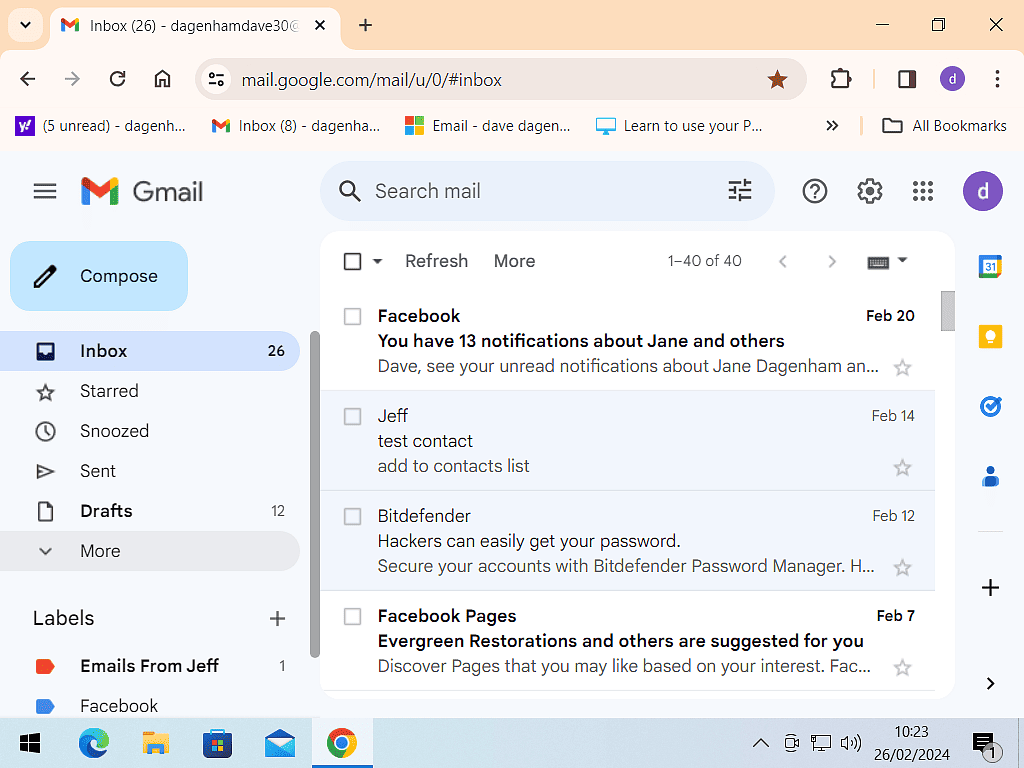
Summary
Although Gmail does a reasonably good job of sorting email messages into the correct category, many people prefer to see all their mail at once.
Having to click on the various tabs to find your emails will often lead to missing important messages. Fortunately it’s easy to remove the tabs from Gmail.
And if you find that you’re becoming overwhelmed with the sheer number of messages to sort through, you can always re-enable the tabs.
Related Posts
Set Up Gmail Offline Mode.
Gmail can be setup to download your emails while you’re online, so that you can still use them if you lose your connection.
How To Add Contacts In Gmail.
Organise your contacts list.
How To Print Gmail Emails.
Need to print a Gmail?
Jobs For The Weekend