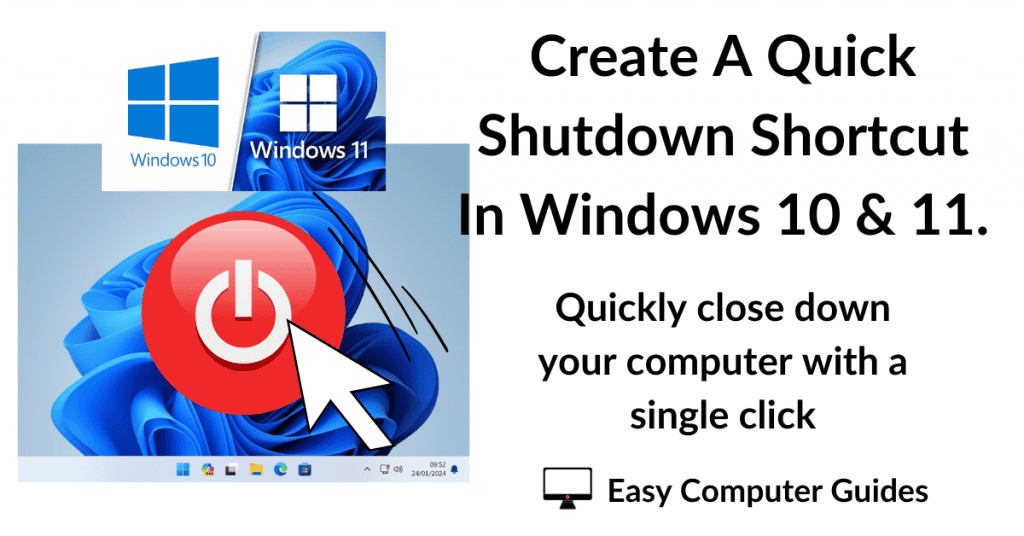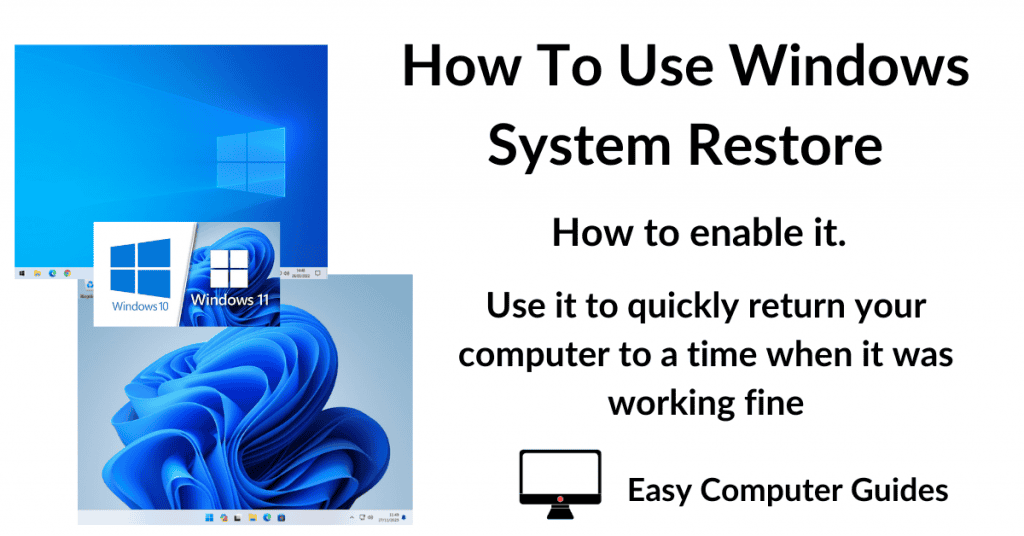Completely wipe a computer and re-install Windows. Something you might do when you’re passing or selling your computer on to someone else.
You don’t need any special software, Windows can do the job by Resetting and cleaning the drive. I’ll show you how to do it below.
Completely Wipe A PC
When you use Reset This PC, Windows will remove all your files, programs and app, and even the in place version of Windows itself.
Then it’ll overwrite the entire drive to make it impossible for anyone to recover anything from the drive.
Finally, it’ll re-install a fresh copy of itself. Sound good, it’s easy to do, but it might take a long time to complete because of the drive cleaning.
To get started, make sure you’ve backed up everything from the computer that you want to keep.
If you’re wiping a Windows 10 PC, go to Settings > Update > Recovery. On the Recovery screen, click the Get Started button.
And for Windows 11 users, go to Settings > System > Recovery. On the Recovery screen, click the Reset PC button.
Reset Options.
The Choose An Option screen will appear. This guide is about cleaning the drive completely, leaving nothing behind, so click the second option Remove Everything.
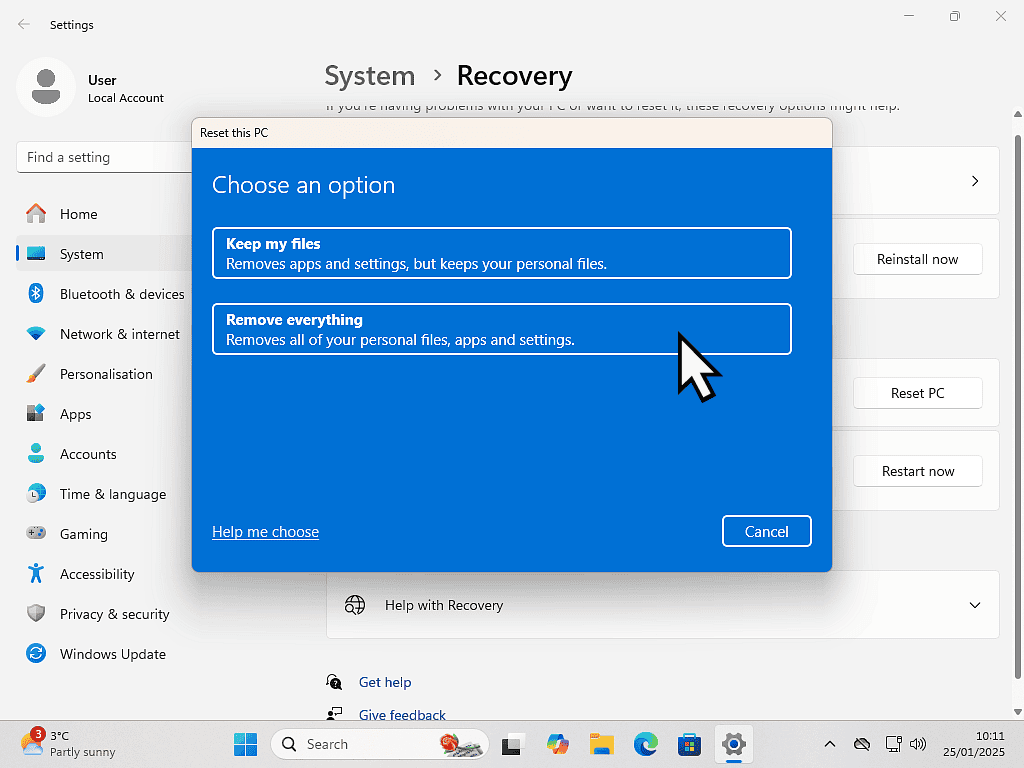
Re-Installing Windows.
The next screen will ask you how you’d like to re-install Windows.
- Cloud Download – will download a fresh copy of Windows from Microsoft. This’ll be the most up to date version available for download and can save you time updating later.
- Local Reinstall – will use the recovery partition on your computer to install Windows. Quicker to get up and running, but you might find that the PC is years out of date.
Click the best option for you.
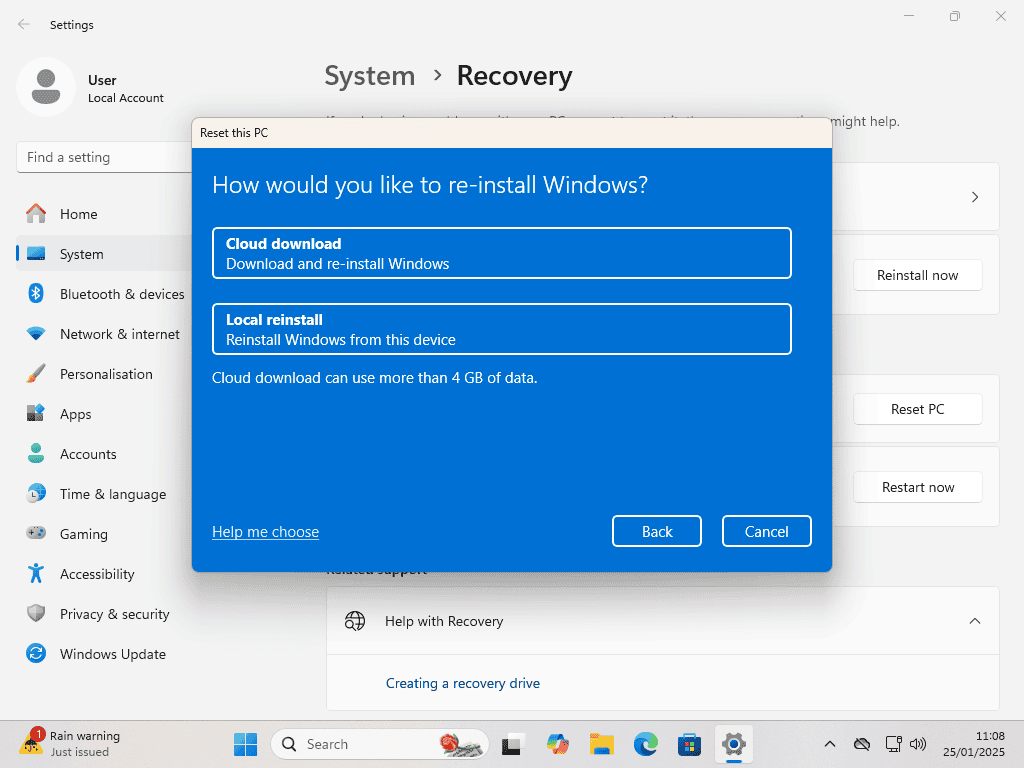
Wiping The Drive.
On the Additional Settings screen is where you can access the setting to completely clean the computer hard drive.
Click Change Settings.
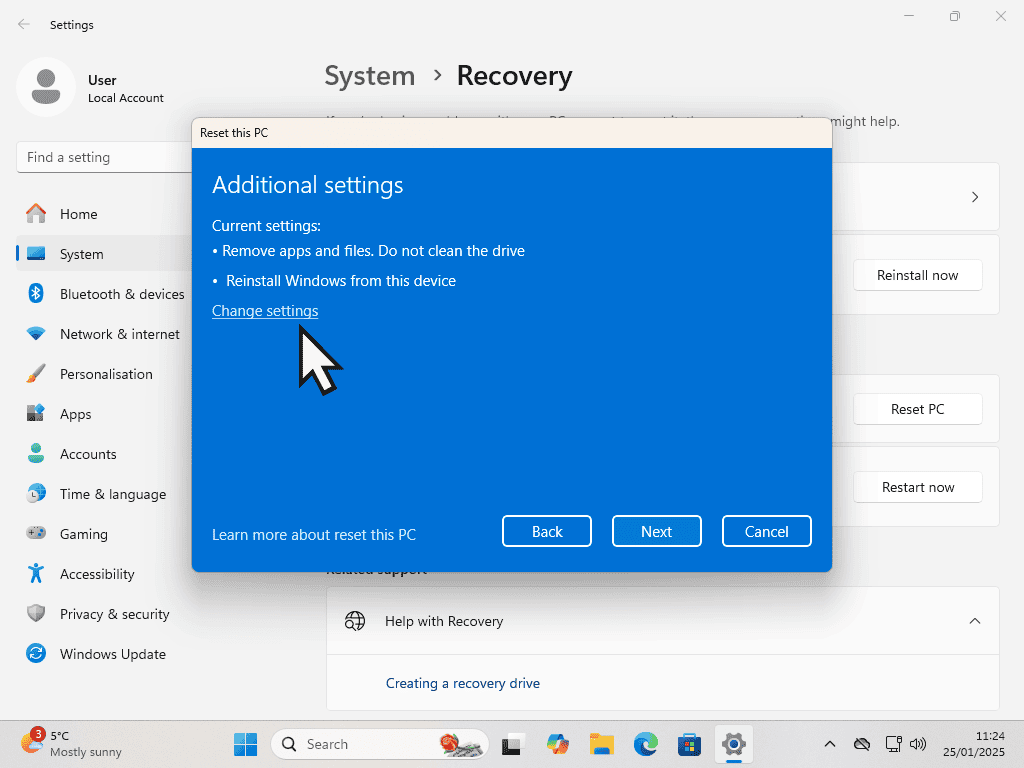
Change the Clean Data setting to Yes. That’ll tell Windows to scrub the drive before reinstalling itself.
Click the Confirm button to continue.
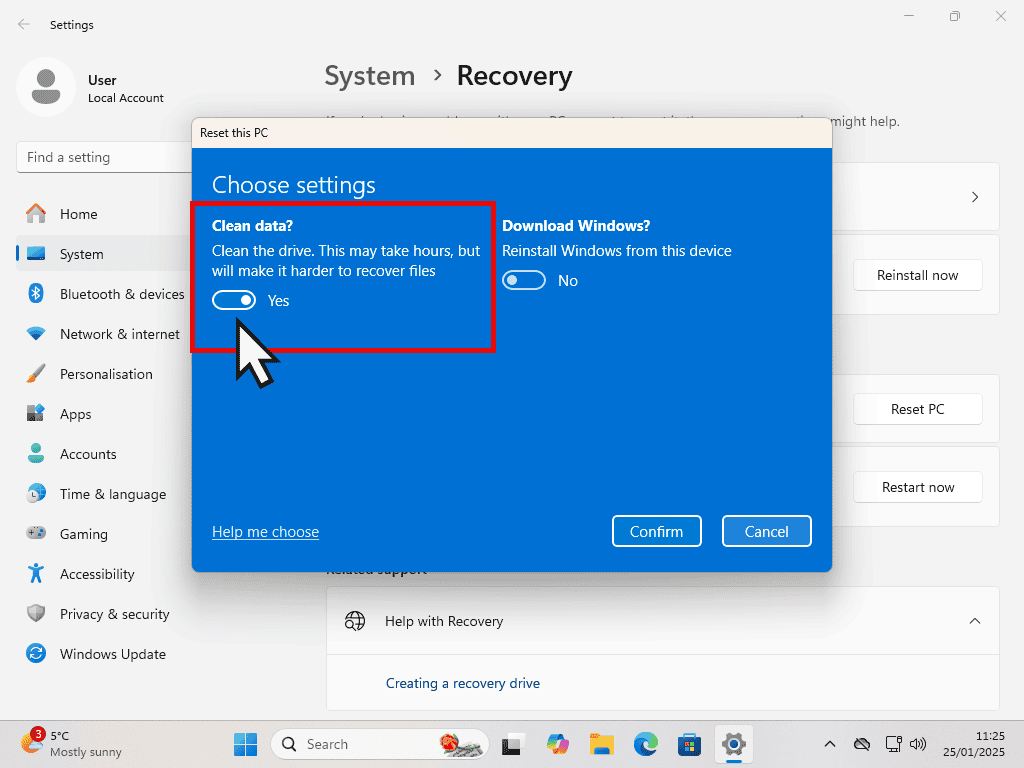
Wipe The Computer And Re-Install Windows.
After clicking the Confirm button, you’ll see two more confirmation screens. Just click Next and then Reset.
Everything on your computer (programs, apps, files, folders etc) will be securely wiped and then Windows will be re-installed.
It could take a very long time because cleaning the hard drive involves overwriting every sector with random bits. That makes it impossible for anyone to recover anything meaningful from the drive after you’ve passed it on.
Summary.
Backup everything you may need before you wipe the computer like this, once it’s gone, it is gone. A fresh copy of Windows will be installed at its default settings and ready for the computer to be passed on to someone else.
Related Posts.
How To Setup File Sharing On Windows Computers.
Setup networking to share files between your computers.
Encrypt the data on removable drives such as USB flash drives.
Does your desktop background image keep changing? What’s cuasing it and how to stop it if you don’t like it.