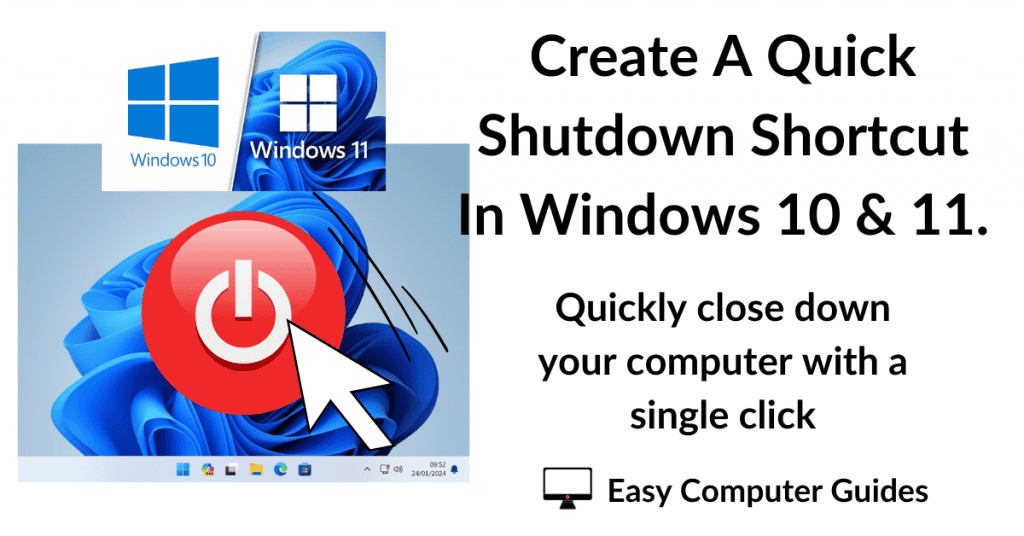System Restore in Windows 10 & Windows 11 is an essential safety feature that can help you to recover your computer to a working state if things go wrong.
By creating “Restore Points” just before any major changes to the system, you can “undo” anything that causes the computer to become unstable. It’s brilliant, easy, free and a part of Windows
How To Enable System Restore
Click the Start button and type “system restore“.
Click Create A Restore Point (Control Panel), which will appear at the top of the search results.
System Restore will probably be turned off. To turn it on, click the Configure button.
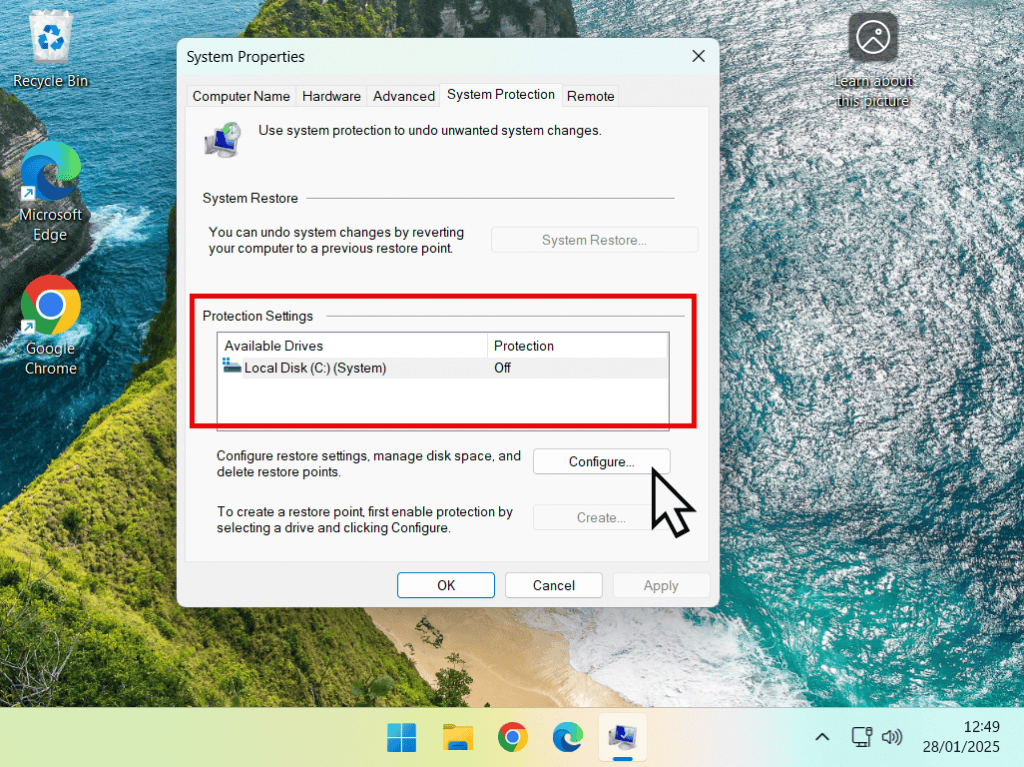
System Protection Settings.
In the System Protection screen, click “Turn On System Protection”.
Then set the maximum amount of disk space that can be used for restore points. As a simple guide something around 5GB or 10% of the drive capacity will be fine.
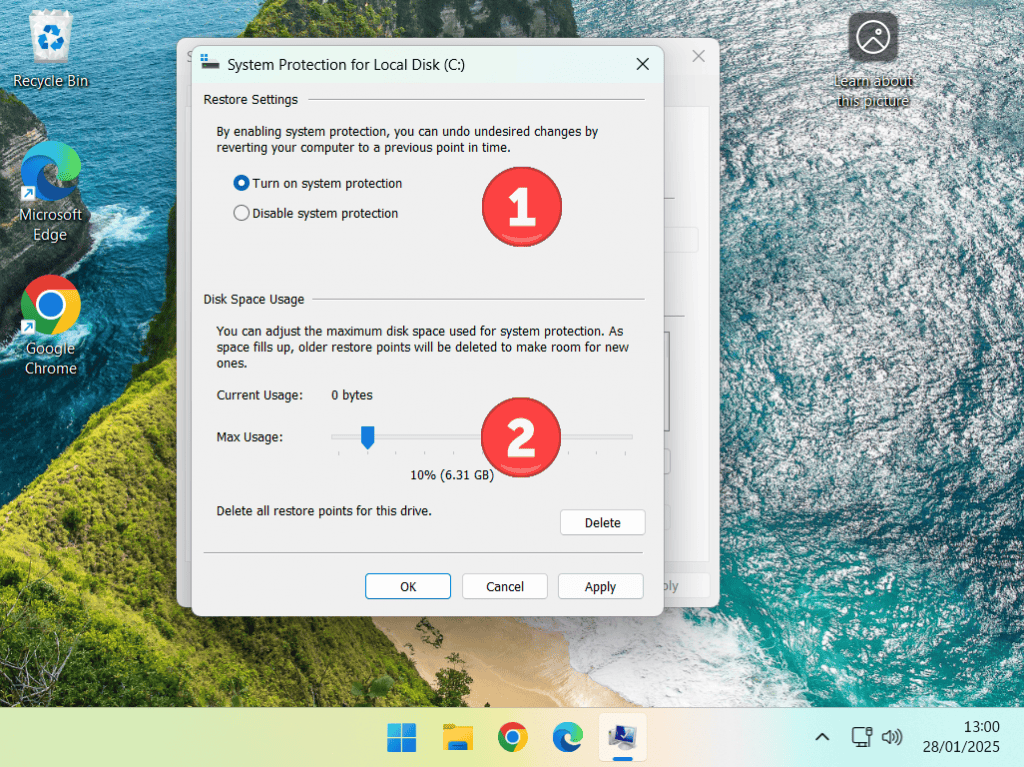
How To Create A System Restore Point.
Windows will automatically create restore points before any major changes are made to the system. These changes include Windows updates, driver updates and software installs
However it’s wise to create your own every so often.
Click the Create button.
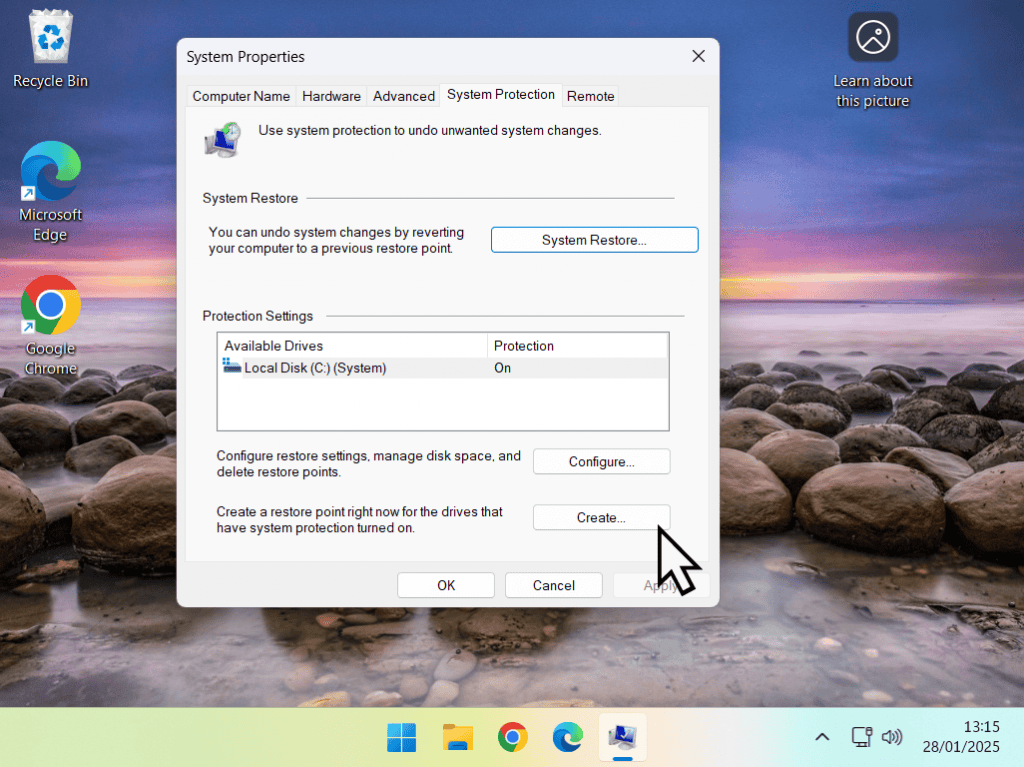
How To Recover PC Using A Restore Point.
Use a restore point to recover a computer to working order after something has gone wrong.
Open System Restore (detailed above) and then click the System Restore button.
On the following screen, click Next.
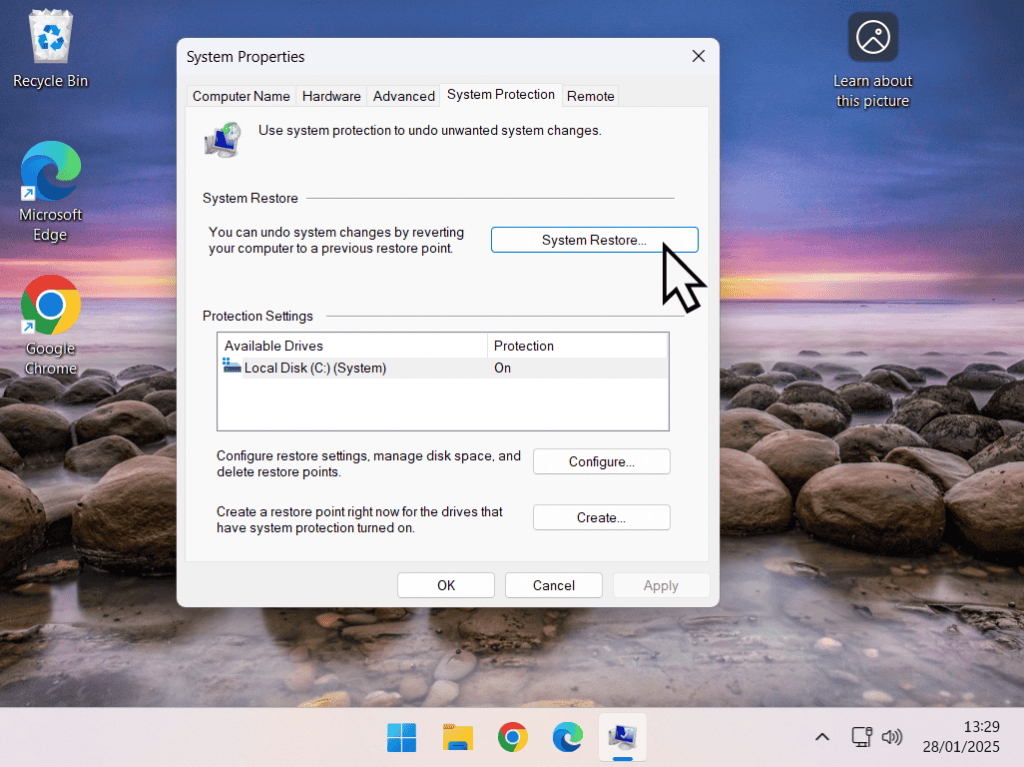
Select a restore point and click the Next button.
You’ll see a confirmation window, click the Finish button. Finally, you’ll see a warning that “Once started, System Restore cannot be interrupted. Do you want to continue”.
This warning means what it says. Don’t stop it before it’s finished could render your computer unbootable. If you’re working on a laptop, make sure you’re plugged in to the power socket and not running on battery power.
Assuming you want to continue, click Yes. This is your final warning.
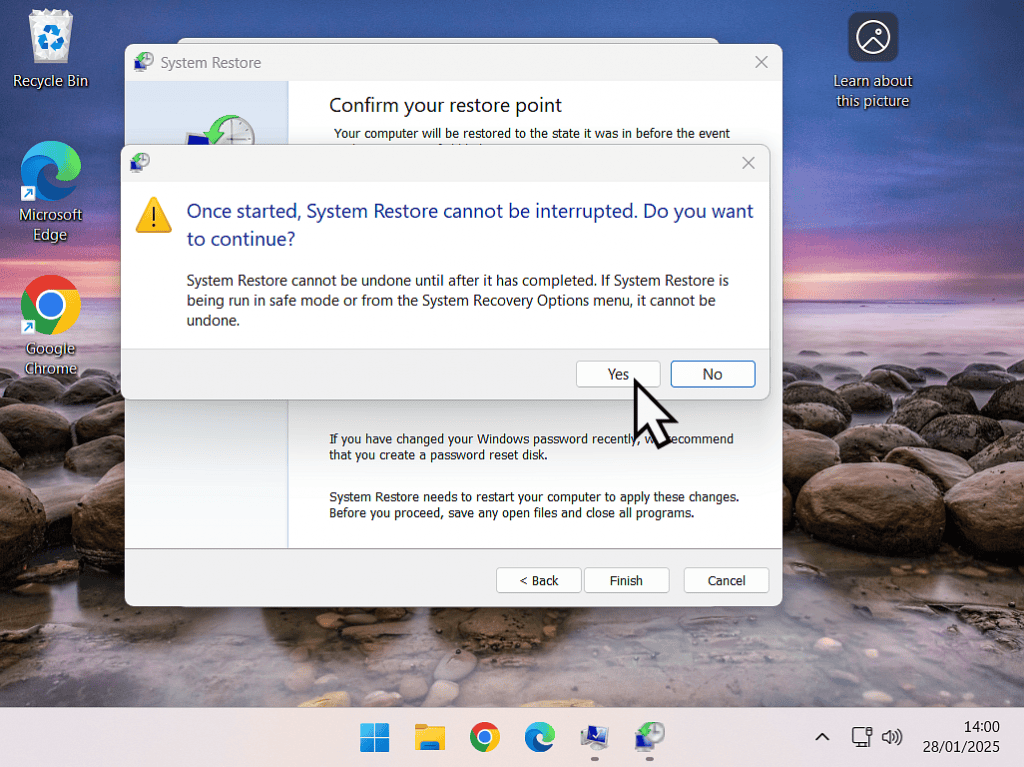
How To Undo A System Restore.
Having just used a System Restore point to recover your computer, you might find that it hasn’t solved the problem that you’re having. It might even be worse, or creating new issues.
But you can undo it.
Open System Restore again. Click the System Restore button and this time you’ll have two options.
- Undo System Restore.
- Choose a different restore point.
Select the option that you want to use and click the Next button. You’ll see the usual warning confirmation and warning screen again.
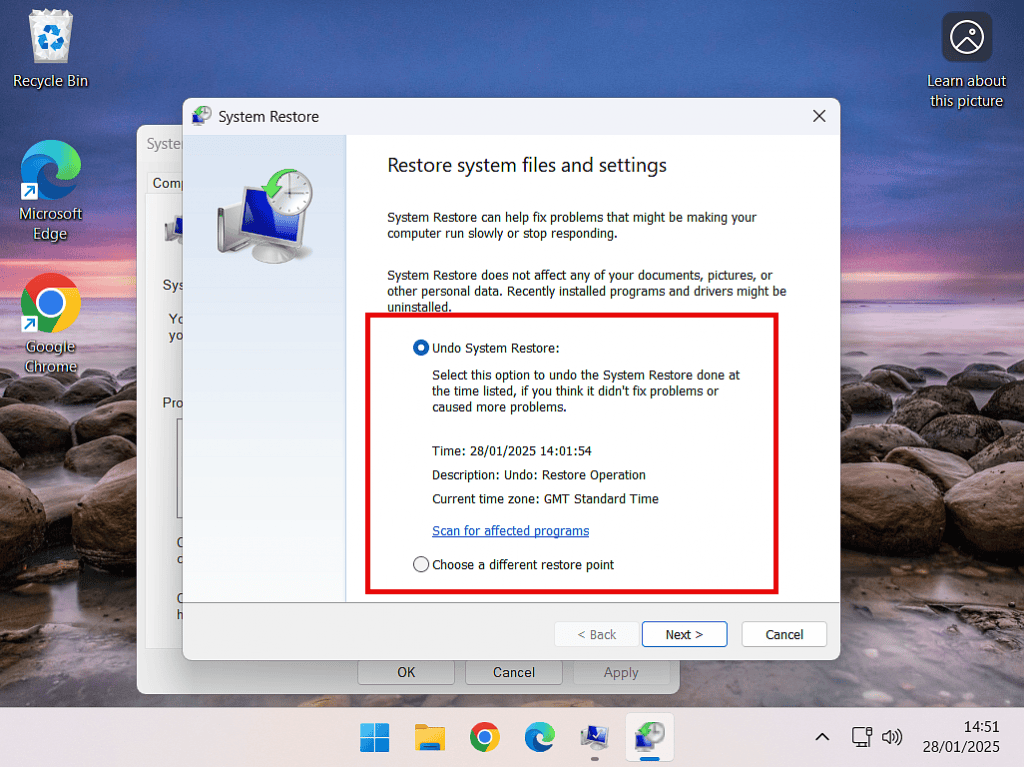
Summary.
System Restore isn’t a replacement for “real” backups. It doesn’t protect any of your files (documents, pictures etc). Its sole purpose is to protect the operating system (Windows).
When you’re using it to recover the computer, it shouldn’t affect your files. But that isn’t guaranteed. Backup anything important, even if it’s only copying to a USB stick before going ahead with a restore.
Related Posts.
Completely wipe a computer and re-install Windows. Something you might do when you’re passing or selling your computer on to someone else.
How To Add A New Partition In Windows.
Partition your hard drive using Windows.
How To Burn An Audio CD In Windows.
Want to burn an audio CD from your music collection? It’s easy in both Windows 10 and Windows 11