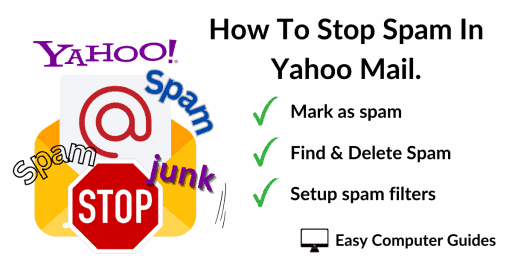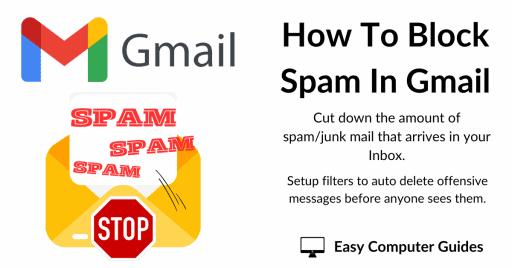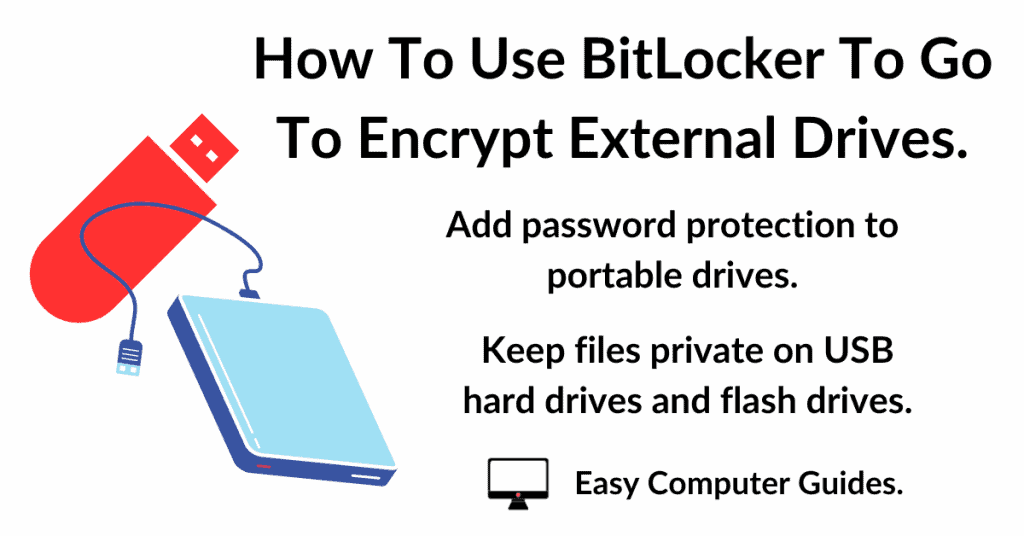Every now and then we all run into the problem of a program that won’t uninstall. Try as you might, the uninstall routine fails, or doesn’t even get started.
In that case, you really will need some help. Enter BC Uninstaller. With this free utility you can remove just about any stuck, broken or problematic program or app from your Windows computer.
Download BCUninstaller.
Download and install BC Uninstaller, you can download it from here
https://www.fosshub.com/Bulk-Crap-Uninstaller.html
When you land on the download page, be careful not to click on any of the adverts. Don’t click on those huge “Download” buttons. Instead, scroll down the page a little and click the link “Bulk Crap Uninstaller Download”.
After clicking the link there will be a 3 to 5 second pause before the download begins. Just wait, it will begin. Don’t be tempted to hit on all those other links.
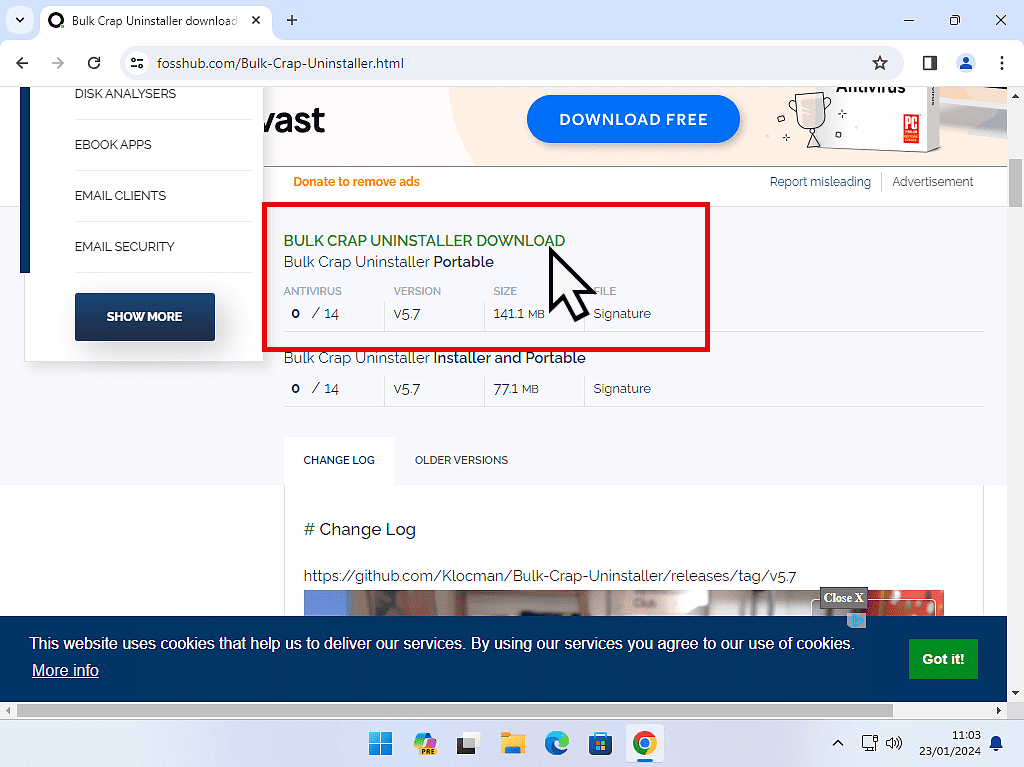
Launch BCUninstaller Portable.
Locate the BCUninstaller zip file and extract it. Open the extracted folder and double click BCUninstaller Application.
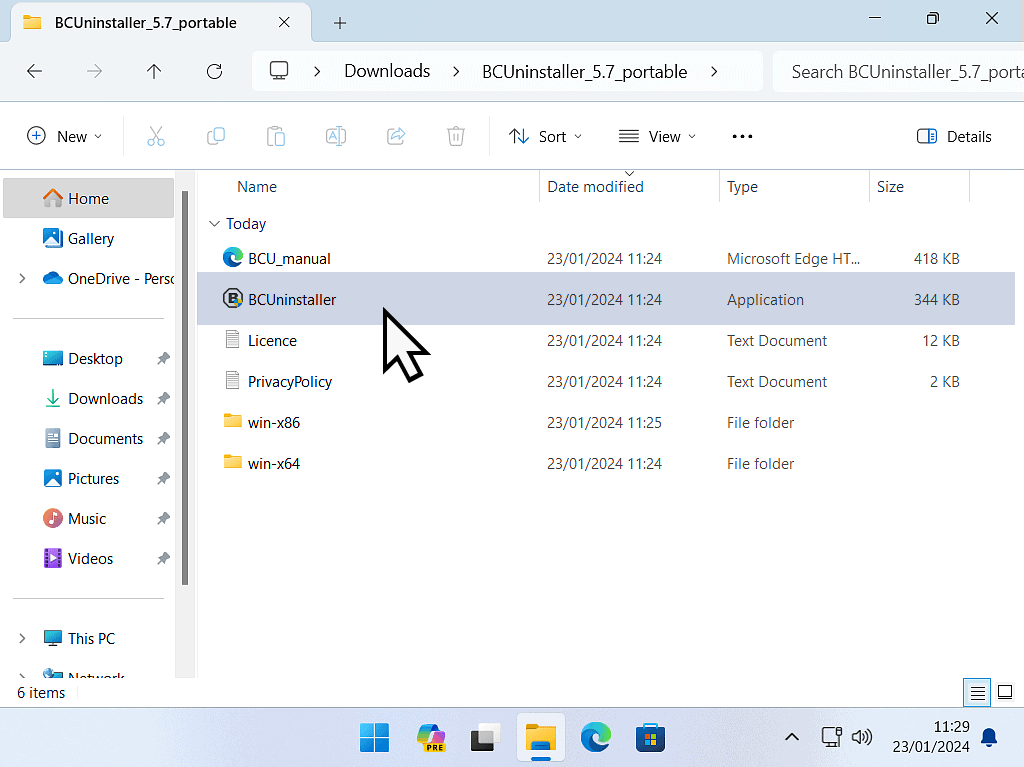
How To Uninstall A Program That Won’t Uninstall.
BC Uninstaller will launch and scan your computer for issues and problems etc. Then you’ll see a series of setup options. You can just accept the default settings.
To remove a program that won’t uninstall, scroll through the list of software in the centre panel until you find the one you want to get rid of.
Select the program for removal by left clicking on it once and then click the Uninstall button.
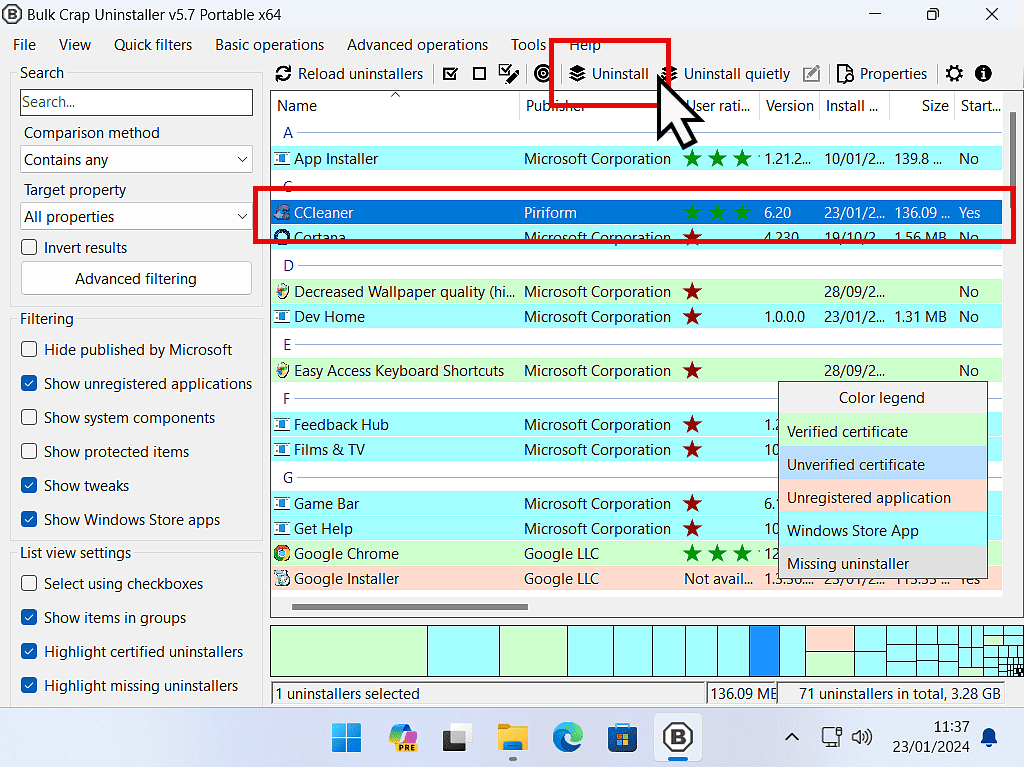
Next you’ll see a couple of confirmation & settings screens. Assuming you’re sure you want to uninstall the software, just click Next or Continue.
The final screen before the uninstallation. Click the Begin Uninstallation button.
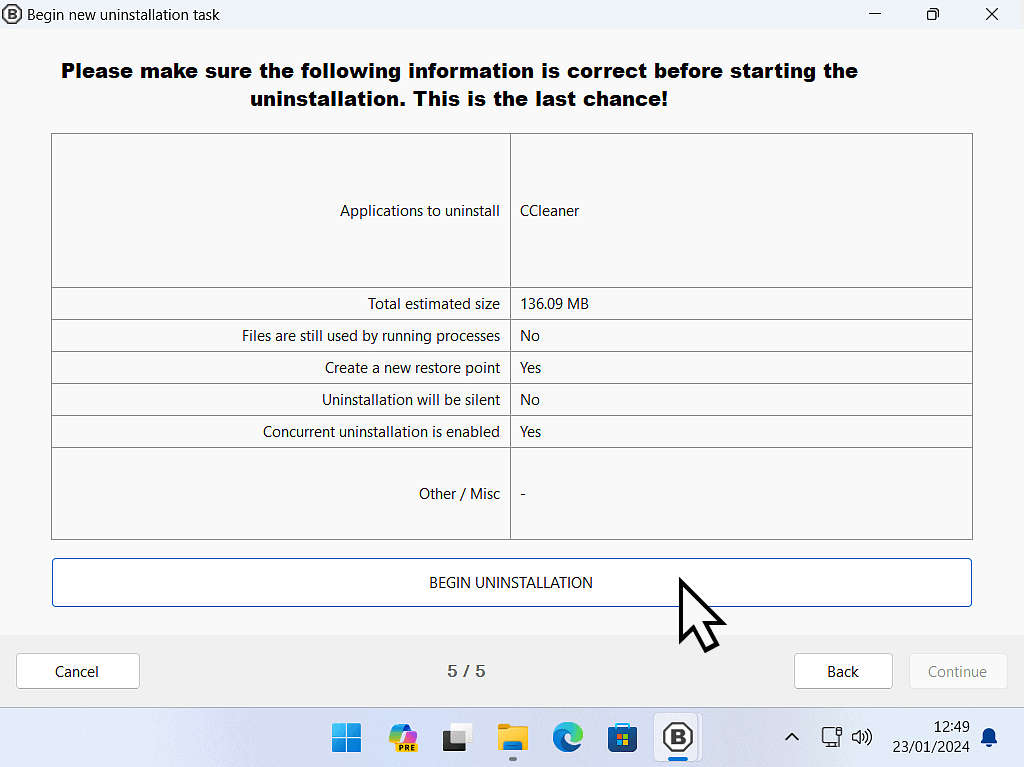
Looking For Leftovers from A Program That Won’t Uninstall.
BCUninstaller will remove the troublesome program/app from your system. When it’s fifnished you’ll see a confirmation popup. Click the Close button.
After that you’ll be asked if you want to look for leftovers. Leftovers are generally registry entries related to the program that you couldn’t uninstall. Click the Yes button.
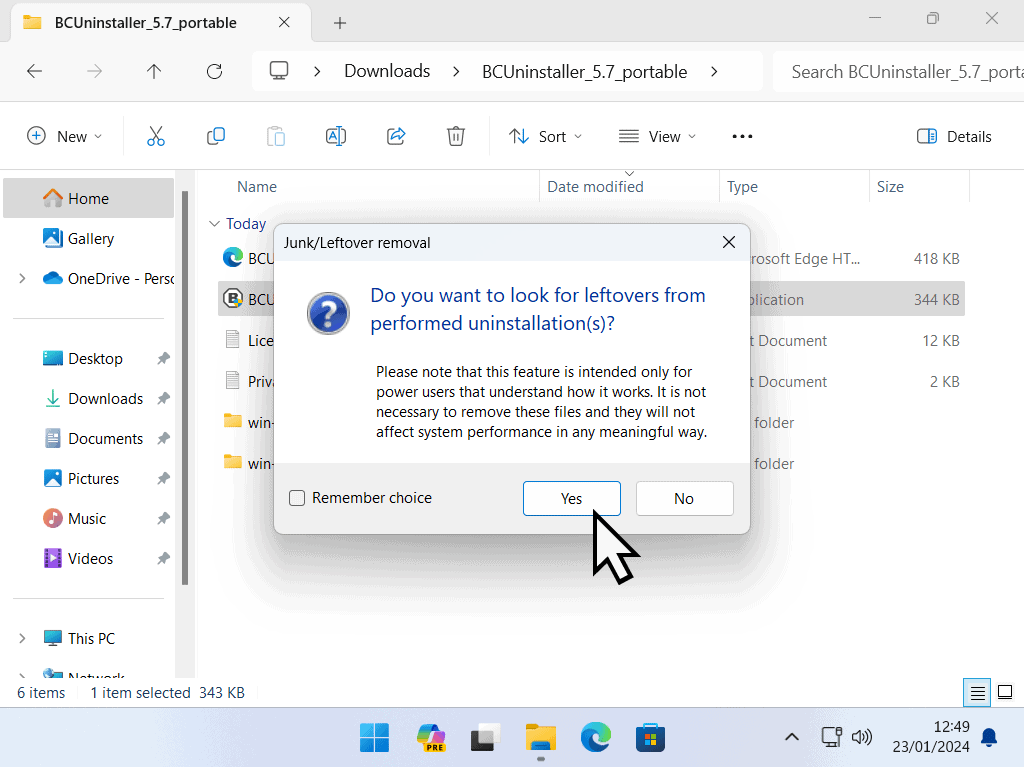
BC Uninstaller will scan for and display all the files, folders and registry entries that it can find relating to the program/app that you just uninstalled.
It gives a “Confidence” rating to all the items listed. Select only the items with a Good or Very Good rating. Anything less than that should probably be left alone.
Once you’ve made your selections, click the Delete Selected button.
Before deletion happens, BCUninstaller will offer to create a system restore point for you. It’s probably a good idea to go ahead and create one, you just never know what might happen. After that all the selected items will be deleted.
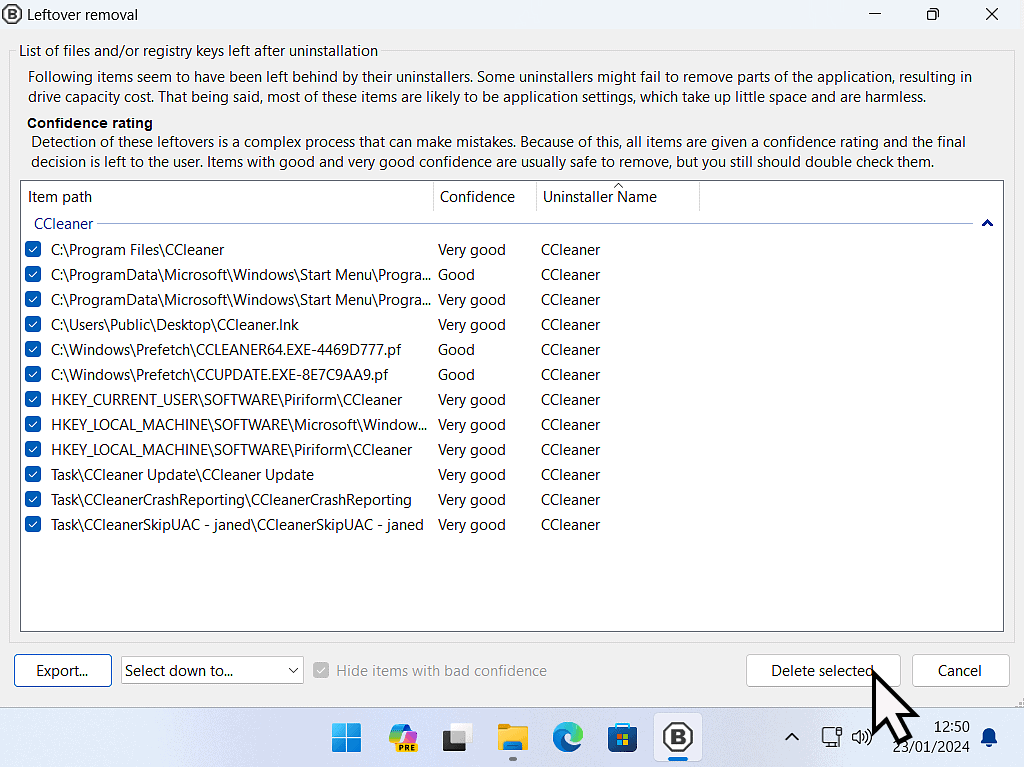
Summary.
I find that BCUninstall works very well. I use it on clients computers to remove damaged/corrupted programs and apps that just won’t uninstall in any other way.
Use BC Uninstall as a last resort. It’s powerful and has the potential to cause more problems than merely a program that won’t uninstall. Always try to use Windows own uninstaller or the one that “should” be supplied with the program/app.
I have a beginners guide to uninstalling software over on this website’s sister site https://athomecomputer.co.uk/how-to-uninstall-programs-in-windows-10-and-11/