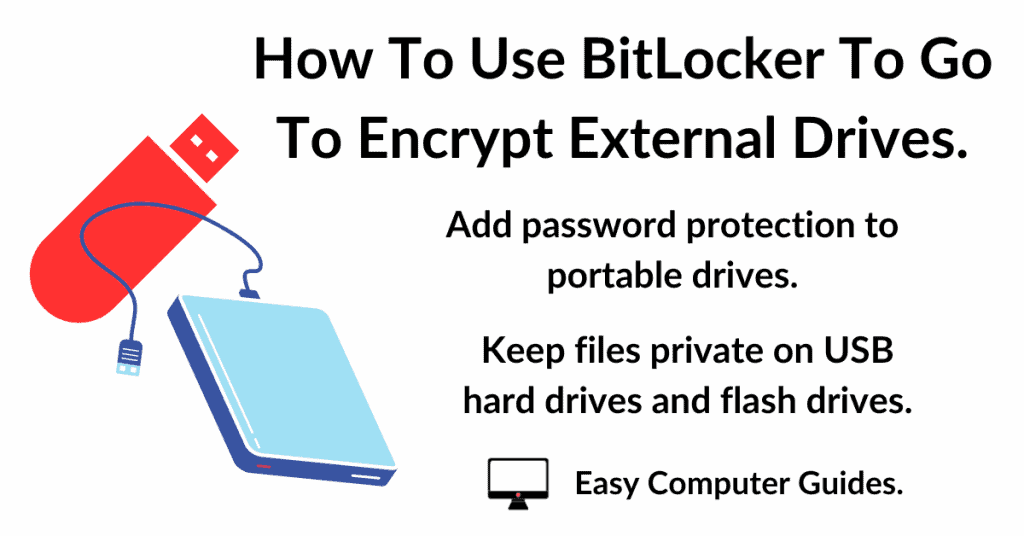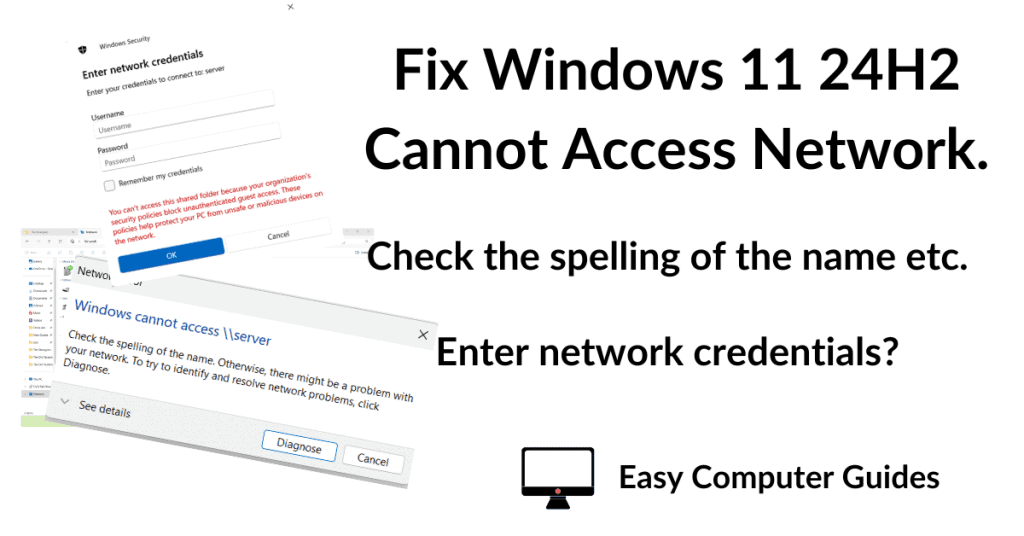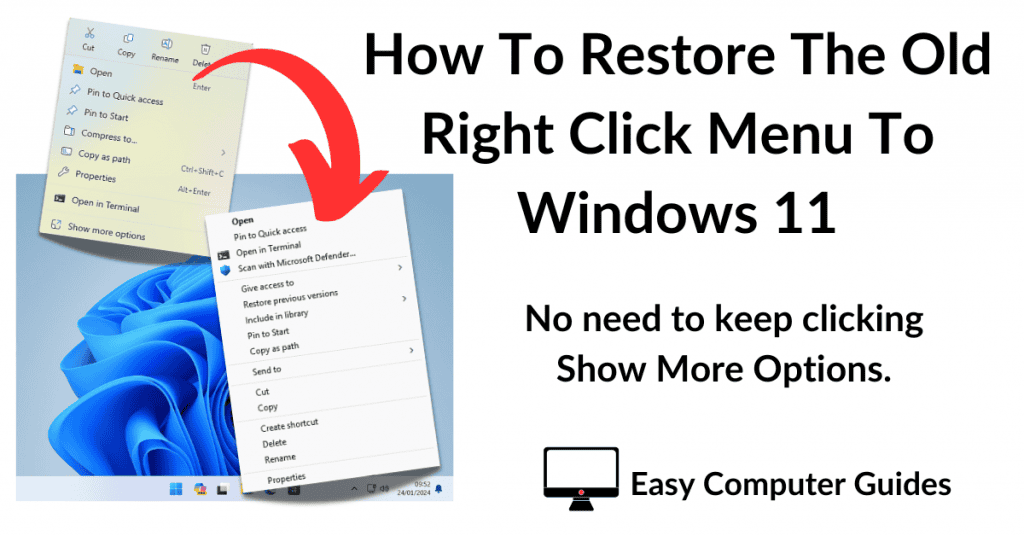Learn about this picture icon has suddenly appeared in the top right hand corner of the screen. The desktop background image has changed, or changes regularly. What’s going on?
Learn About This Picture.
Learn about this picture and the background image changing by itself is part of a Windows feature called, Windows Spotlight. It’s installed on both Windows 10 & Windows 11 computers.
Windows Spotlight was installed on your PC as part of an update and probably turned on by that update (not sure which one did it).
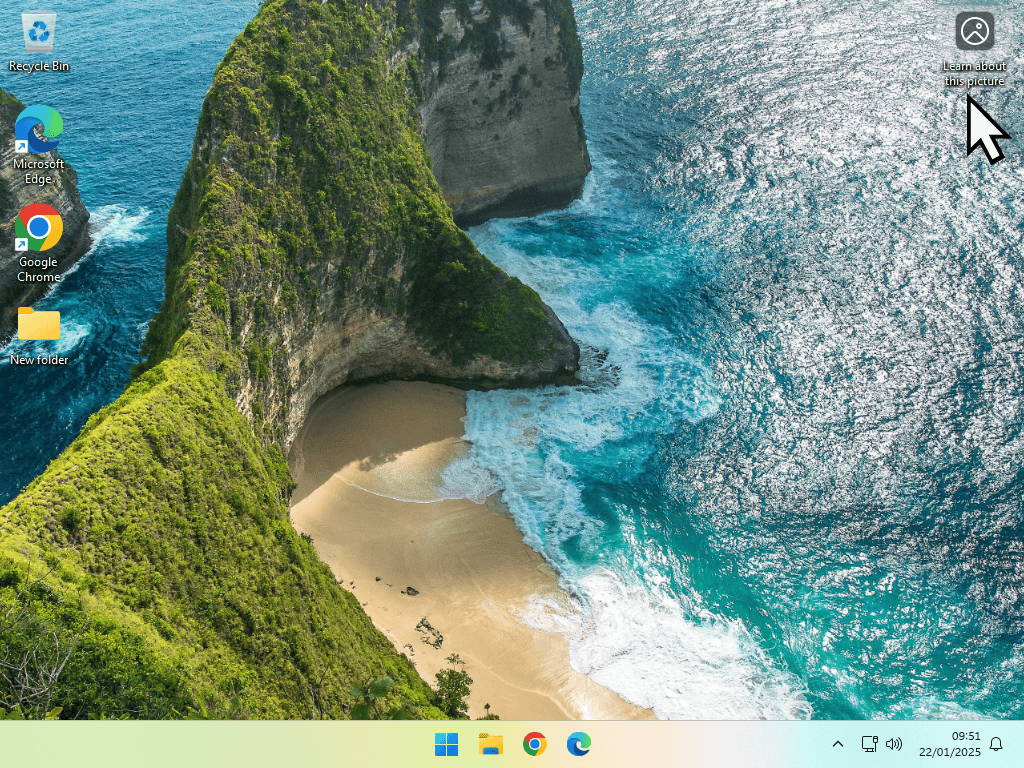
You Can Click The Learn About This Picture Icon.
In case you’re wandering, yes, it is safe to click the “Learn about this picture” icon. Because it’s a desktop shortcut, you’ll need to double left click to open it.
The icon is just a link to Bing webpage that’ll give you more details about the image.
Right Click Learn About This Picture.
You can also right click on the Learn about this picture icon. That’ll open a menu that give a few details about the image, allows you to choose a different picture and also to give the picture a thumbs up or thumbs down. Plus other options.

Turn Off Windows Spotlight.
Learn about this picture is part of the Windows Spotlight theme which, if you’re not a fan of having your desktop background image changed every few days, then you can easily turn off the Windows Spotlight feature.
To turn it off, simply right click somewhere on your desktop (not touching any other icons), and then left click Personalise from the options menu.
On the Personalisation screen, select another theme to use.
Turn On Windows Spotlight.
If Spotlight isn’t enabled on your computer and you’d like to see what all the fuss is about, or maybe enjoy the stunning images that appear, then you cab do the exact same thing to turn it on.
Right click your desktop, select Personalise, and then click the Spotlight theme.
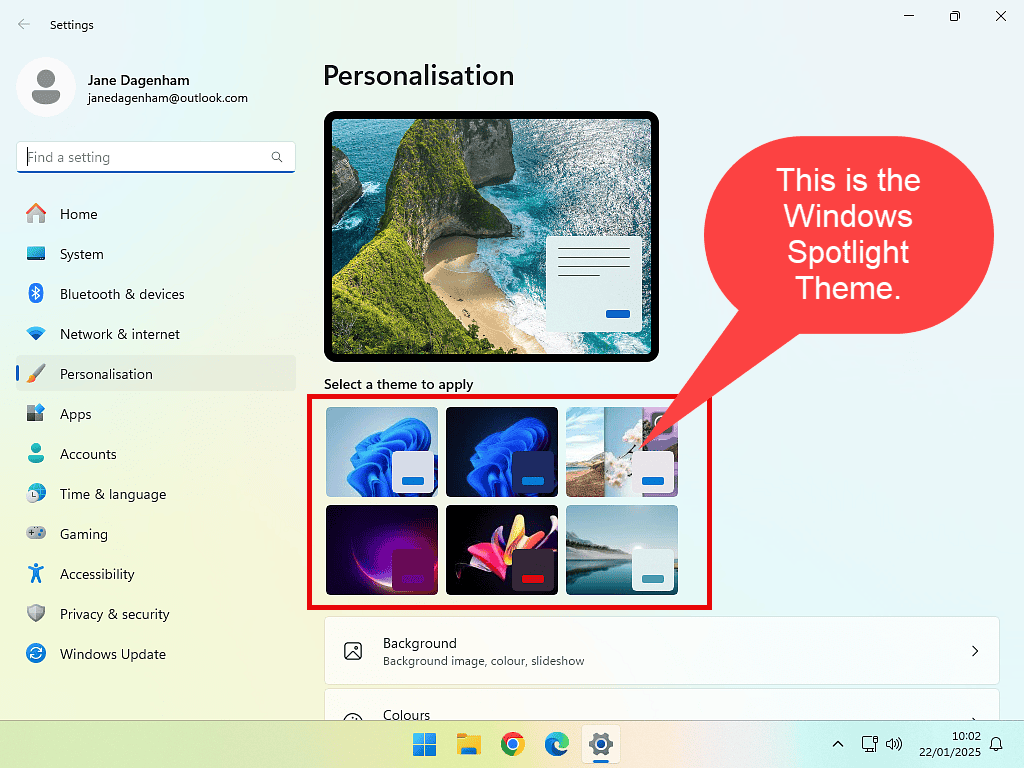
Set A Background Image.
You can still set your own pictures as the desktop background image, just as you’ve always done in the past. That’ll also disable Windows Spoltlight.
Find the image that you want to use, then right click on it, from the options menu, left click on “Set as desktop background”.
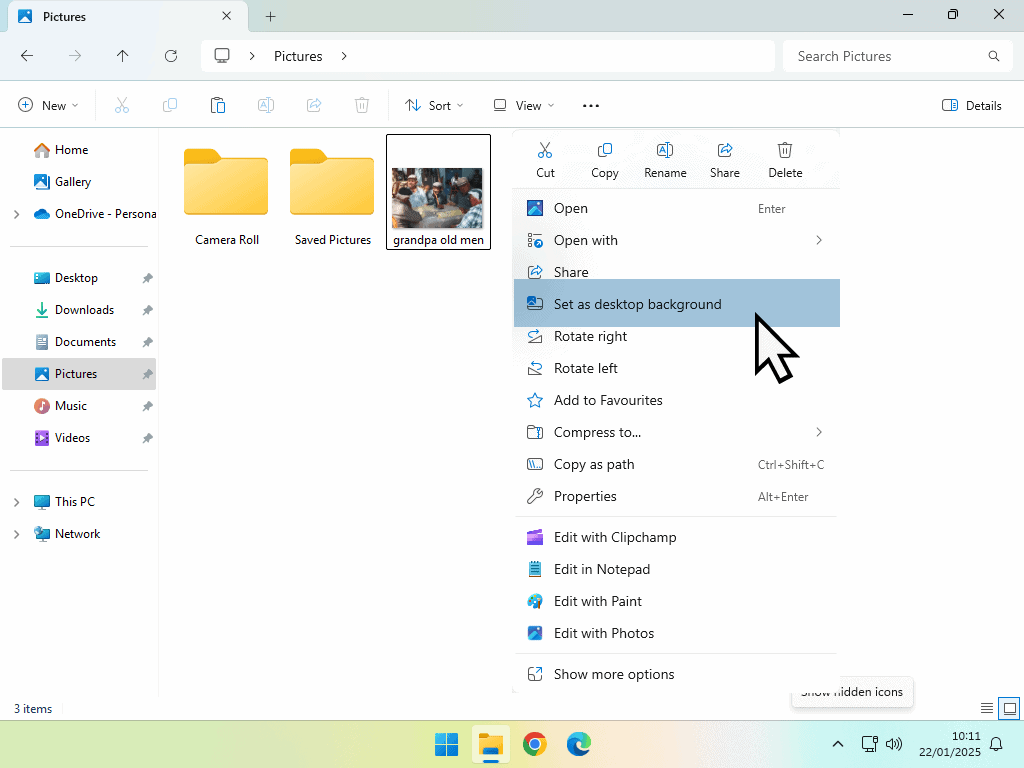
How To Save The Windows Spotlight Pictures.
Learn about this picture (Windows spotlight) does display some incredible images. If you’ve got it enabled, you might just see an image that you’d like to keep before it changes.
To keep a Spotlight image, navigate to folder -C:\Users\username\AppData\Local\Packages\Microsoft.Windows.ContentDeliveryManager_cw5n1h2txyewy\LocalState\Assets
You’ll need to substitute username for your own account name and enable hidden folders.
The pictures are just .jpg files, but don’t have file extensions, so you can’t actually see what each file is.
You’ll need to copy and paste them into a different folder and then add the .jpg file extension to each one. Note that you only need to copy the larger files (over 200KB). Anything less is unlikely to be an image.
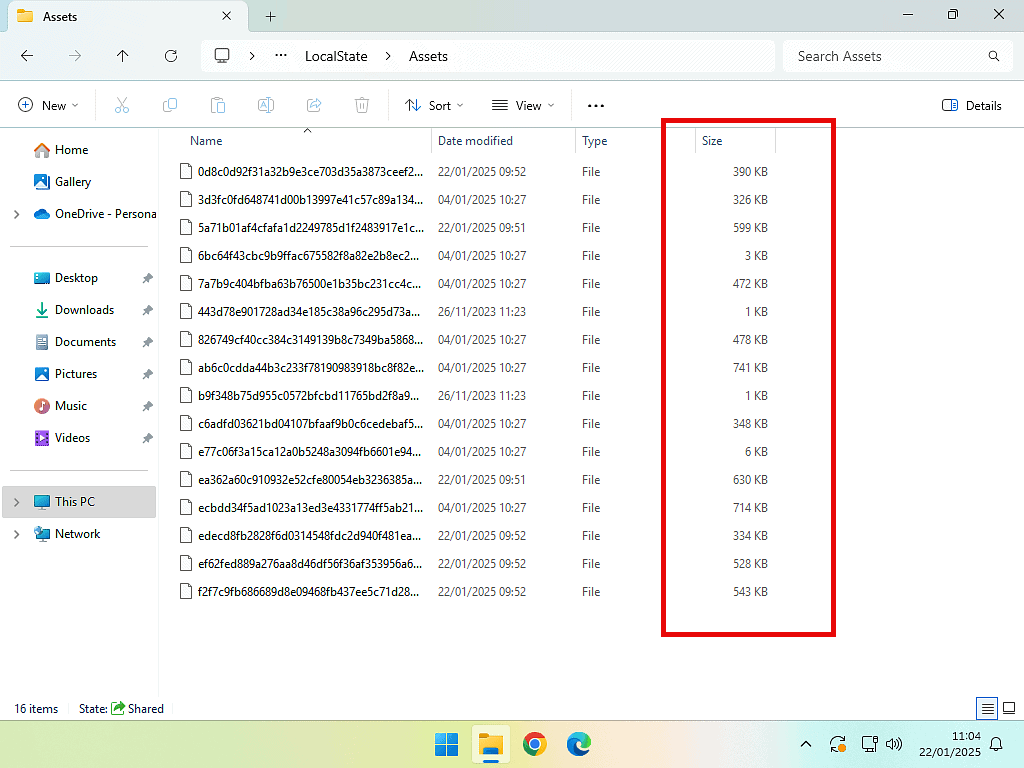
Add The .jpg File Extension.
Inside the folder that you saved the files to, select one of them and then press the F2 key. That’ll allow you to rename the file. Scroll to the end of the file name and add .jpg file extension.
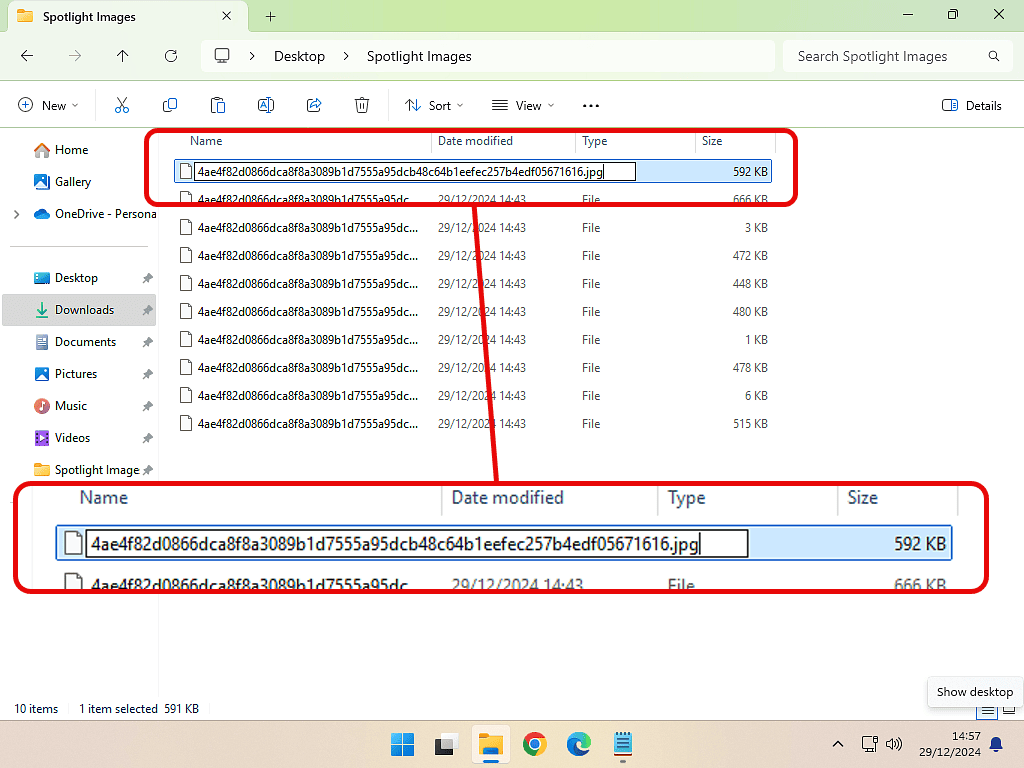
Summary.
When the Learn about this picture icon unexpectantly appears and the desktop background image changes, it’s easy to think that your computer has picked up some malware.
But rest assured that it hasn’t. It’s just a Microsoft feature. And you can leave it be if you like it, or disable it if you don’t.